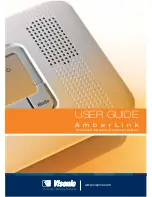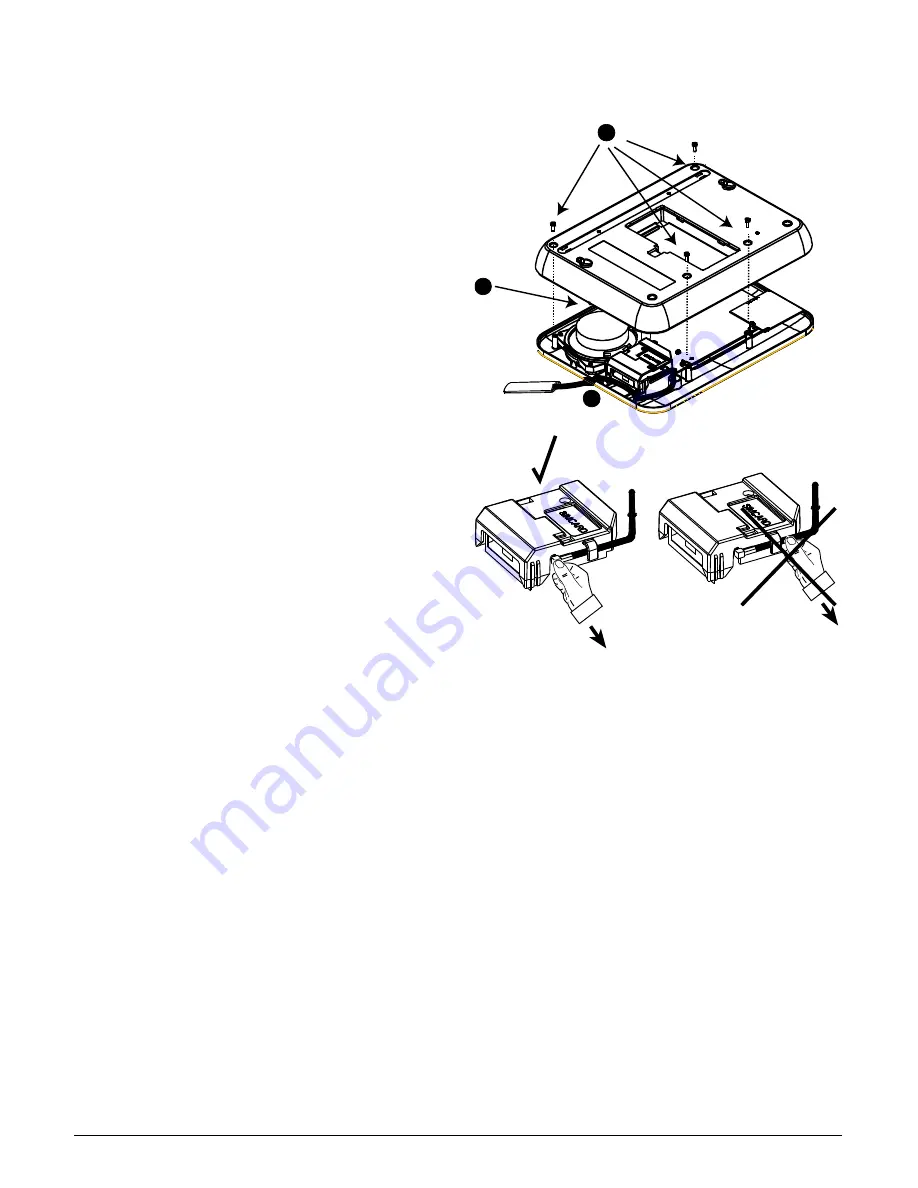
D-303166 AmberLink™ User Guide
11
Attaching an External Antenna to the GSM Module
(Optional)
1.
Break off the plastic flap (located in the
antenna opening) from the AmberLink
panel’s back cover.
2.
Place the optional GSM external antenna on
the site surface, connect its connector to the
internal GSM module and thread the
antenna wire through the opening on the
AmberLink front panel.
3.
Close the panel covers, tightening the four
screws to secure the panel shut.
1
2
3
Figure 6a
– Connecting an external antenna
CAUTION
:
When removing the optional
external antenna, hold its connector (not the
cable) and pull it out. This prevents damage to
the PCB.
Figure 6b
– Removing the external antenna
Program the Panel
Local setup
Note
:
To download and install the PC Remote Programmer, you need to receive the
following from your authorized Visonic dealer:
FTP Server location and temporary login details
Operator code and password required to install the AmberLink program.
1.
Log in to the FTP site and enter the
AmberLink Software
folder.
2.
Download the contents of this folder to your PC.
3.
To run the downloaded installation file and continue AmberLink installation, enter the
AmberLink operator code and password when prompted.
4.
Complete the installation as instructed on your PC screen.
5.
Lift the plastic Prog cover on the AmberLink panel and attach the USB programming
cable or the RS-232 Dual Programming Cable to the appropriate connector. Connect the
other end to your PC USB port or RS-232 serial port.
6.
Enter all the desired programming information into the PC Remote Programmer (see the
Remote Programmer User Guide
for details).
Warning
:
Do not reduce the default number of
Dial Attempts
to the CMS. Reducing this
setting may increase the likelihood of a communications interruption or failure with the CMS.