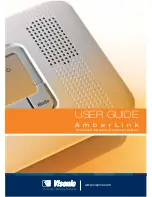D-303166 AmberLink™ User Guide
13
Enrolling Transmitters
By using a remote / local PC programmer, it is possible to enroll up to 28 transmitters in the
AmberLink and to program the panel as well.
Without PC:
Up to 15 wireless devices / transmitters can be enrolled locally without a PC. The AmberLink will
recognize the device type according to it's ID:
1. Press and hold for 6 seconds both the "CANCEL" button and the MODE button. All 4 LEDs
should flash to indicate that the system is in programming mode.
2. To select the desired transmitter location (zone) number, click the MODE button (displays the
next menu) or the "HELP" button (displays the previous menu) repeatedly until the desired
transmitter location number is displayed (see Table below). Each press advances to the next
location (zone) number (1 - 15).
The LEDs lights combination indicates the Location / zone number, as shown in Table 1:
Flashing light
= Free location into which a transmitter can be enrolled.
Steady light
= Occupied location with an enrolled transmitter.
Table 1 - Zone Number Indication
ZONE
No.
LED
1 ON
–
–
–
2
– ON –
–
3 ON
ON
–
–
4
–
– ON –
5 ON
– ON –
6
– ON ON –
7 ON
ON
ON
–
8
–
–
– ON
9 ON
–
– ON
10
– ON – ON
11 ON
ON
– ON
12
–
– ON ON
13 ON
– ON ON
14
– ON ON ON
15 ON
ON
ON
ON
16 (Global Zones clear)
–
–
–
–
3. When the LEDs of the desired location flash, activate the desired transmitter. A success beep should
be heard and the proper LEDs combination (see Table 1) should stop flashing and light constantly.
4. To verify that the specific transmitter was properly enrolled, reactivate the transmitter once again and
verify that all 4 LEDs flash once (in a sequential manner) and then the LEDs combination
corresponding to the transmitter location return to light constantly as before.
5. Perform steps 3 - 5 for all other desired transmitters.
6. Exit from programming mode by pressing and holding for 6 seconds both the "CANCEL" button and
the MODE button (automatic exit by time out will occur if no action is performed during 4 minutes).