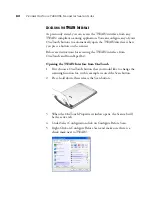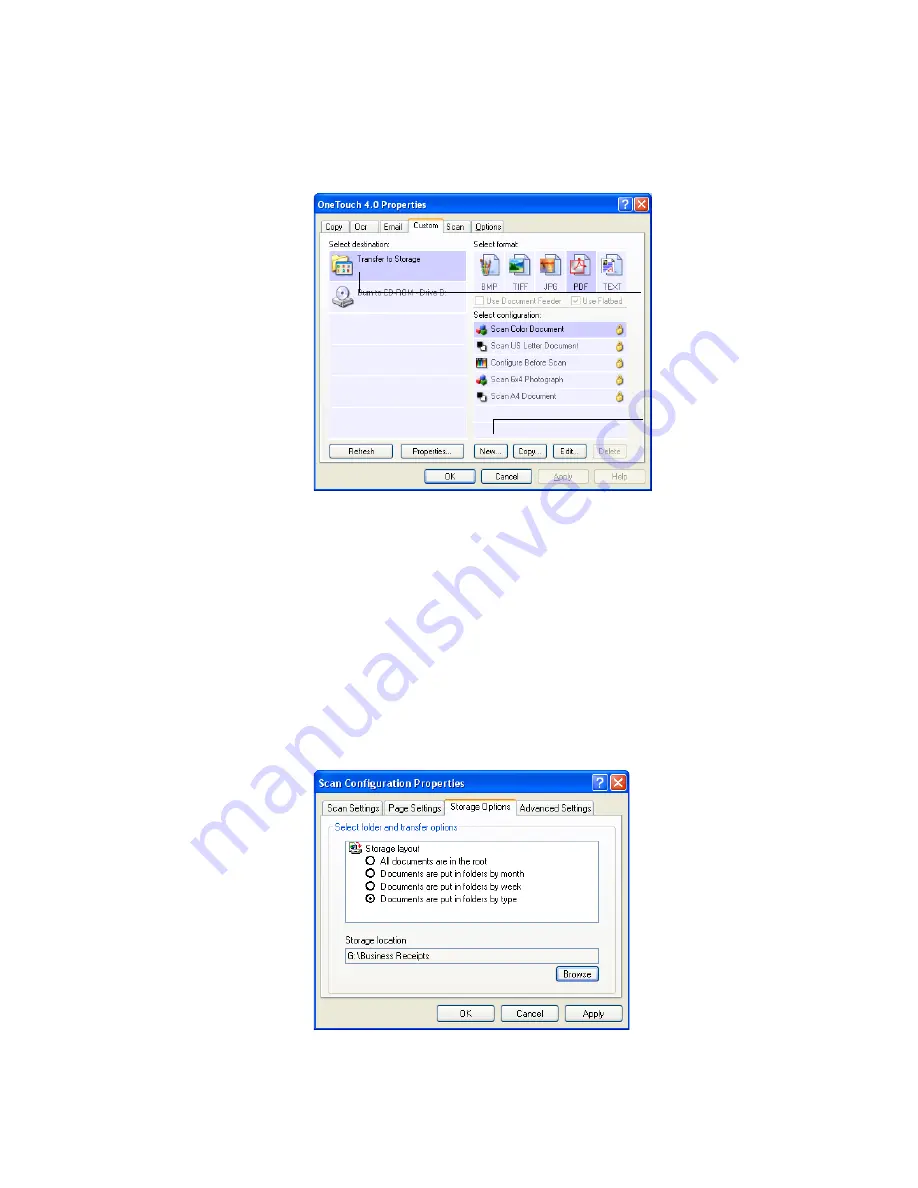
C
ONFIGURING
THE
O
NE
T
OUCH
B
UTTON
O
PTIONS
75
4. Select
Transfer to Storage
as the Destination Application.
5. Click the
New
button.
The Scan Configuration Properties dialog box opens.
6. Click the
Scan Settings
,
Page Settings
, and
Advanced Settings
tabs, and select the settings you want.
To help you remember which folder it is, give the new
configuration a name that indicates the folder name, such as
“Storage for Business Receipts.”
7. Click the
Storage Options
tab. This is where you set the different
folder locations for the new configurations.
Select Transfer to Storage.
Click the New button.
Summary of Contents for OneTouch 7400
Page 1: ...for Windows Visioneer OneTouch 7400 USB Scanner User s Guide ...
Page 2: ...Visioneer OneTouch 7400 USB Scanner User s Guide F O R W I N D O W S ...
Page 117: ...112 VISIONEER ONETOUCH 7400 USB SCANNER INSTALLATION GUIDE ...
Page 121: ...INDEX 116 ...
Page 122: ...Copyright 2007 Visioneer Inc 05 0744 000 visioneer ...