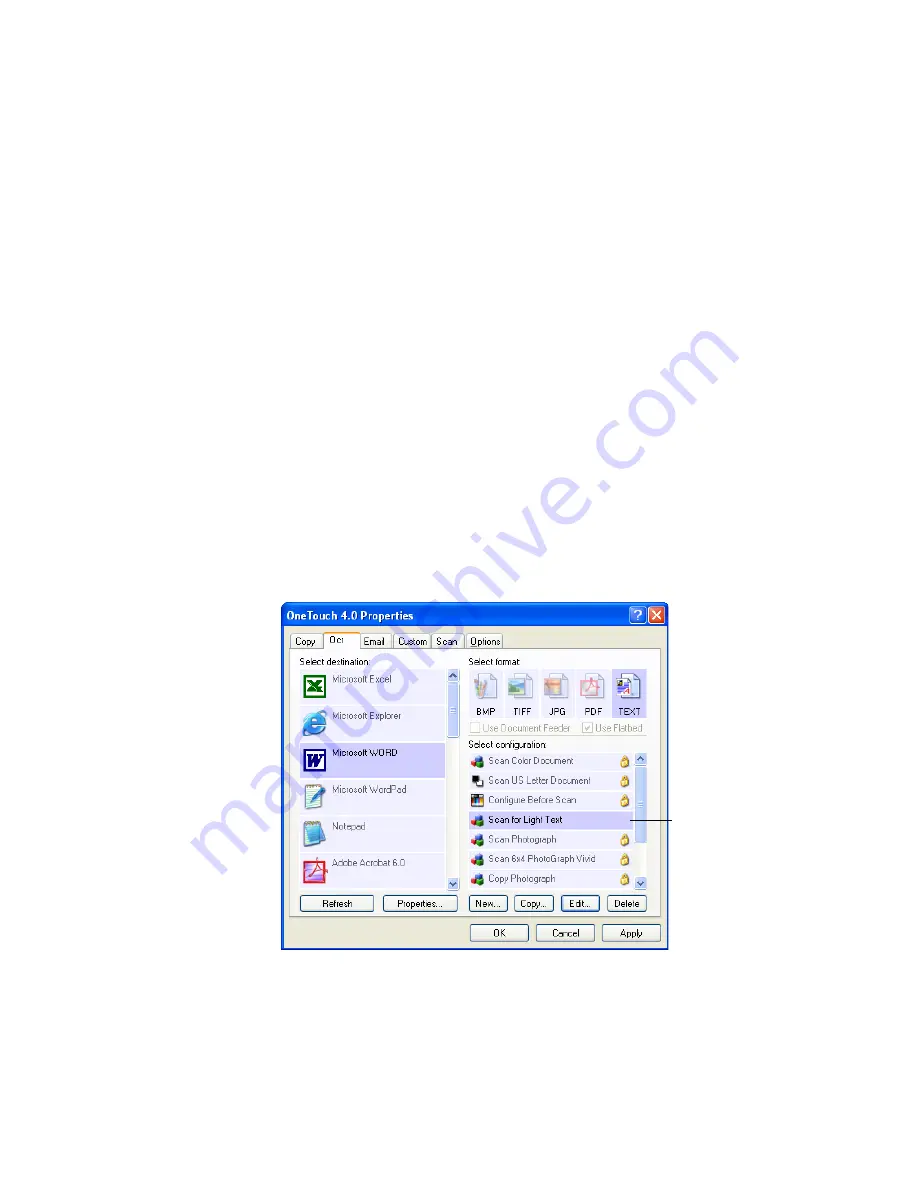
C
ONFIGURING
THE
O
NE
T
OUCH
B
UTTON
O
PTIONS
59
E
DITING
OR
D
ELETING
S
CAN
C
ONFIGURATIONS
Your scanner comes with a number of configurations pre-set at the
factory. To ensure that your scanner will always have a set of correct scan
configurations, do not delete the preset configurations. We also
recommend that you keep those configurations locked so they are not
inadvertently deleted. That way, you will always have the factory-
settings available. If you do edit or delete them, and want to get the
factory pre-sets back again, you will need to uninstall then reinstall your
scanner.
To edit or delete a scan configuration:
1. Open the OneTouch Properties window.
2. Select the scan configuration you want to edit or delete.
The selection must be an unlocked configuration.
The following example shows a new scan configuration that was
created named “Scan for Light Text.”
3. To delete the configuration, click the
Delete
button.
Select the scan
configuration to edit
or delete. It must be
unlocked, as indicated
by not having a lock
displayed here.
Summary of Contents for OneTouch 7400
Page 1: ...for Windows Visioneer OneTouch 7400 USB Scanner User s Guide ...
Page 2: ...Visioneer OneTouch 7400 USB Scanner User s Guide F O R W I N D O W S ...
Page 117: ...112 VISIONEER ONETOUCH 7400 USB SCANNER INSTALLATION GUIDE ...
Page 121: ...INDEX 116 ...
Page 122: ...Copyright 2007 Visioneer Inc 05 0744 000 visioneer ...






























