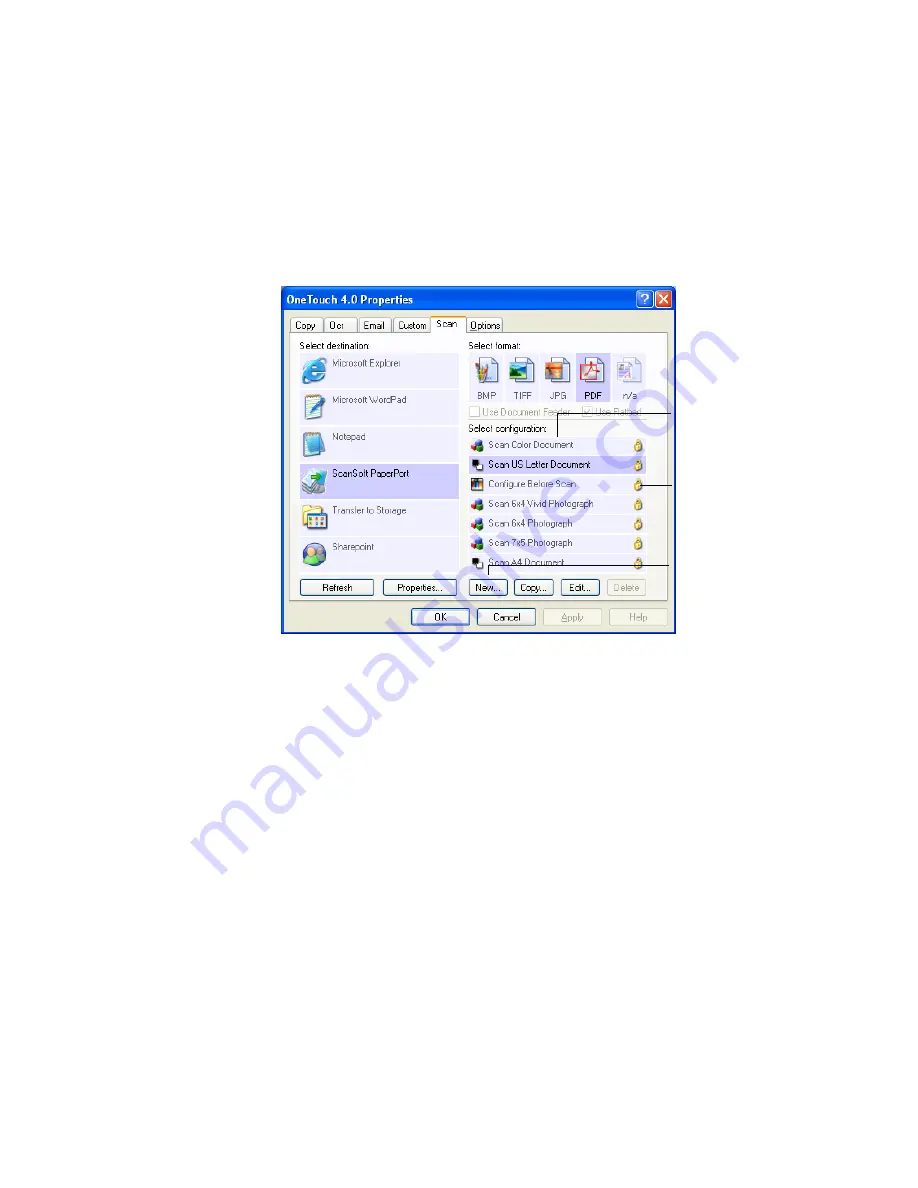
C
ONFIGURING
THE
O
NE
T
OUCH
B
UTTON
O
PTIONS
51
C
REATING
A
N
EW
S
CAN
C
ONFIGURATION
The scan configurations are where you select the scanning resolution,
brightness, mode (color, black&white, or grayscale), and a number of
other settings.
Note the lock icon on the preset configurations. Although you can
unlock and edit the preset configurations, we recommend that you leave
them locked, and only add new configurations. That way, you will
always have the original factory-set configurations available.
To create a new configuration:
1. Open the OneTouch Properties window and click the tab of the
button that you want to have a new configuration.
2. Scroll through the applications in the Select Destination list and
click the type of application for which you want to create a new
scan configuration.
When you create a new scan configuration, it will appear for the
buttons that are set for the same types of Destination Applications.
For example, if you create a new configuration for a button that is
set to show image editor applications, that new configuration also
Configurations.
Lock Icon.
Click
New
to create a
new Configuration.
Summary of Contents for OneTouch 7400
Page 1: ...for Windows Visioneer OneTouch 7400 USB Scanner User s Guide ...
Page 2: ...Visioneer OneTouch 7400 USB Scanner User s Guide F O R W I N D O W S ...
Page 117: ...112 VISIONEER ONETOUCH 7400 USB SCANNER INSTALLATION GUIDE ...
Page 121: ...INDEX 116 ...
Page 122: ...Copyright 2007 Visioneer Inc 05 0744 000 visioneer ...






























