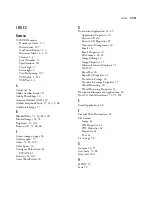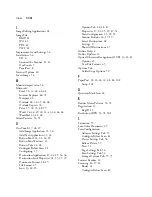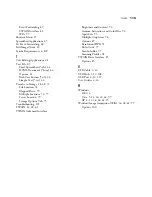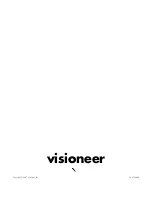110
V
ISIONEER
O
NE
T
OUCH
7400 USB S
CANNER
I
NSTALLATION
G
UIDE
U
NINSTALL
Y
OUR
S
CANNER
To uninstall the scanner, remove the Visioneer OneTouch 7400
software, the PaperPort software, or other scanner software provided
with your scanner.
U
NINSTALLING
THE
O
NE
T
OUCH
S
OFTWARE
1. Open the Windows
Control Panel
from your start menu.
2.
Windows 2000 or XP:
Double-click the
Add/Remove Programs
icon.
Windows Vista:
Double-click the
Programs and Features
icon.
3. From the list of programs, select
OneTouch 4.0
.
4. Click the
Change/Remove
or
Uninstall
button.
5. Follow the uninstall wizard through removing the scanner driver.
6. When the uninstall is complete, unplug the scanner’s USB cable
from the computer.
U
NINSTALLING
THE
P
APER
P
ORT
S
OFTWARE
1. Open the Windows
Control Panel
from your start menu.
2.
Windows 2000 or XP:
Double-click the
Add/Remove Programs
icon.
Windows Vista:
Double-click the
Programs and Features
icon.
3. From the list of programs, select
OneTouch 4.0
.
4. Select
PaperPort
and click the
Remove
or
Uninstall
button.
5. Follow the uninstall wizard through removing the PaperPort
software.
The PaperPort software is removed from your computer.
6. Close all open windows and reboot (restart) your computer.
Summary of Contents for OneTouch 7400
Page 1: ...for Windows Visioneer OneTouch 7400 USB Scanner User s Guide ...
Page 2: ...Visioneer OneTouch 7400 USB Scanner User s Guide F O R W I N D O W S ...
Page 117: ...112 VISIONEER ONETOUCH 7400 USB SCANNER INSTALLATION GUIDE ...
Page 121: ...INDEX 116 ...
Page 122: ...Copyright 2007 Visioneer Inc 05 0744 000 visioneer ...