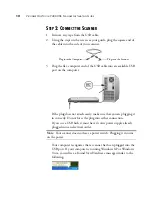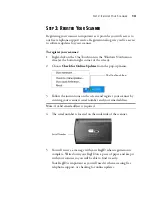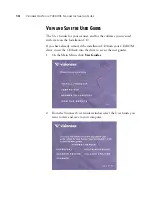S
TEP
3: R
EGISTER
Y
OUR
S
CANNER
13
S
TEP
3: R
EGISTER
Y
OUR
S
CANNER
Registering your scanner is important as it provides you with access to
our free telephone support service. Registration also gives you free access
to software updates for your scanner.
To register your scanner:
1. Right-click on the OneTouch icon in the Windows Notification
Area (at the bottom right corner of the screen).
2. Choose
Check for Online Updates
from the pop-up menu.
3. Follow the instructions on the screen and register your scanner by
entering your scanner’s serial number and your email address.
4. The serial number is located on the underside of the scanner.
5. You will receive a message with your RegID when registration is
complete. Write down your RegID on a piece of paper and keep it
with your scanner so you will be able to find it easily.
Your RegID is important as you will need it when accessing free
telephone support, or checking for online updates.
Note:
A valid email address is required.
The OneTouch Icon.
Serial Number
Summary of Contents for OneTouch 7400
Page 1: ...for Windows Visioneer OneTouch 7400 USB Scanner User s Guide ...
Page 2: ...Visioneer OneTouch 7400 USB Scanner User s Guide F O R W I N D O W S ...
Page 117: ...112 VISIONEER ONETOUCH 7400 USB SCANNER INSTALLATION GUIDE ...
Page 121: ...INDEX 116 ...
Page 122: ...Copyright 2007 Visioneer Inc 05 0744 000 visioneer ...