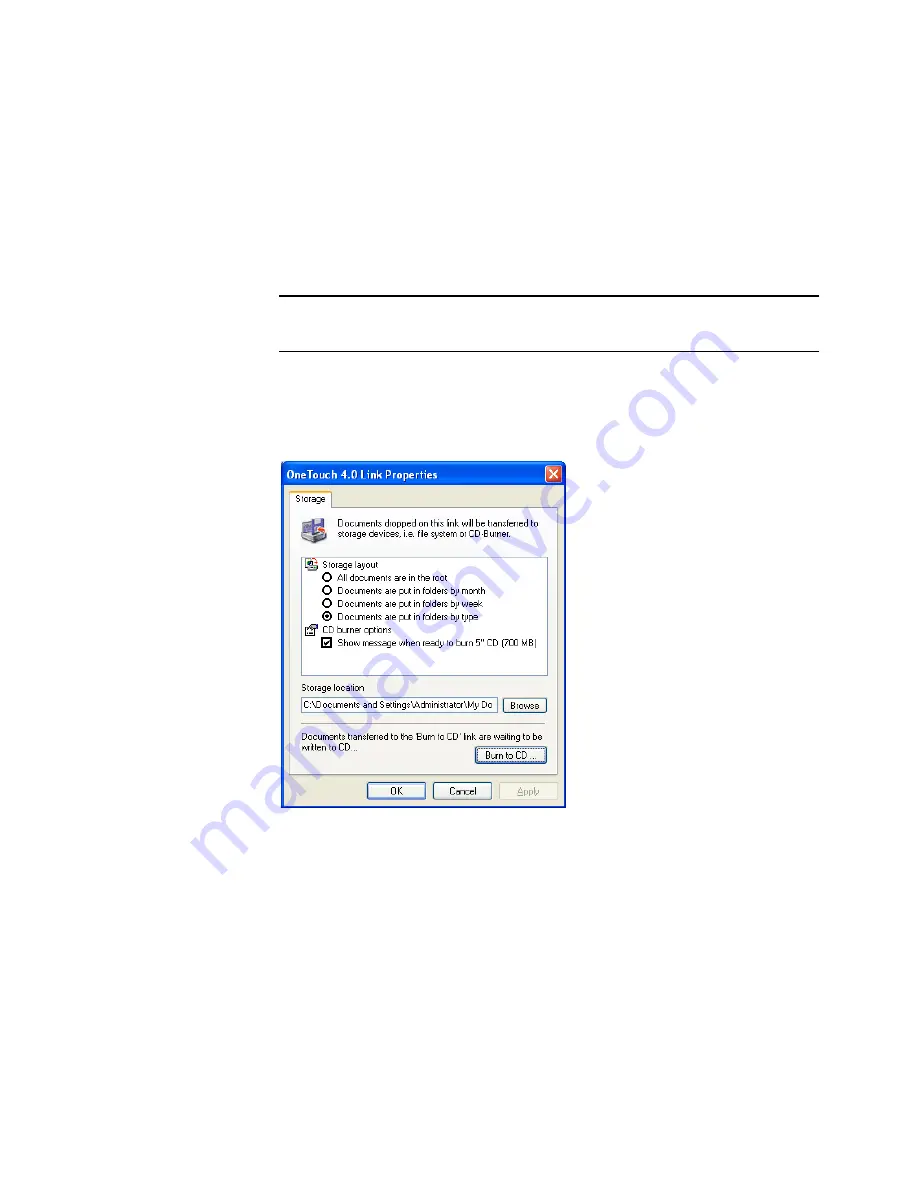
C
ONFIGURING
THE
O
NE
T
OUCH
B
UTTON
O
PTIONS
37
S
TORAGE
P
ROPERTIES
These properties apply to the Destination Application named Transfer
to Storage. If a CD burner is attached to your computer, you can also
use this dialog box to start the Burn to CD process. See the section
“Scan and Burn to a CD” on page 66.
You can also set up multiple configurations to store scanned items in
separate locations. See “The Storage Options Tab (Archive)” on page 57
and “Scanning to Multiple Folders” on page 74.
1. Click the Storage Layout options you want.
■
All documents are in the root
—The scanned documents are
saved in the root of the folder specified in the Storage Location.
■
Documents are put into folders by month, week, or type
—
Folders are created based on your selection (month, week, or
type) and the scanned documents are saved in those folders. New
folders are created for each month and week so you can keep
track of when you scanned the documents.
Note:
The Burn to CD option is only available for Windows XP or
Windows Vista with a CD burner installed on your computer.
Summary of Contents for OneTouch 7400
Page 1: ...for Windows Visioneer OneTouch 7400 USB Scanner User s Guide ...
Page 2: ...Visioneer OneTouch 7400 USB Scanner User s Guide F O R W I N D O W S ...
Page 117: ...112 VISIONEER ONETOUCH 7400 USB SCANNER INSTALLATION GUIDE ...
Page 121: ...INDEX 116 ...
Page 122: ...Copyright 2007 Visioneer Inc 05 0744 000 visioneer ...






























