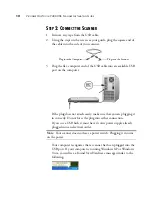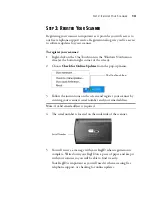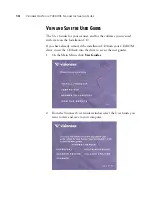12
V
ISIONEER
O
NE
T
OUCH
7400 USB S
CANNER
I
NSTALLATION
G
UIDE
S
TEP
2: C
ONNECT
THE
S
CANNER
1. Remove any tape from the USB cable.
2. Using the steps on the screen as your guide, plug the square end of
the cable into the side of your scanner.
3. Plug the flat, computer end of the USB cable into an available USB
port on the computer.
If the plug does not attach easily, make sure that you are plugging it
in correctly. Do not force the plug into either connection.
If you use a USB hub, it must have its own power supply already
plugged into an electrical outlet.
Your computer recognizes that a scanner has been plugged into the
USB port. If your computer is running Windows XP or Windows
Vista, you will see a Found New Hardware message similar to the
following.
Note
: Your scanner does not have a power switch. Plugging it in turns
on the power.
Plug into the Scanner
Plug into the Computer
Summary of Contents for OneTouch 7400
Page 1: ...for Windows Visioneer OneTouch 7400 USB Scanner User s Guide ...
Page 2: ...Visioneer OneTouch 7400 USB Scanner User s Guide F O R W I N D O W S ...
Page 117: ...112 VISIONEER ONETOUCH 7400 USB SCANNER INSTALLATION GUIDE ...
Page 121: ...INDEX 116 ...
Page 122: ...Copyright 2007 Visioneer Inc 05 0744 000 visioneer ...