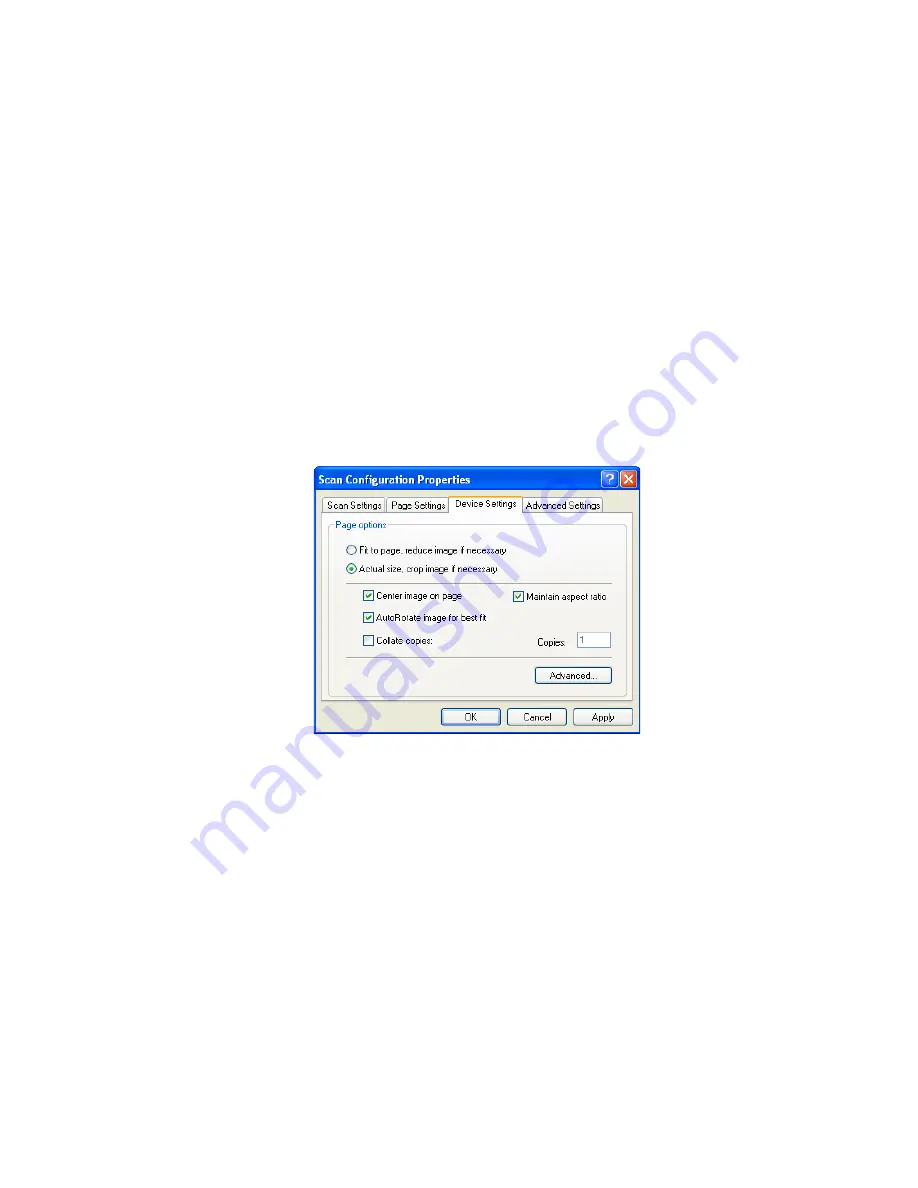
56
V
ISIONEER
O
NE
T
OUCH
7400 USB S
CANNER
I
NSTALLATION
G
UIDE
2.
C
lick
OK
to save the new configuration.
It will now appear in the list of Scan Configurations list on the
OneTouch Properties window for the appropriate Destination
applications.
T
HE
D
EVICE
S
ETTINGS
T
AB
A Device Settings tab appears on the Scan Configurations dialog box
when your selected Destination Application sends the scanned image to
a printer, fax application, or other device. You use the options on the
Device Settings tab to select settings for the device.
1. Click on the
Device Settings
tab.
Fit to page, reduce image if necessary
—If the scanned image is
too big to be printed or faxed on a single page, the image will
automatically be reduced to fit the page.
Actual size, crop image if necessary
—If the scanned image is to
big to be printed or faxed on a single page, the image will
automatically be cropped around its edges to fit on the page.
Center image on page
—The image will be printed in the center of
the page instead of at the top right corner.
Maintain aspect ratio
—The aspect ratio is the length-to-width
relationship of the image’s dimensions. Select this option so the
image’s relative proportions remain constant.
Summary of Contents for OneTouch 7400
Page 1: ...for Windows Visioneer OneTouch 7400 USB Scanner User s Guide ...
Page 2: ...Visioneer OneTouch 7400 USB Scanner User s Guide F O R W I N D O W S ...
Page 117: ...112 VISIONEER ONETOUCH 7400 USB SCANNER INSTALLATION GUIDE ...
Page 121: ...INDEX 116 ...
Page 122: ...Copyright 2007 Visioneer Inc 05 0744 000 visioneer ...






























