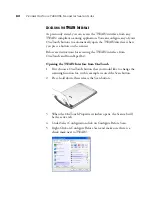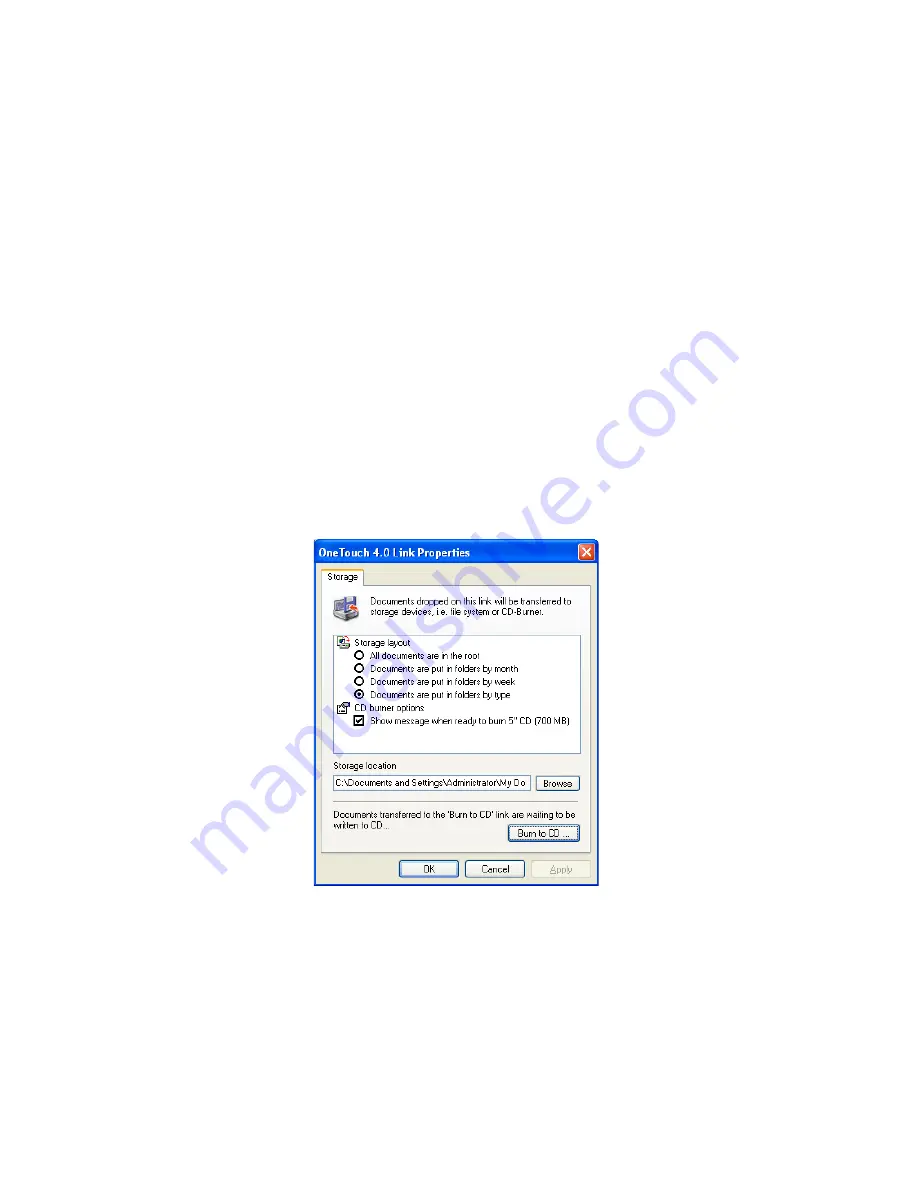
C
ONFIGURING
THE
O
NE
T
OUCH
B
UTTON
O
PTIONS
67
4. Choose a Page Format and a Scan Configuration.
See the notes on page 68 for more information about the scan
configurations when the Destination Application is Burn to CD.
5. Click
OK
.
The OneTouch Properties window closes.
6. Now start scanning using the button you selected to use to scan and
burn to CD.
When scanning is finished, a bubble message on the screen tells you
that files are waiting to be burned to the CD.
7. On the OneTouch window, make sure that the
Burn to CD
Destination Application is still selected and click the
Properties
button.
The OneTouch 4.0 Link Properties window opens.
8. Make sure a CD is in the CD burner.
Summary of Contents for OneTouch 7400
Page 1: ...for Windows Visioneer OneTouch 7400 USB Scanner User s Guide ...
Page 2: ...Visioneer OneTouch 7400 USB Scanner User s Guide F O R W I N D O W S ...
Page 117: ...112 VISIONEER ONETOUCH 7400 USB SCANNER INSTALLATION GUIDE ...
Page 121: ...INDEX 116 ...
Page 122: ...Copyright 2007 Visioneer Inc 05 0744 000 visioneer ...