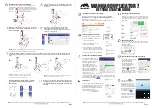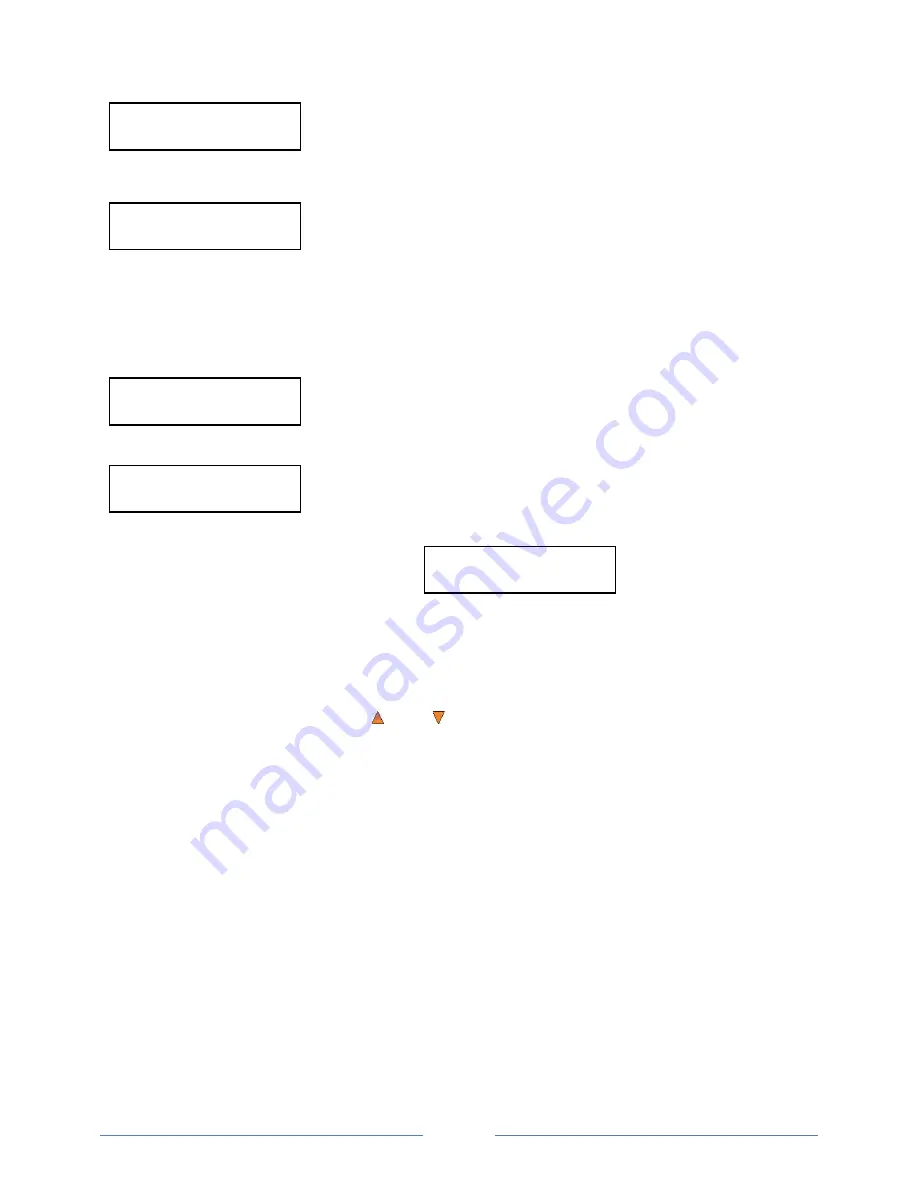
Page 19
OK: 3 NG: 0 NB: 0
Input Bin > Drive02
Drive 1
OK: 1 NG: 0 NB: 0
Access Drive Log?
Once the duplication run is completed, the loader will remove the finished
disc from a drive and place the successful copy on the Output Spindle or if it
is a bad/NG copy, place it on the reject area. This will repeat for each drive.
The loader will then pick up another blank disc and load it into the drive. This is then repeated for each drive.
The copying process will continue until you either run out of blank discs or
until the count that you loaded into the counter is reached.
If you run out of blank discs and the job is not complete, the autoloader will give you an opportunity to fill the
spindle:
Important:
When you add discs to the input spindle, be sure to remove your finished discs from the
Output Spindle.
At this point you can either:
put more discs on to the input spindle and press the
ENT/Enter
button
to continue,
or press the
ESC/Escape
button to terminate your project.
Upon project termination, you shall see the
Access Drive Log
menu. You
can press the
ENT/Enter
button one more time to see the drive log that
indicates the number of passes and fails for every drive/tray, or simply press
the
ESC/Escape
button to go back to the main menu. If you choose to see
the drive log file, you will see a screen similar to below:
“Drive 1” indicates the below results are for the 1
st
drive.
“OK: 1” indicates there is “1” successful copy made by this drive.
“NG: 0” indicates there are “0” bad copies created by this drive.
“NB: 0” indicates there are “0” discs in this drive that were not recorded
due to non-recording error such as invalid media type, etc.
Use the
Up or
Down
buttons to look at the drive log file for the various
drives. Press the
ESC/Escape
button to return to the
1.Copy
menu
1.2 Making Copies in Multi Master Mode
This mode does not require you to manually load your master on to the HDD. Simply place the master
disc(s) on top of the stack of blank discs needed for that particular job. This mode is ideal if you have
numerous master discs and fewer copies for each master disc.
The Multi Master mode uses the Reserve partition to temporarily store the content of the current master disc.
Once the task is complete and a new master disc has been detected, the reserve partition's content (of the
previous master disc) will be replaced with the content of the new master disc.
For more information on Multi Master Mode, see “Single Master and Multi Master Modes” on page 14.
Turn on your autoloader and wait until it has booted up. It may take several minutes for the autoloader to go
through its self adaptive test and auto-calibration procedures. You should see the following signifying your
autoloader is ready:
Input Bin Empty
Reset Hopper?
OK: 3 NG: 0 NB: 0
Drive01 -> Output Bin
Summary of Contents for ROBOTIC AUTOLOADER 3.5
Page 1: ...User s Manual v3 5...