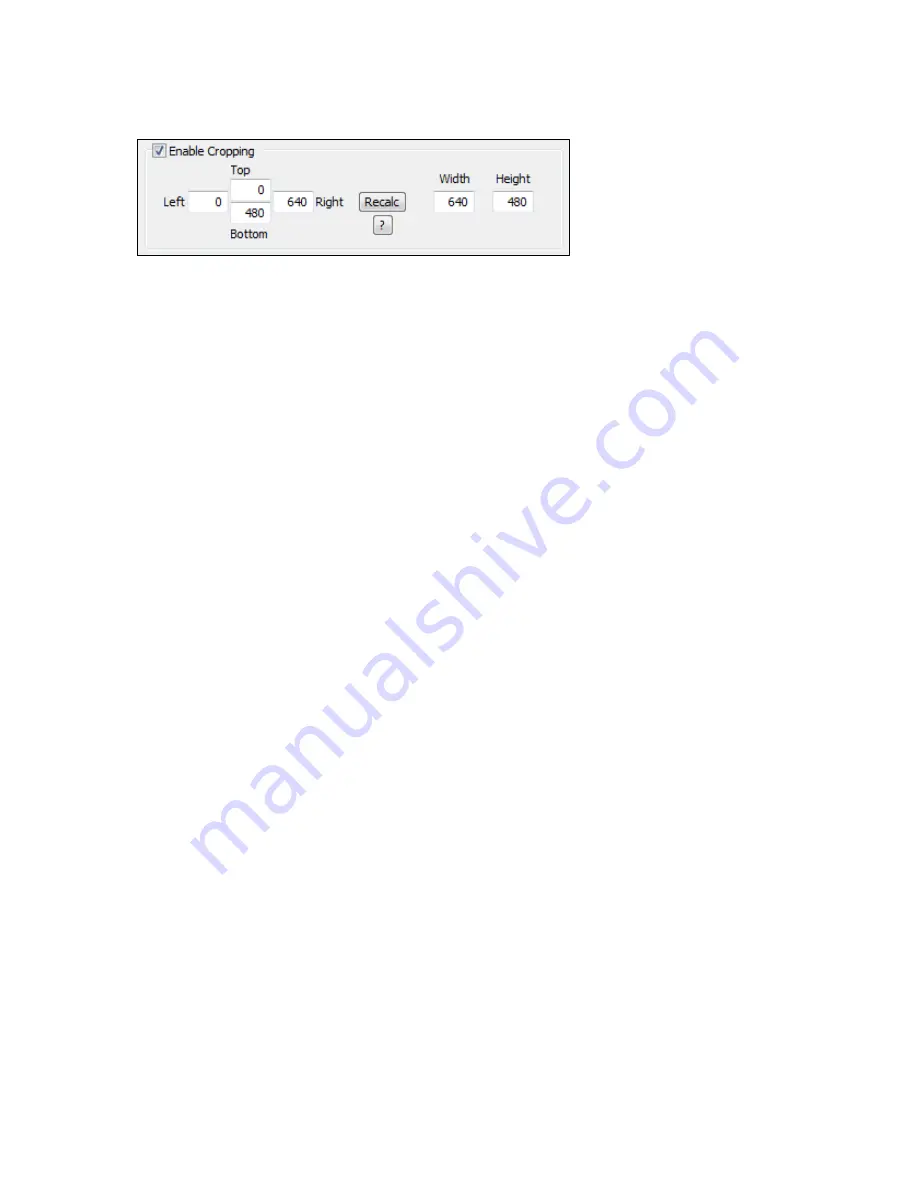
Osprey PCI User Guide
ViewCast
69
Figure 49. Enable Cropping
If you check the Enable Cropping check box, your video will be cropped to the indicated boundaries.
Previously stored crop settings will be recovered. The six edit-boxes are enabled. The Top and Left
boxes set the top left corner of the cropping rectangle. The Right and Bottom boxes set the bottom
right. The Width and Height boxes set the size of the rectangle.
Recalc
– This button recalculates whichever of the six crop edit boxes you have not filled in. For
example, if you set Top, Left, Width, and Height,
Recalc
will calculate Right and Bottom. If you set
Top, Left, Right, and Bottom,
Recalc
will calculate Width and Height. Whichever of the vertical group
was least recently touched, is the item that will be recalculated; similarly with the horizontal group.
If you have only changed one box of the group, you can force the order of recalculation by clicking
one of the other two boxes. For example, if you changed Left, and you want to preserve Width (but
alter Right), then click on Width before
Recalc
. If you changed Left, and want to preserve Right (but
alter Width), then click on Right before
Recalc
.
If your specification will result in a crop rectangle that is too large or too small,
Recalc
will adjust it
appropriately. If it can’t set up an allowed size by changing just the third most recently clicked
setting, then it will try to change the second most recently clicked setting instead or as well. If it has
to it will change your most recently changed setting.
Recalc
will also factor in granularity and positioning requirements as required. The left edge, height,
or width value of a crop rectangle may be lowered to the next smaller granularity threshold. This is
the likely reason why small adjustments may not take after Recalc – they are rounded down, so
nothing changes. You have to use a value that is larger than the next granularity threshold.
In the Default Output Size group,
Recalc
will change the default output size if Auto Size is checked. If
Auto Size is not checked,
Recalc
will leave the output size alone.
Note: The crop width and height are subject to the granularity requirements of the selected video
format, as explained in the previous section. For example, if your video format is I420 and you try
to set a crop width of 360, it will get adjusted down to 352.
If you enable cropping, enter some custom settings, and then disable cropping, an uncropped
specification will be displayed and your settings will disappear from view. However, the driver does
remember your custom settings, and if you enable cropping again, they will reappear.
Versions 4.0.0 and later of the Osprey AVStream driver can upscale cropped video, up to the
reference size.
Cropping rectangles are frame-based rather than field-based. Thus if a crop rectangle is set up
defining a 320 x 240 area, then a capture of video sized at 320 x 240 will result in video being
captured from two fields. You may therefore see interlacing artifacts in the captured video, unless a
Summary of Contents for Osprey PCI
Page 1: ......
Page 6: ......
Page 29: ...Osprey PCI User Guide ViewCast 23 Figure 15 VbiGraph utility...
Page 56: ...Setting Driver Properties 50 ViewCast Figure 35 Extras...
Page 67: ...Osprey PCI User Guide ViewCast 61 Figure 46 Weighting...
Page 70: ...Setting Driver Properties 64 ViewCast...
Page 77: ...Osprey PCI User Guide ViewCast 71...
Page 107: ...Osprey PCI User Guide ViewCast 101...
Page 114: ......
Page 118: ...Appendix C Troubleshooting 112 ViewCast...
Page 125: ......
















































