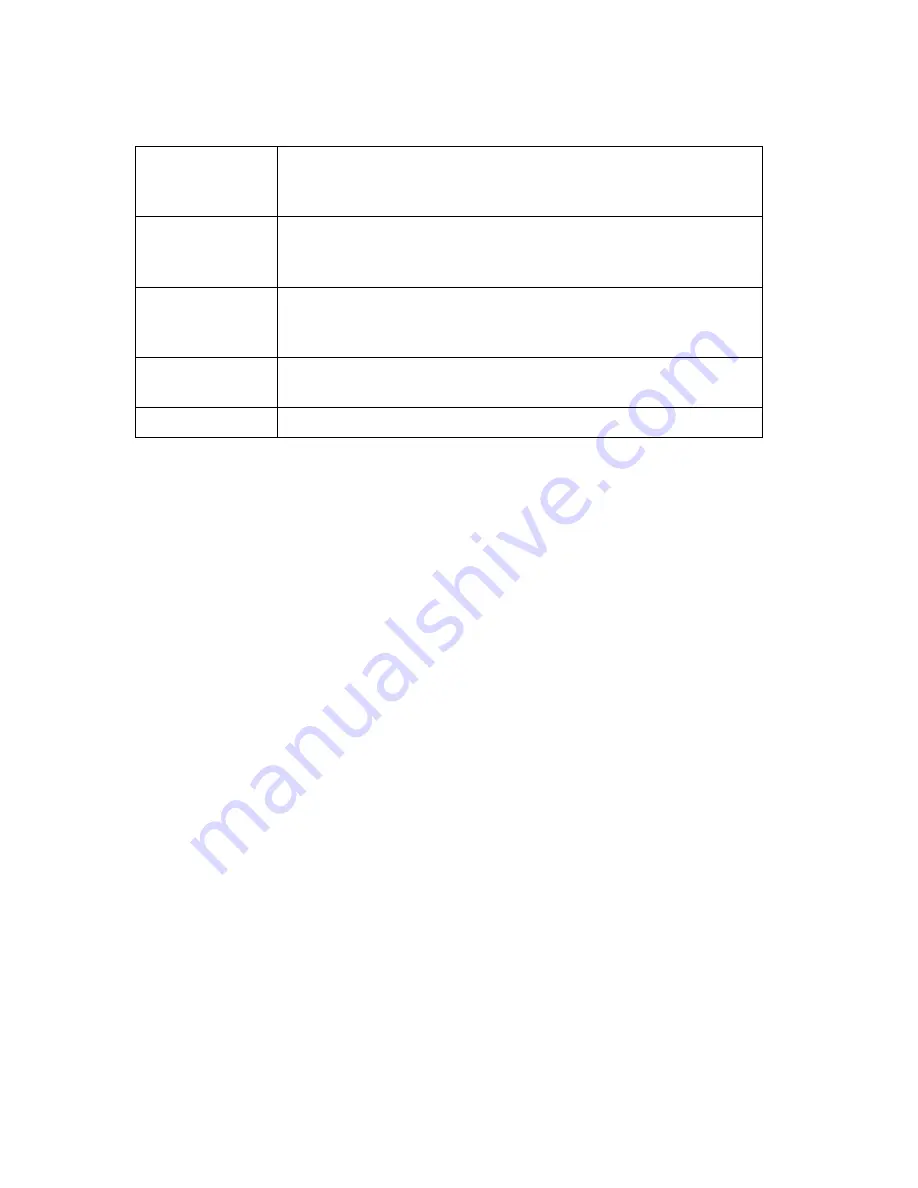
Setting Driver Properties
36
ViewCast
The Filters tab has the following controls.
SimulStream
Enables SimulStream. SimulStream provides technology so a single
capture card can output the same video in different sizes, color
formats, frame rates, crops, logos, and captioning.
Mode
The Mode group selects the two main functional modes of the driver
– PostProcessing Mode and Direct Mode – as well as the
Quality/Throughput tradeoff for PostProcessing Mode.
Direct
When Direct mode is selected, processing by the driver is minimized.
The processing steps named above – deinterlace/inverse telecine,
gamma, logo, and caption rendering – are not available.
Deinterlace
Deinterlace settings are applied and stored per-device and are
applied to all filters and pins associated with a device.
Currently Using
These indicators allow you to see the current algorithm.
SimulStream
SimulStream is a purchased software option. It makes a single hardware device appear as several
separate devices capturing the same input stream. You purchase SimulStream as an upgrade to your
Osprey card or a pre-enabled card. Purchases can be made at
www.viewcast.com
.
ViewCast includes an evaluation version of SimulStream with the Osprey card; however, any logos or
changes you attempt to make will not take effect until you purchase the SimulStream option. If you
have a SimulStream license installed but have not turned on SimulStream, the text line at the top of
the control group will say that SimulStream is
installed
. If you do have SimulStream turned on, the
text will say that SimulStream is
enabled
.
You can have as many streams from the device as you want. Each stream can have different size,
color format, frame rate, crop, logo, and captioning. You can have multiple video capture streams in
a single application, or multiple applications each with one or more capture streams. The term “one
filter” refers to the fact that all streams have the same Osprey custom properties. Specifically,
cropping, logos (watermarks), and NTSC Closed Caption rendering settings must work the same for
all streams on the device.
The advantage of this mode is that it is simpler. We recommend this mode if you don’t use Osprey
custom cropping, logos or Closed Captions, or if all streams have the same settings. This setting
affects all devices served by the currently accessed driver. The driver will advise you to restart the
system or your application if this is needed.
You can see the caption
SimulStream evaluation is enabled
in Figure 25.
Summary of Contents for Osprey PCI
Page 1: ......
Page 6: ......
Page 29: ...Osprey PCI User Guide ViewCast 23 Figure 15 VbiGraph utility...
Page 56: ...Setting Driver Properties 50 ViewCast Figure 35 Extras...
Page 67: ...Osprey PCI User Guide ViewCast 61 Figure 46 Weighting...
Page 70: ...Setting Driver Properties 64 ViewCast...
Page 77: ...Osprey PCI User Guide ViewCast 71...
Page 107: ...Osprey PCI User Guide ViewCast 101...
Page 114: ......
Page 118: ...Appendix C Troubleshooting 112 ViewCast...
Page 125: ......






























