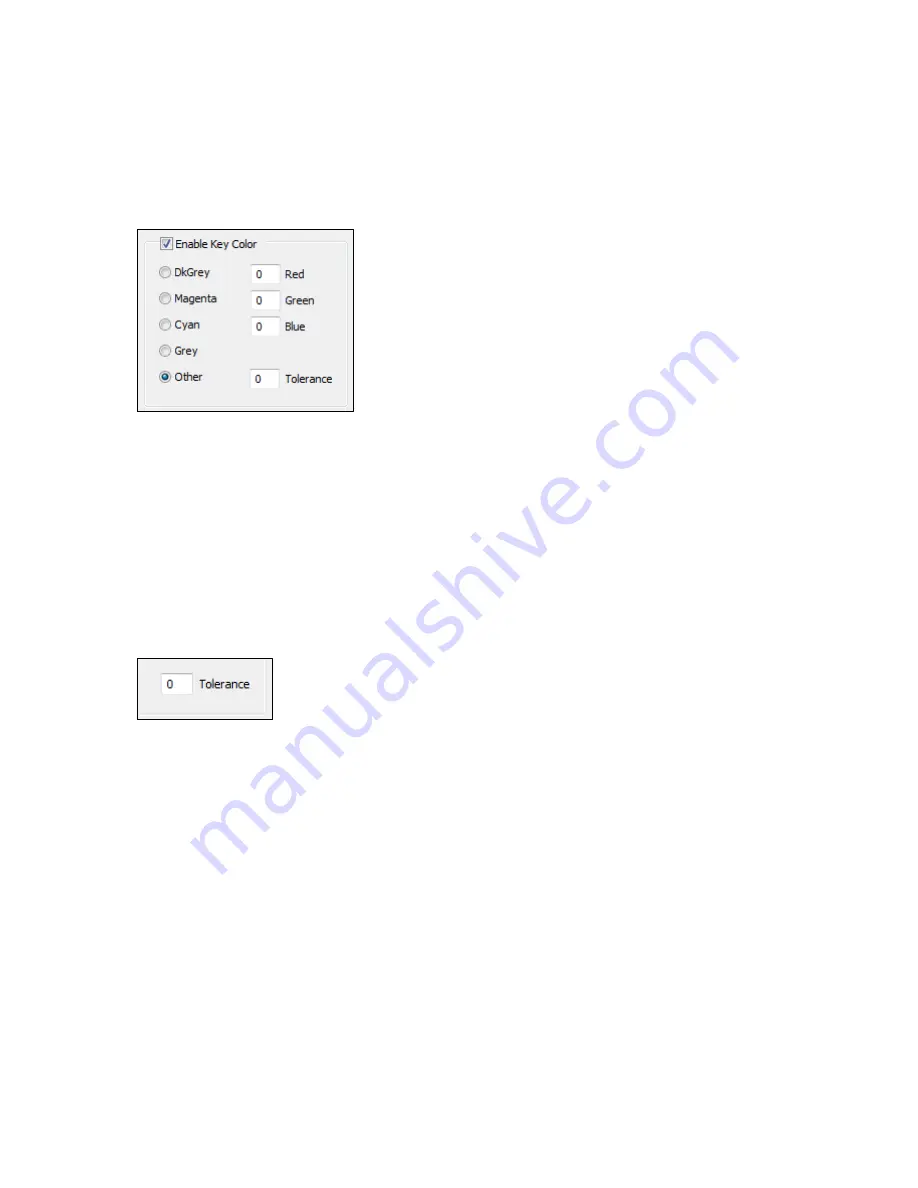
Setting Driver Properties
60
ViewCast
Enable Key Color
You can control the key color and the transparency effect. If preview video is running, you will see
your changes interactively (Figure 44).
Figure 44. Enable Key Color
A key color is a color that disappears from the graphic so that the underlying video shows through
unchanged.
If the Enable Key Color check box is disabled, all colors are displayed.
If the check box is enabled, key coloring is activated. The five radio buttons are activated. You can
select one of four standard colors – dark gray, medium gray, cyan, or magenta – or a custom color. If
you click
Other
for a custom color, the three edit boxes – Red, Green, Blue – are activated, and you
can enter any color value into these boxes.
Figure 45. Tolerance
Key colors to identify transparent portions of logos can be exact or inexact and is determined by the
Tolerance control (Figure 45) determines. If Tolerance is 0, then all key colors have to exactly match
the Red / Green / Blue values shown in the key color control group. If Tolerance is nonzero, then the
Red / Green / Blue values can deviate from the key color by the tolerance value and still be treated
as being equal to the key color. For example, if Tolerance is set to 5, and the key color is set to grey
(192, 192, 192), then pixels in the bitmap with value (187, 187, 187) will also be transparent.
Weighting
The degree of transparency of the logo is variable through 100 steps. If the setting is 100, the logo
will be 100 % opaque. If the setting is 0, the logo will be completely transparent. If you have set a
keycolor, the weighting or transparency value is applied only to pixels that do not match the
keycolor and hence are always completely transparent. You can set the weighting either with the
slider or by editing the number in the edit box (Figure 46).
Summary of Contents for Osprey PCI
Page 1: ......
Page 6: ......
Page 29: ...Osprey PCI User Guide ViewCast 23 Figure 15 VbiGraph utility...
Page 56: ...Setting Driver Properties 50 ViewCast Figure 35 Extras...
Page 67: ...Osprey PCI User Guide ViewCast 61 Figure 46 Weighting...
Page 70: ...Setting Driver Properties 64 ViewCast...
Page 77: ...Osprey PCI User Guide ViewCast 71...
Page 107: ...Osprey PCI User Guide ViewCast 101...
Page 114: ......
Page 118: ...Appendix C Troubleshooting 112 ViewCast...
Page 125: ......






























