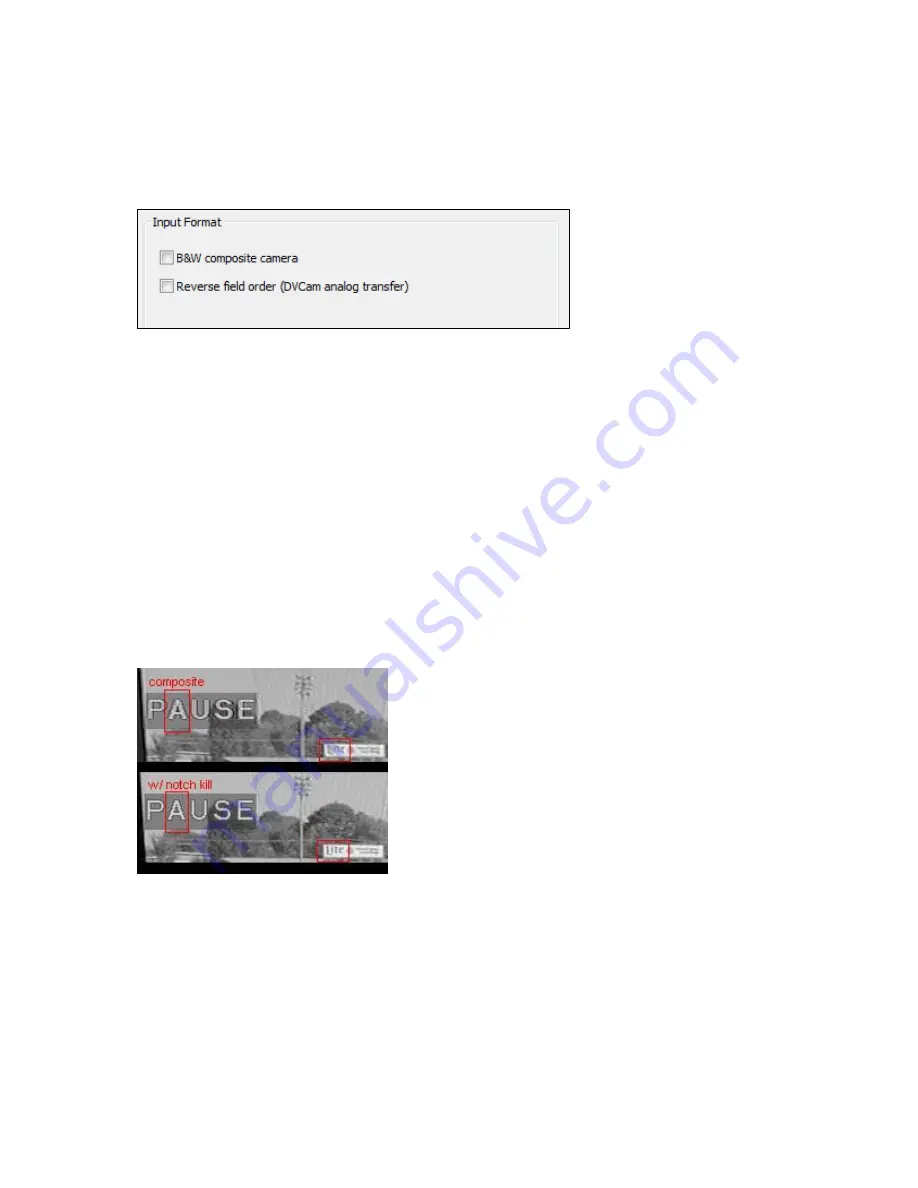
Setting Driver Properties
18
ViewCast
Input Format
Below the Video Standard field are two check boxes for input formats (Figure 10).
Figure 10. Input Format
On the Osprey 2X0, 300, and 440 analog cards, and for the Osprey 530/540/560 when an analog
input (composite or S-Video) is selected, the controls provide adjustments.
B&W composite camera
(Figure 11) - This check box improves the clarity of video from
monochrome sources. This check box is only enabled when a composite input line is selected;
otherwise it is grayed and the control has no effect. When a composite input line is selected, and a
monochrome device is attached, this check box should be checked – the result will be a sharper
image, as shown in the “notch kill” item of the image pair below. If a device that has color capability
is used, this check box should be unchecked, or else the image will be textured and unstable.
Note: This control is only for true monochrome devices, without color capability. For example if you
are looking at a DVD of a black and white film, this check box should not be checked because a
DVD player has color capability. If this control is checked with a color source, the image will
appear shimmering and unstable.
Figure 11. Black and white composite camera
Reverse field order
(Figure 11) - This control is provided on the Osprey 2X0, 300 and 440 analog
cards, and for the Osprey-5X0 when an analog input (composite or SVideo) is selected.
This control might be useful if you are capturing video from a digital camera, and routing through
the Osprey card’s analog composite or s-video input. The normal field pairing order for NTSC
cameras is Odd-Even. However, some progressive video cameras and video footage that originated
on film may have a different field dominance that requires pairing of even/odd fields into frames. If
you notice that there are problems with interlaced video such as “comb” effects where alternate
lines are reversed, the Reverse Field Order setting might clear up the problem.
Summary of Contents for Osprey PCI
Page 1: ......
Page 6: ......
Page 29: ...Osprey PCI User Guide ViewCast 23 Figure 15 VbiGraph utility...
Page 56: ...Setting Driver Properties 50 ViewCast Figure 35 Extras...
Page 67: ...Osprey PCI User Guide ViewCast 61 Figure 46 Weighting...
Page 70: ...Setting Driver Properties 64 ViewCast...
Page 77: ...Osprey PCI User Guide ViewCast 71...
Page 107: ...Osprey PCI User Guide ViewCast 101...
Page 114: ......
Page 118: ...Appendix C Troubleshooting 112 ViewCast...
Page 125: ......
















































