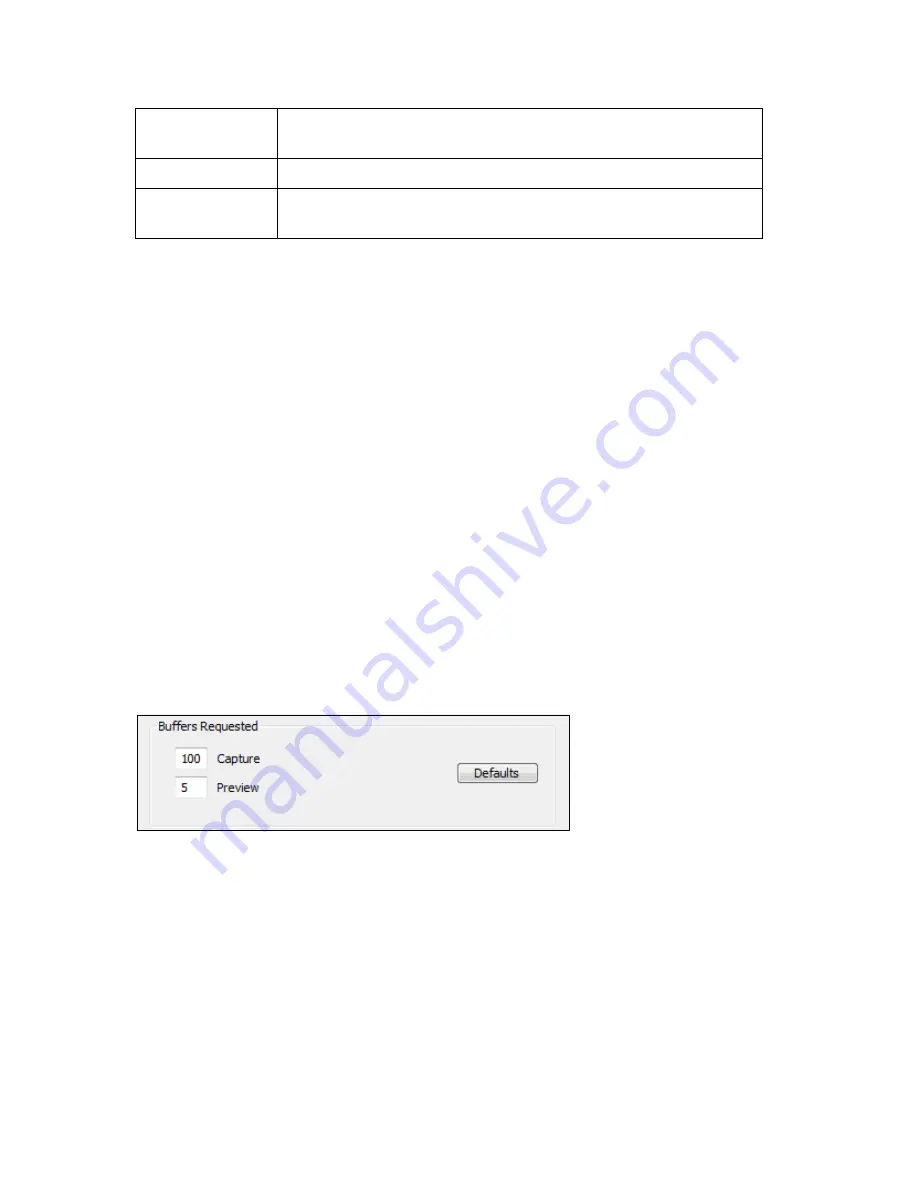
Setting Driver Properties
46
ViewCast
Board
Numbering…
This control lets you renumber the boards (see
Board numbering
).
Extras
Click this button to display the Extras dialog box (see
Extras
).
Device Info
Click this button to display the Device Info dialog box (see
Device
Info
).
No Video Test Pattern
This group controls what to display when no video signal is present.
You can select one of four patterns – solid black, solid blue 75% color bars, and 100% color bars. The
75% color bars are calibrated to show correct luma and chroma test patterns on a vector scope. The
calibrations are slightly different for NTSC and for PAL/SECAM.
You can place a text line on the test pattern. If the Text edit box is empty - meaning
no
spaces and
no text characters – then no text will display. Otherwise, whatever you type here, up to 32
characters, will display on the test pattern.
If you enable Show board info, the text display will include the device name, the currently selected
video input, the PCI Express bus and slot number, and the board serial number. This display is useful
for determining which physical board in the system corresponds to each device name.
Buffers Requested
The driver can tell DirectShow the minimum number of video capture buffers it needs to have
allocated for proper operation (Figure 32). The client application may ask for a different number of
buffers; in general DirectShow will honor the larger of the requests.
Figure 32. Buffers requested
Buffers are used in a round-robin style. The driver fills a buffer; the client then consumes the buffer,
and releases it when it is done. The buffer then circulates back to the driver to be filled with video
again. If the client holds on to a large number of buffers at once, there is the possibility that there
will be no empty buffers available to the driver. The result will be dropped frames. The solution is to
allocate a larger number of buffers.
Capture and encoding applications generally need a large number of buffers so that they can deeply
pipeline the downstream processing without danger of buffer starvation at the driver. If there is
evidence of buffer starvation, in the form of dropped frames, you can try increasing the number of
buffers allocated for the Capture pin.
Summary of Contents for Osprey PCI
Page 1: ......
Page 6: ......
Page 29: ...Osprey PCI User Guide ViewCast 23 Figure 15 VbiGraph utility...
Page 56: ...Setting Driver Properties 50 ViewCast Figure 35 Extras...
Page 67: ...Osprey PCI User Guide ViewCast 61 Figure 46 Weighting...
Page 70: ...Setting Driver Properties 64 ViewCast...
Page 77: ...Osprey PCI User Guide ViewCast 71...
Page 107: ...Osprey PCI User Guide ViewCast 101...
Page 114: ......
Page 118: ...Appendix C Troubleshooting 112 ViewCast...
Page 125: ......
















































