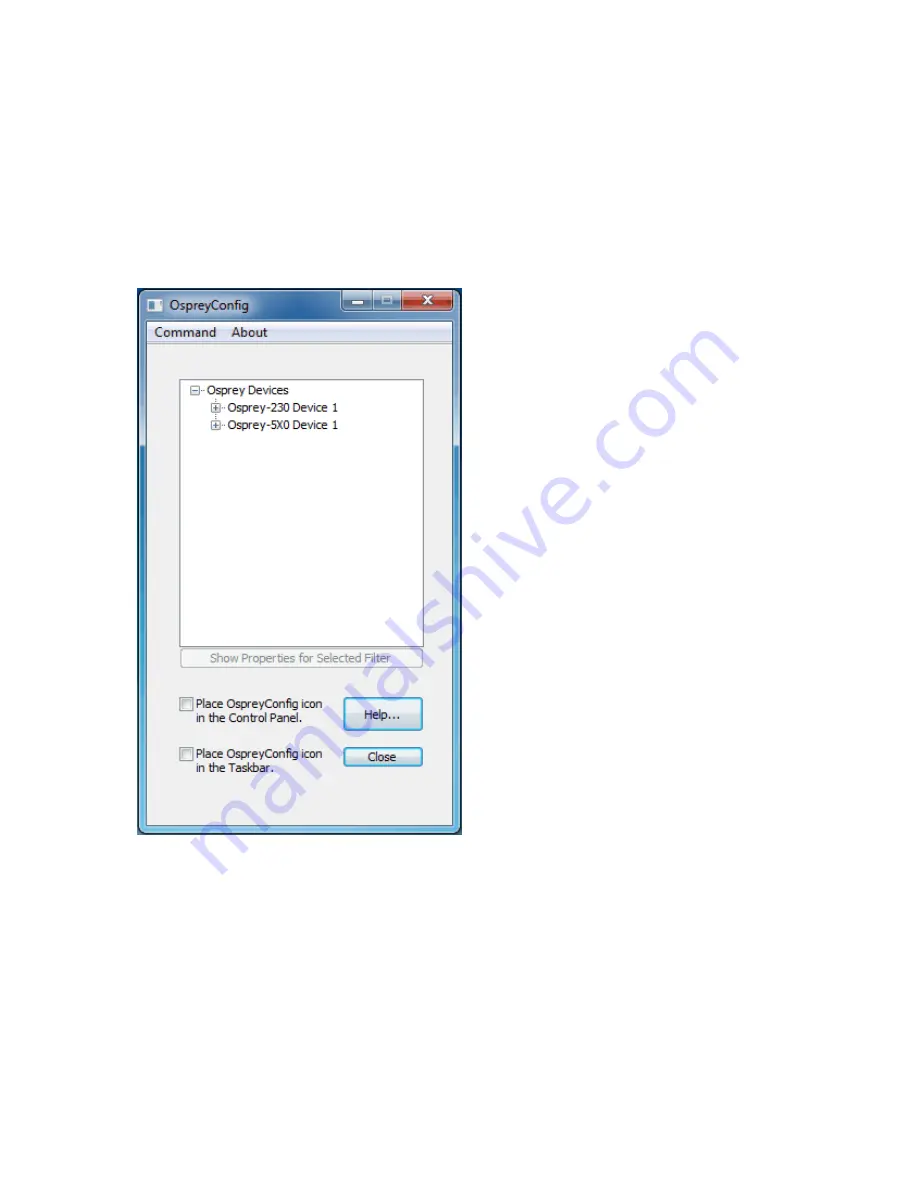
Setting Driver Properties
8
ViewCast
Osprey
Config’s initial processing sequence
After you open Osprey Config the application displays (Figure 3) showing the cards and devices
installed on your computer. The main window depicts a tree view of Osprey audio and video capture
filters installed in the system. They are organized by device – each device has an Audio Filter and
Video Filter.
Figure 3. Initial Osprey Config user interface
In this example, the computer has two cards, each with an audio and a video filter. The cards are the
Osprey 230 and the Osprey 5X0. Both cards can take a single input and stream its content
differently. For example, you can use several bit rates, sizes and formats. You can set the defaults of
a card by clicking the
+
icon on the left side of the device you want to configure (Figure 4).
Summary of Contents for Osprey PCI
Page 1: ......
Page 6: ......
Page 29: ...Osprey PCI User Guide ViewCast 23 Figure 15 VbiGraph utility...
Page 56: ...Setting Driver Properties 50 ViewCast Figure 35 Extras...
Page 67: ...Osprey PCI User Guide ViewCast 61 Figure 46 Weighting...
Page 70: ...Setting Driver Properties 64 ViewCast...
Page 77: ...Osprey PCI User Guide ViewCast 71...
Page 107: ...Osprey PCI User Guide ViewCast 101...
Page 114: ......
Page 118: ...Appendix C Troubleshooting 112 ViewCast...
Page 125: ......















































