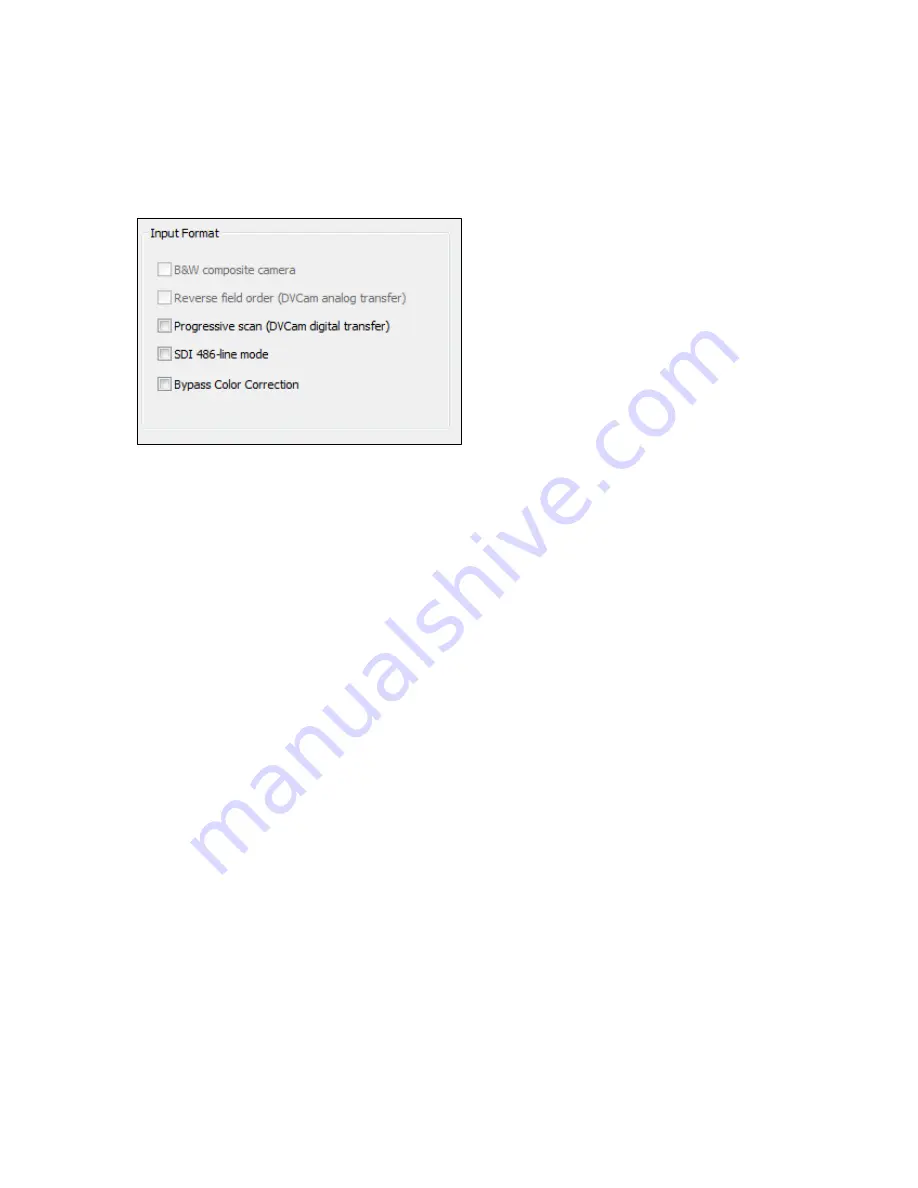
Osprey PCI User Guide
ViewCast
19
Digital inputs (Osprey 5x0 only)
The Osprey-5X0 controls for analog inputs are the same as for the analog cards, as well as:
Figure 12. Digital input formats
When a digital input (SDI or DV (1394)) is selected, the analog controls are grayed and three controls
relevant to digital inputs are enabled.
Note: The Osprey 540 and 560 have SDI and DV inputs. The Osprey 530 has the SDI input but no DV
input.
Progressive scan
This control affects capture of video from a digital camera, routed usually through the Osprey
540/560 DV input. In normal video, including many digital cameras, field 1 containing lines 1, 3, 5…
of the video is transmitted in its entirety followed by field 2 containing lines 2, 4, 6…. The capture
card interleaves the two fields together, and the progressive scan setting should be turned off. A
digital camera, however, may transfer data in progressive mode, meaning that the data is
transferred as a single field of lines 1, 2, 3, 4, 5…. You will know that you need to use the
Progressive Scan setting if the video displays as two separate half-height fields, one on top of the
other.
Changes to this control take effect only when all video streams are stopped and restarted. All
streams must be stopped before any are restarted.
SDI 486-line mode
This control is important and will be needed with many NTSC SDI setups. The NTSC standard
provides 485 lines of video. The lines appear to a video capture device as interleaved from two
fields, with 243 lines from field 1 and 242 lines from field 2. The standard line order is as follows:
Line 21 Closed Captioning channels 1 and 2
Line 284 XDS (extended data services (v-chip)) and CC channels 3 and 4
Line 22 Sometimes, ancillary data
Line 285 Sometimes, ancillary data
Summary of Contents for Osprey PCI
Page 1: ......
Page 6: ......
Page 29: ...Osprey PCI User Guide ViewCast 23 Figure 15 VbiGraph utility...
Page 56: ...Setting Driver Properties 50 ViewCast Figure 35 Extras...
Page 67: ...Osprey PCI User Guide ViewCast 61 Figure 46 Weighting...
Page 70: ...Setting Driver Properties 64 ViewCast...
Page 77: ...Osprey PCI User Guide ViewCast 71...
Page 107: ...Osprey PCI User Guide ViewCast 101...
Page 114: ......
Page 118: ...Appendix C Troubleshooting 112 ViewCast...
Page 125: ......






























