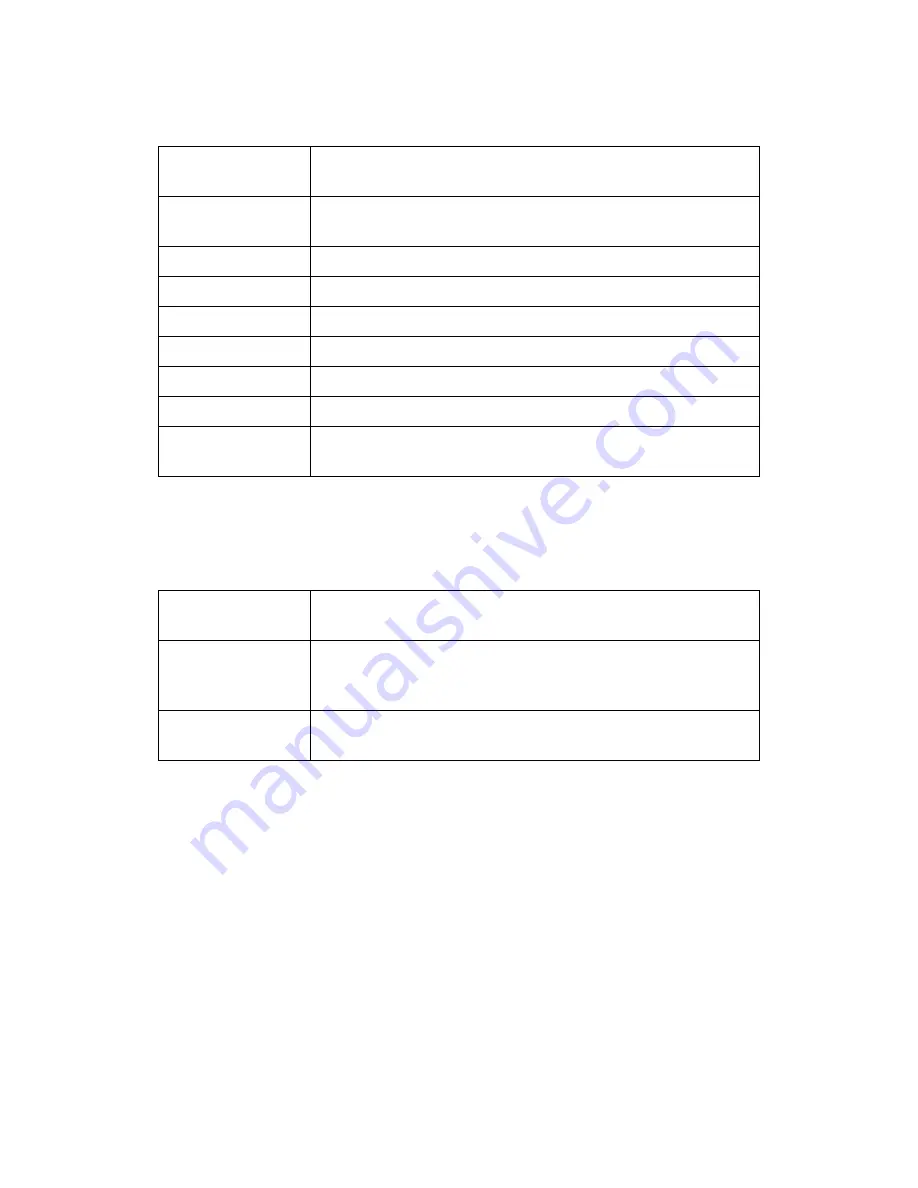
Osprey PCI User Guide
ViewCast
11
The Properties are organized as tabs or pages in a dialog box entitled Video Capture Properties.
Input
Select the video input, NTSC / PAL / SECAM video standard and
Input Format.
Video Proc Amp
Set brightness, contrast, saturation, hue, gamma, and
sharpness.
Video Decoder
Select the video standard – NTSC, PAL, SECAM.
RefSize
Setting Horizontal format and delay, source width and so forth.
Filters
SimulStream®, deinterlace, and inverse telecine*.
Device
Test Pattern, Capture Buffers, Diagnostic Logging.
Captions
Set up on-video closed-caption rendering.
Logo
Set up on-video logos.
Size and Crop
Set the default size, enable cropping, and set the cropping
rectangle.
* Telecine refers to the technology used to transfer or repurpose analog film into electronic media.
Common buttons
The following information applies to controls that are not interactive.
OK
Commits the changes you have made on the currently displayed
page, and exits the dialog.
Cancel
Exits the window without committing the changes you have
made on the currently displayed page. Changes made before
the most recent click of
Apply
are not cancelled.
Apply
Commits the changes you have made on the currently displayed
page, without exiting the dialog.
Some controls are interactive – changes you make are immediately updated on the video. Examples are
the brightness, contrast, hue, saturation, and sharpness controls, the graphical gamma control; and the
graphical sizing and positioning controls for logos.
OK
,
Cancel
, and
Apply
have no effect on these
controls.
In all cases,
Help
accesses this help module. The button on each tab displays the description for that
page.
Note:
OK
and
Apply
commit only the changes on the currently displayed page. To set changes on
three different pages you need to click
Apply
twice and
OK
once.
Summary of Contents for Osprey PCI
Page 1: ......
Page 6: ......
Page 29: ...Osprey PCI User Guide ViewCast 23 Figure 15 VbiGraph utility...
Page 56: ...Setting Driver Properties 50 ViewCast Figure 35 Extras...
Page 67: ...Osprey PCI User Guide ViewCast 61 Figure 46 Weighting...
Page 70: ...Setting Driver Properties 64 ViewCast...
Page 77: ...Osprey PCI User Guide ViewCast 71...
Page 107: ...Osprey PCI User Guide ViewCast 101...
Page 114: ......
Page 118: ...Appendix C Troubleshooting 112 ViewCast...
Page 125: ......






























