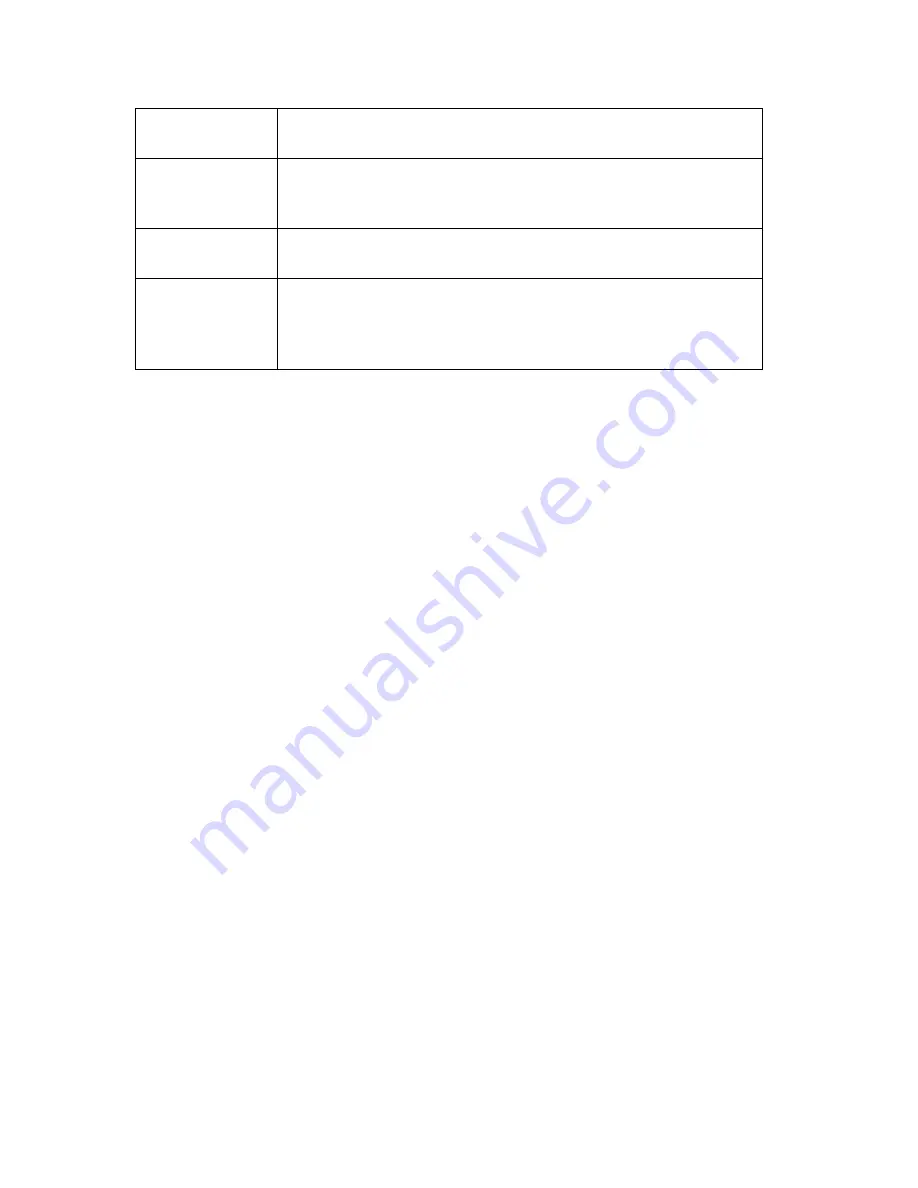
Setting Driver Properties
58
ViewCast
Browse for
Image…
Click this button to search for the file. You can use any RGB-24
bitmap in the log and the bmp file format.
Enable Key Color
on File and Color
sub tab
Control the key color and efficiency effect. Specify a selectable key
color; all parts of the logo graphic with that color are not drawn on
the video.
Weighting on File
and Color sub tab
Set the degree of transparency of the logo to blend the logo graphic
with the background video.
Position and Size
sub tab
Set the position of the logo and the scale. The logo appears on both
captured and previewed video. If the capture and preview video are
different sizes, the logo is scaled to look the same on the preview
video.
Logos have the following characteristics:
Any RGB-24 bitmap in .bmp file format can be used.
A selectable key color can be specified; all parts of the logo graphic with that color are not drawn
on the video.
A transparency control can be used to blend the logo graphic with the background video.
The logo can be interactively positioned and scaled.
The logo appears on both captured and previewed video. If they capture and preview video are
different sizes, the logo is scaled to look the same on the preview video.
The logo property controls work best when you are already running preview video. With preview
video running, you can view your changes interactively. (If your application displays capture video in
real time, then the capture video can be used instead.)
Summary of Contents for Osprey PCI
Page 1: ......
Page 6: ......
Page 29: ...Osprey PCI User Guide ViewCast 23 Figure 15 VbiGraph utility...
Page 56: ...Setting Driver Properties 50 ViewCast Figure 35 Extras...
Page 67: ...Osprey PCI User Guide ViewCast 61 Figure 46 Weighting...
Page 70: ...Setting Driver Properties 64 ViewCast...
Page 77: ...Osprey PCI User Guide ViewCast 71...
Page 107: ...Osprey PCI User Guide ViewCast 101...
Page 114: ......
Page 118: ...Appendix C Troubleshooting 112 ViewCast...
Page 125: ......
















































