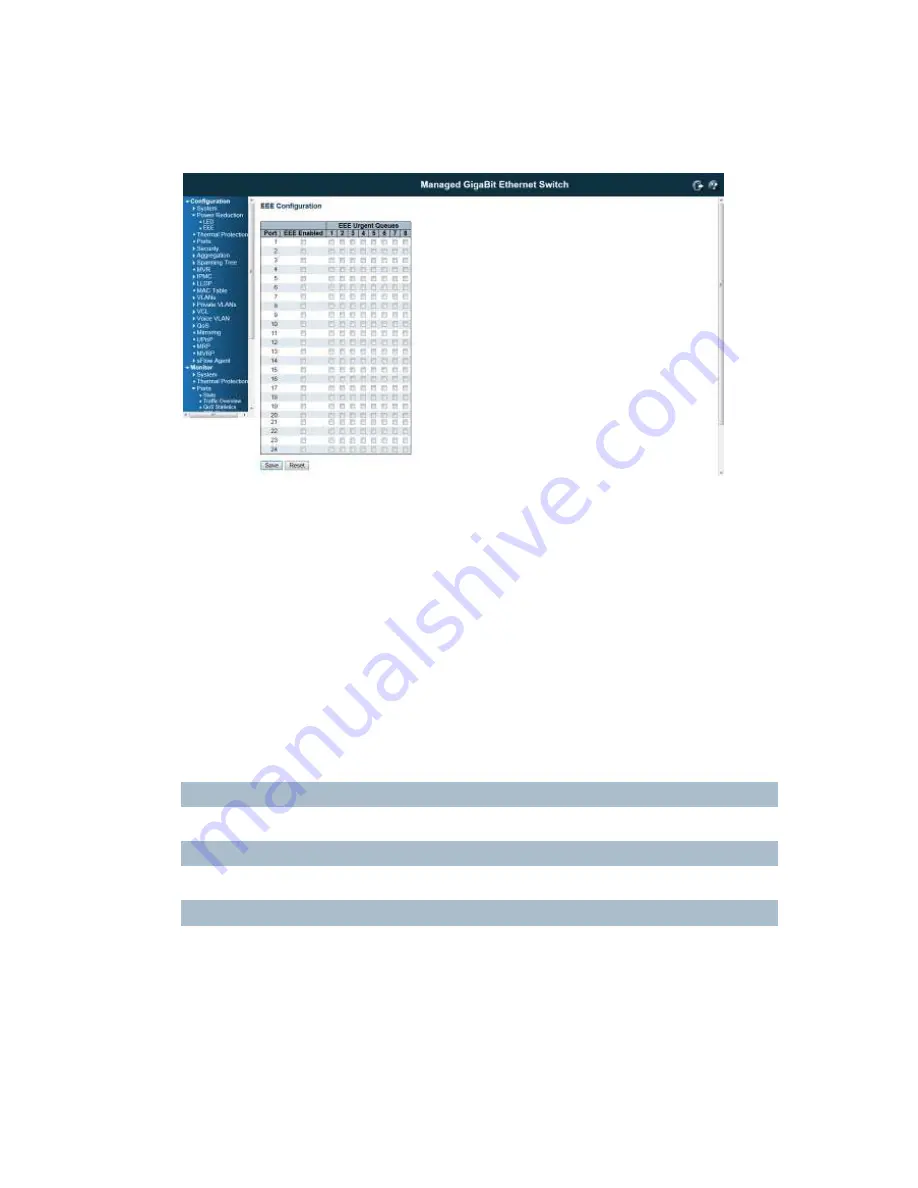
4.2.2 EEE Configuration:
This page allows the user to inspect and configure the current EEE port settings:
EEE is a power saving option that reduces the power usage when there is very low traffic utilization (or no
traffic).
EEE works by powering down circuits when there is no traffic. When a port gets data to be transmitted all
circuits are powered up. The time it takes to power up the circuits is named wakeup time. The default
wakeup time is 17 us for 1Gbit links and 30 us for other link speeds. EEE devices must agree upon the
value of the wakeup time in order to make sure that both the receiving and transmitting device has all
circuits powered up when traffic is transmitted. The devices can exchange information about the devices
wakeup time using the LLDP protocol.
For maximizing the power saving, the circuit isn't started at once transmit data are ready for a port, but is
instead queued until 3000 bytes of data are ready to be transmitted. For not introducing a large delay in
case that data less then 3000 bytes shall be transmitted, data are always transmitted after 48 us, giving a
maximum latency of 48 us + the wakeup time.
If desired it is possible to minimize the latency for specific frames, by mapping the frames to a specific
queue (done with QOS), and then mark the queue as an urgent queue. When an urgent queue gets data
to be transmitted, the circuits will be powered up at once and the latency will be reduced to the wakeup
time.
Port
The switch port number of the logical EEE port.
EEE Enabled
Controls whether EEE is enabled for this switch port.
EEE Urgent Queues
Queues set will activate transmision of frames as soon as any data is available. Otherwise the queue will
postpone the transmsion until 3000 bytes are ready to be transmitted.
Buttons
Save:
Click to save changes
Reset:
Click to undo any changes made locally and revert to previously saved values
Summary of Contents for VSW7242
Page 1: ......
Page 119: ...119 Reset Click to undo any changes made locally and revert to previously saved values...
Page 197: ...197 Note 2 While firmware uploading process is started please don t shutdown the switch...
Page 286: ...286 Save Click to save the configuration file Upload Click to upload the configuration file...
Page 288: ...288...






























