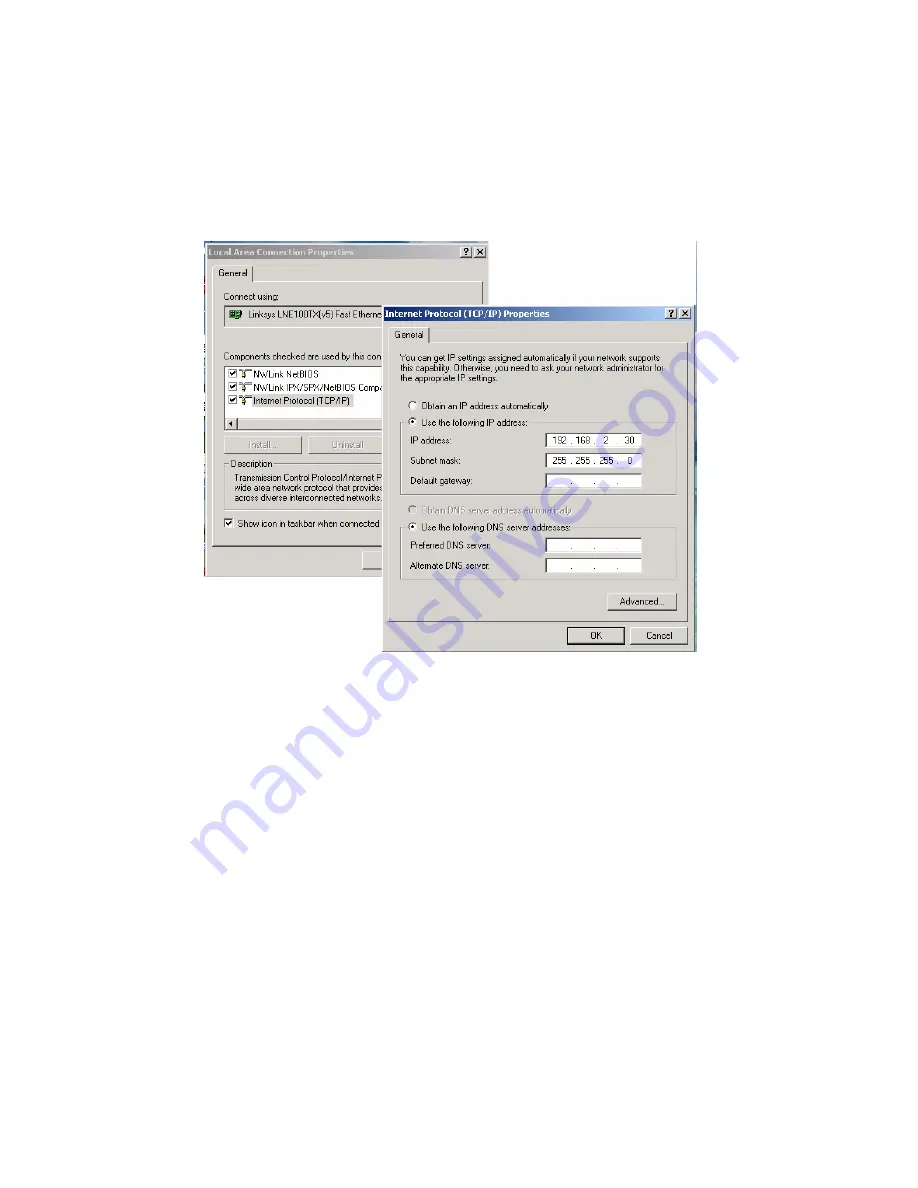
17
3. The switch default IP address is 192.168.2.1. The Switch and the connected PC should
locate within the same IP Subnet.
4. Change your computer's IP address to 192.168.2.XX or other IP address which is located
in the 192.168.2.x (For example: IP Address: 192.168.2.30; Subnet Mask: 255.255.255.0)
subnet.
Launch the web browser and Login.
5.
Launch the web browser (Internet Explorer or Mozila Firefox) on the PC.
6.
Type http://192.168.2.1 (or the IP address of the switch). And then press Enter.
7. The login screen will appear next.
8. Key in the password. Default user name and password are both admin.
If you can't login the switch, the following steps can help you to identify the problem.
1. Switch to DOS command mode and type the "ipconfig" to check the NIC's setting. Type the
"ping 192.168.2.1" to verify a normal response time.
2. Check the security & firewall settings of your computer.
3. Try different Web-browser, like the Mozila.
Summary of Contents for VSW7242
Page 1: ......
Page 119: ...119 Reset Click to undo any changes made locally and revert to previously saved values...
Page 197: ...197 Note 2 While firmware uploading process is started please don t shutdown the switch...
Page 286: ...286 Save Click to save the configuration file Upload Click to upload the configuration file...
Page 288: ...288...






























