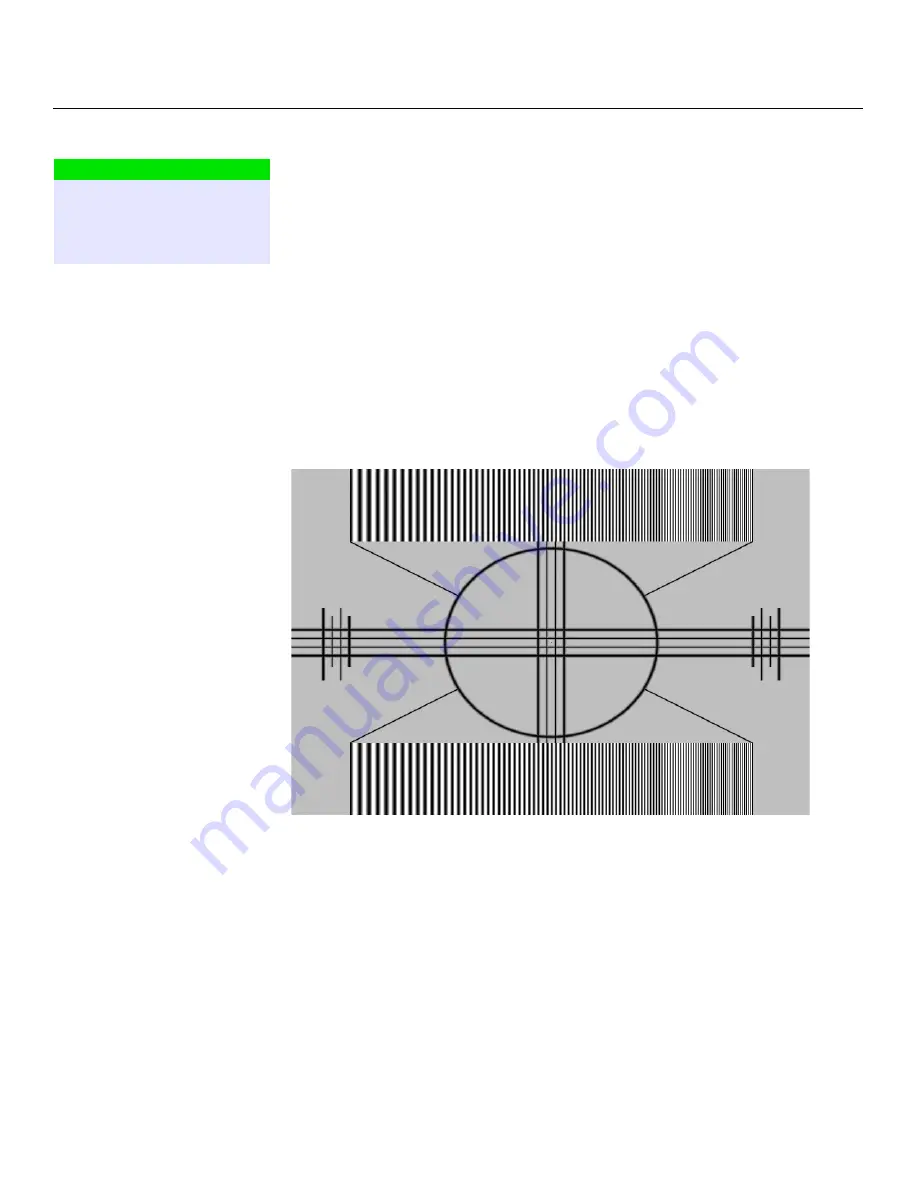
Operation
32
Vidikron VDP-80-720 Owner’s Operating Manual
PRE
L
IMINAR
Y
Input Adjust
Size Adjust:
Select Size Adjust from the Input Adjust menu to compensate for image size
variations among your various source. This control does not affect the video output size or
position. Rather, it affects which input pixels are captured for processing.
Select Top/Left Position to select the top-left active input pixel. Select Bottom/Right Size to
select the last active pixel. For these commands, the respective corner is temporarily moved
toward the center of the screen, to simplify calibration. Select the scanline using the up- and
down-arrows, and the pixel using the left- and right- arrows.
Y/C Delay:
Use the Y/C (luma/chroma) Delay control to correct a mis-aligned image from a
Composite, S-Video or Component video source. Chroma delay in an image causes color
shifts to occur to the left of the vertical edge transitions, producing artificial shadows or a
“halo” effect. If necessary, adjust this setting to eliminate them.
Sharpness:
“Sharpness” is the amount of high-frequency detail in the image. To adjust
sharpness, select Sharpness from the Input Adjust menu and press
MENU
. On your external
test pattern source, select a pattern like the one shown in Figure 4-5. Adjust as needed,
looking for white edges around the transitions from black to gray and different sized lines in
the “sweep” patterns at the top and bottom. Lower the sharpness setting to eliminate them.
Figure 4-5. Typical Test Pattern for Adjusting Sharpness
Video Level:
This control compensates for incoming elevated black levels present in certain
video signals, and ensures that blacks in the display are neither “crushed” (where dark grays
appear black) nor excessively elevated (where blacks appear dark gray).
DVI-D video can use either the “PC” range (full range black to white), or “video range”
(reduced range for black to white to allow for blacker-than-black and whiter-than-white
levels).
Generally, if black appears crushed, choose “0 IRE” (or “PC” if calibrating the DVI input). If
black appears excessively elevated, use “7.5 IRE” (or “VIDEO” if calibrating the DVI input).
SIZE ADJUST
Y/C DELAY
SHARPNESS
VIDEO LEVEL
GENLOCK
➤
Summary of Contents for VDP-720
Page 2: ......
Page 10: ...List of Figures x Vidikron VDP 80 720 Owner s Operating Manual P R E L I M I N A R Y ...
Page 48: ...Operation 38 Vidikron VDP 80 720 Owner s Operating Manual P R E L I M I N A R Y Notes ...
Page 54: ...Specifications 44 Vidikron VDP 80 720 Owner s Operating Manual P R E L I M I N A R Y Notes ...
Page 55: ......





























