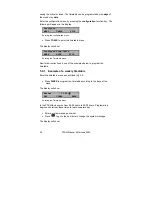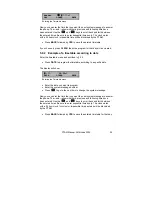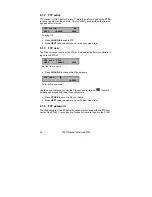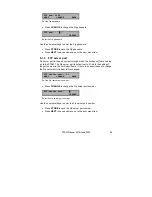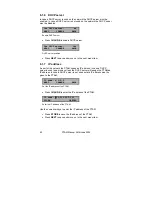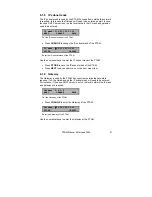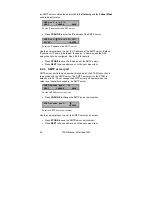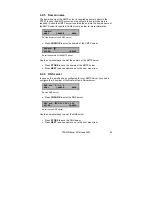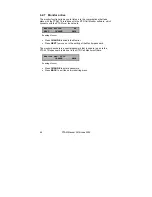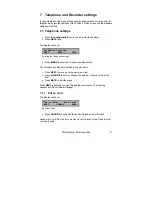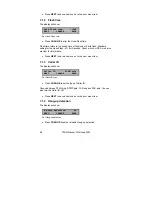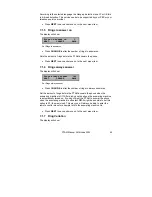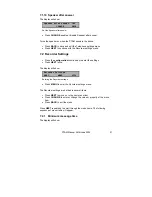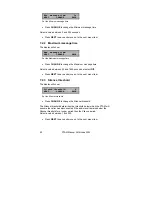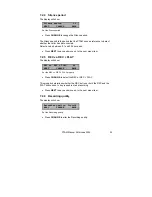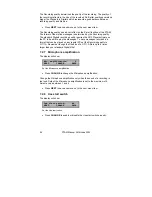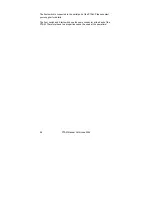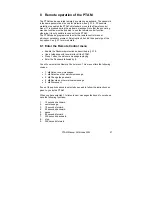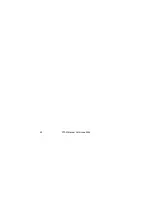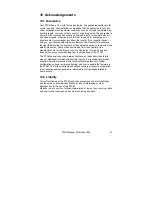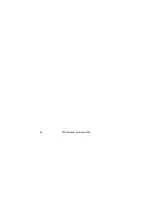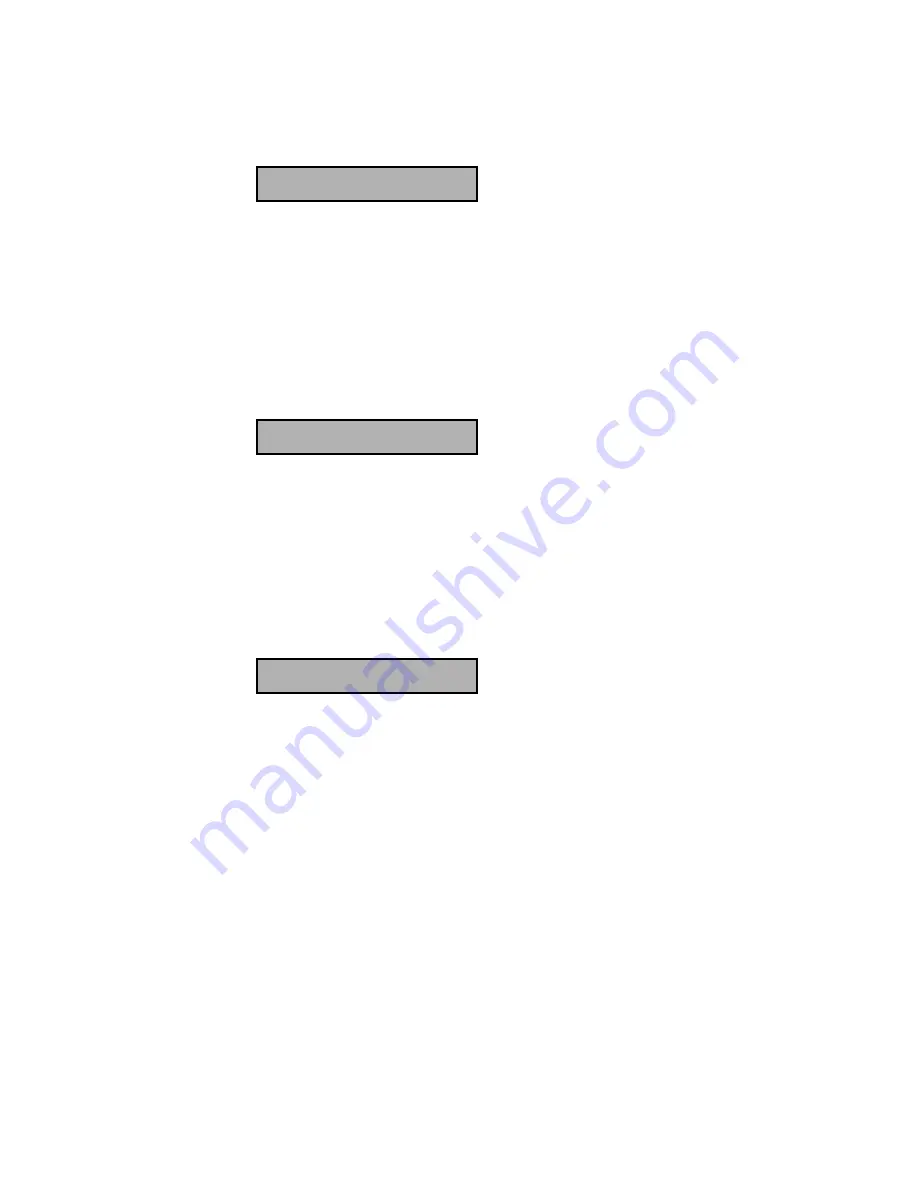
PTAM Manual ©Vidicode 2002
48
•
Press
NEXT
to save and move on to the next menu item.
7.1.2 Flash
time
The display will show:
Hook-Flash time: 110mS
NEXT CHANGE BACK
Set Hook-Flash time
•
Press
CHANGE
to alter the Hook-Flash time.
Flash time refers to the switch time of the Hook or Earth flash. Standard
setting for the Hook-Flash is 110 mSeconds. Check with your PBX or service
provider for information.
•
Press
NEXT
to save and move on to the next menu item.
7.1.3 Caller
ID
The display will show:
Caller ID: DTMF-pola
NEXT CHANGE BACK
Set Caller ID type
•
Press
CHANGE
to set the type of Caller ID.
Choose between DTMF-ring, DTMF-pola, FSK-ring and FSK-pola. You can
also turn the Caller ID Off.
•
Press
NEXT
to save and move on to the next menu item.
7.1.4 Hang-up
detection
The display will show:
K-break detection: No
NEXT CHANGE BACK
Set Hang-up detection
•
Press
CHANGE
enable or disable Hang-up detection.
Summary of Contents for PTAM
Page 2: ...PTAM Manual Vidicode 2002 2 ...
Page 6: ...PTAM Manual Vidicode 2002 6 ...
Page 12: ...PTAM Manual Vidicode 2002 12 ...
Page 16: ...PTAM Manual Vidicode 2002 16 ...
Page 26: ...PTAM Manual Vidicode 2002 26 ...
Page 36: ...PTAM Manual Vidicode 2002 36 ...
Page 58: ...PTAM Manual Vidicode 2002 58 ...
Page 60: ...PTAM Manual Vidicode 2002 60 ...
Page 62: ...PTAM Manual Vidicode 2002 62 ...