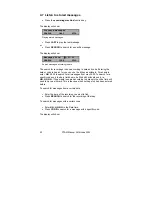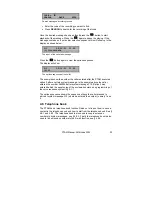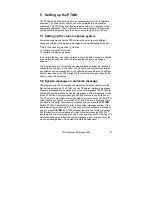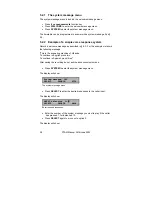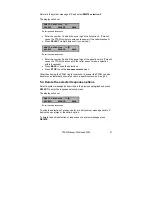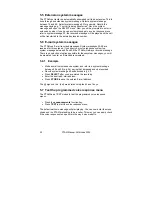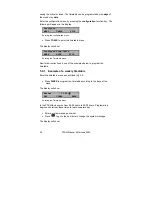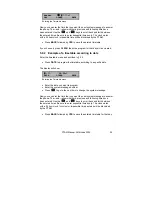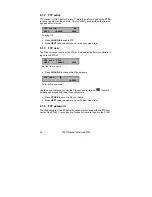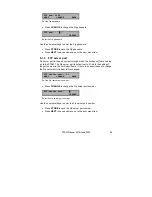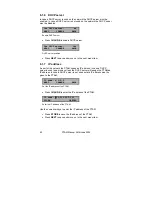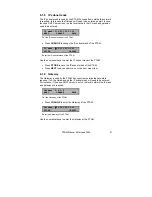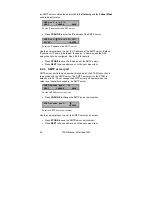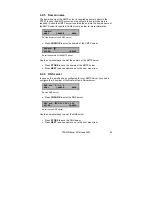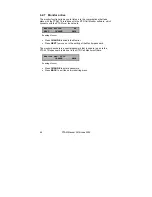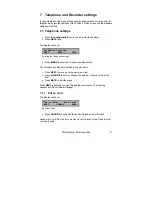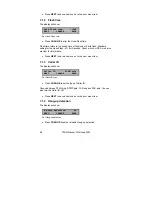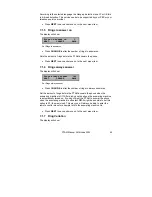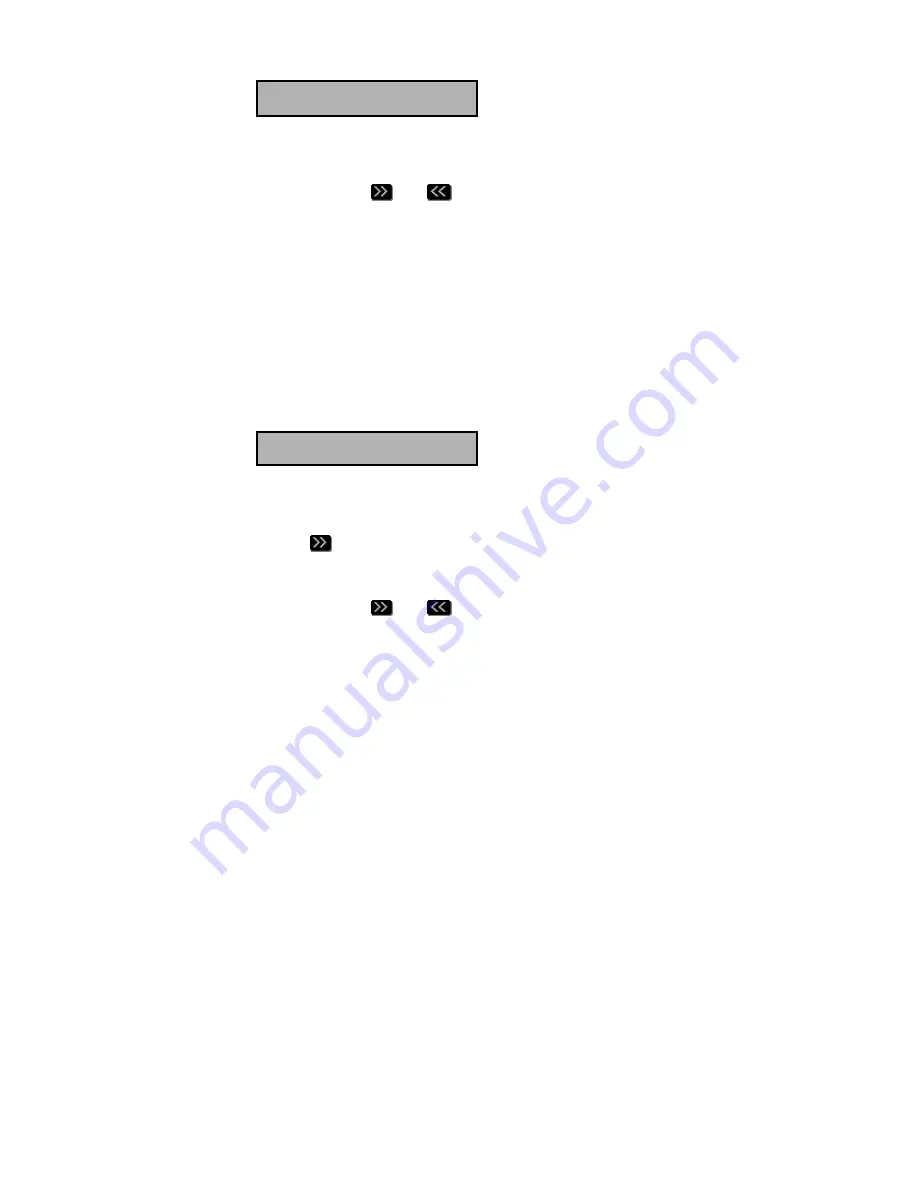
PTAM Manual ©Vidicode 2002
35
Monday
▓
?:??=?
DAY CLEAR BACK
Entering the Timetable menu
Now you can enter the time that you want the next system message to answer
the phone. The
and
show whether a previous and following time have
been entered. Use the
and
keys to scroll back and forth between
the entered times. Be sure to enter sequential times only. The clock works
with a 24 hour clock. Impossible time will be discarded by the PTAM.
•
Press
BACK
followed by
YES
to save the entered timetable.
If you choose to press
CLEAR
the entire program for that day will be cleared.
5.9.2 Example of a timetable according to date
Enter the timetable menu as described in § 5.9.
•
Press
DATE
to program the timetable according to a specific date.
The display will show:
▓
?:?? 00:00=?
DATE CLEAR BACK
Entering the Timetable menu
•
Enter the date you want to program.
•
Enter the system message number.
•
Press
to go to the next time to change the system message.
Now you can enter the time that you want the next system message to answer
the phone. The
and
show whether a previous and following time have
been entered. Use the
and
keys to scroll back and forth between
the entered times. Be sure to enter sequential times only. The clock works
with a 24 hour clock. Incorrect or impossible times entered will be discarded
by the PTAM.
•
Press
BACK
followed by
YES
to save the entered timetable for that day.
Summary of Contents for PTAM
Page 2: ...PTAM Manual Vidicode 2002 2 ...
Page 6: ...PTAM Manual Vidicode 2002 6 ...
Page 12: ...PTAM Manual Vidicode 2002 12 ...
Page 16: ...PTAM Manual Vidicode 2002 16 ...
Page 26: ...PTAM Manual Vidicode 2002 26 ...
Page 36: ...PTAM Manual Vidicode 2002 36 ...
Page 58: ...PTAM Manual Vidicode 2002 58 ...
Page 60: ...PTAM Manual Vidicode 2002 60 ...
Page 62: ...PTAM Manual Vidicode 2002 62 ...