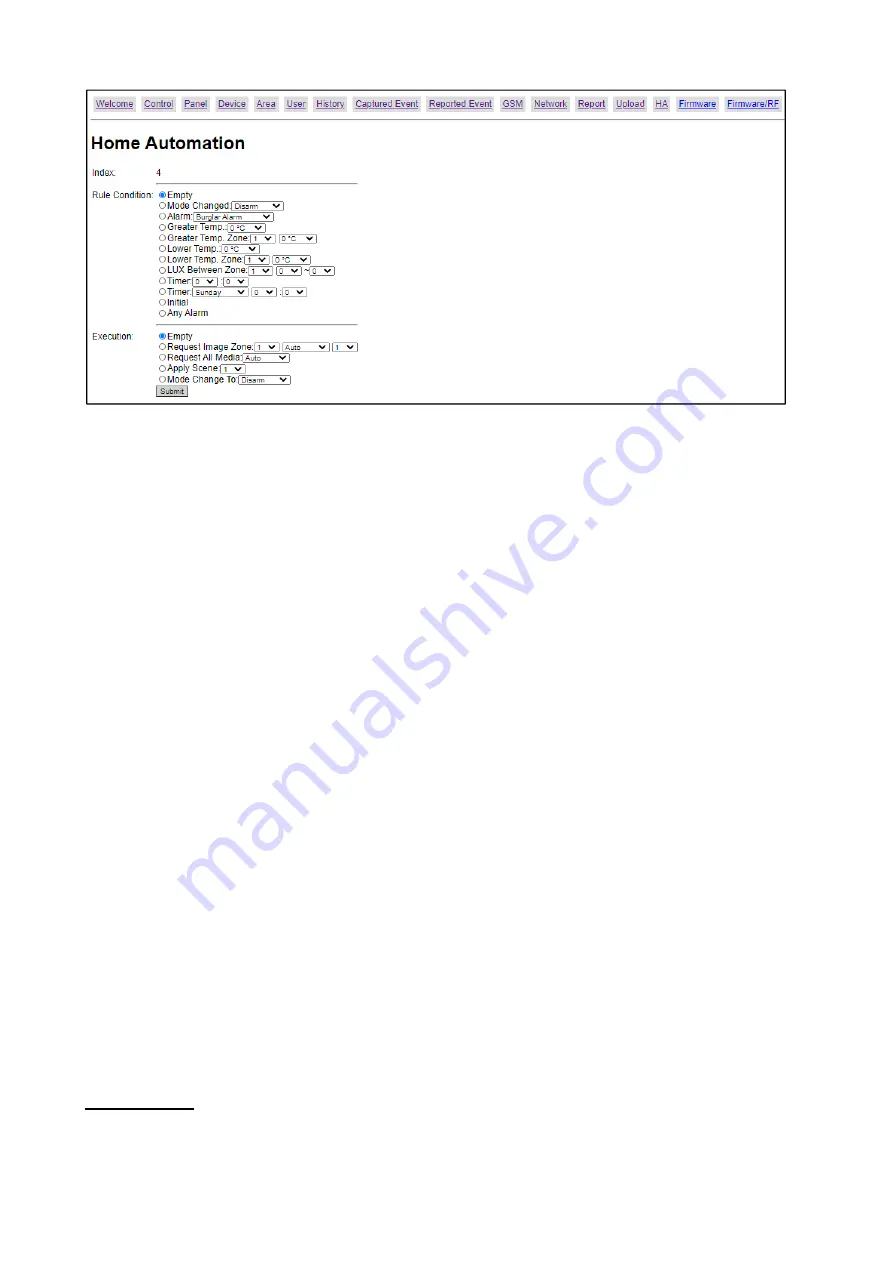
58
Step2.
Set the Rule Condition.
Mode Changed:
The rule will be activated when the system mode is change to set mode.
Alarm:
The rule will be activated when the set alarm event is triggered.
Greater Temp:
The rule will be activated when temperature reading from any of the sensor in
the system rises above set value.
Greater Temp Zone:
The rule will be activated when the temperature reading from specified
zone rises above set value.
Lower Temp:
The rule will be activated when temperature reading from any of the sensor in
the system drops below set value.
Lower Temp Zone:
The rule will be activated when the temperature reading from specified
zone drops below set value.
LUX Between Zone:
The rule will be activated when the lux reading from specified zone falls
within set value.
Timer:
The rule will be activated when system reaches set time.
Timer Weekday:
The rule will be activated when system reaches set time on specified day of
the week.
Initial:
The rule will be activated whenever the Control Panel is powered on.
Any Alarm:
The rule will be activated when any alarm event is triggered.
Step3.
Set the Execution Action
Request Image Zone:
The PIR Camera at specified zone will take a picture.
Request All Media:
All PIR Camera in the alarm system will be requested to take picture.
Apply Scene:
Select the scene to be activated. See “Scene Setting” below for detail.
Mode Change To:
The Control Panel will change to selected system mode.
Step4.
Click “Submit” to confirm the rule setting.
Scene Setting
Step1.
Click “
Edit
” to configure setting for the selected scene number. You will enter edit page.



























