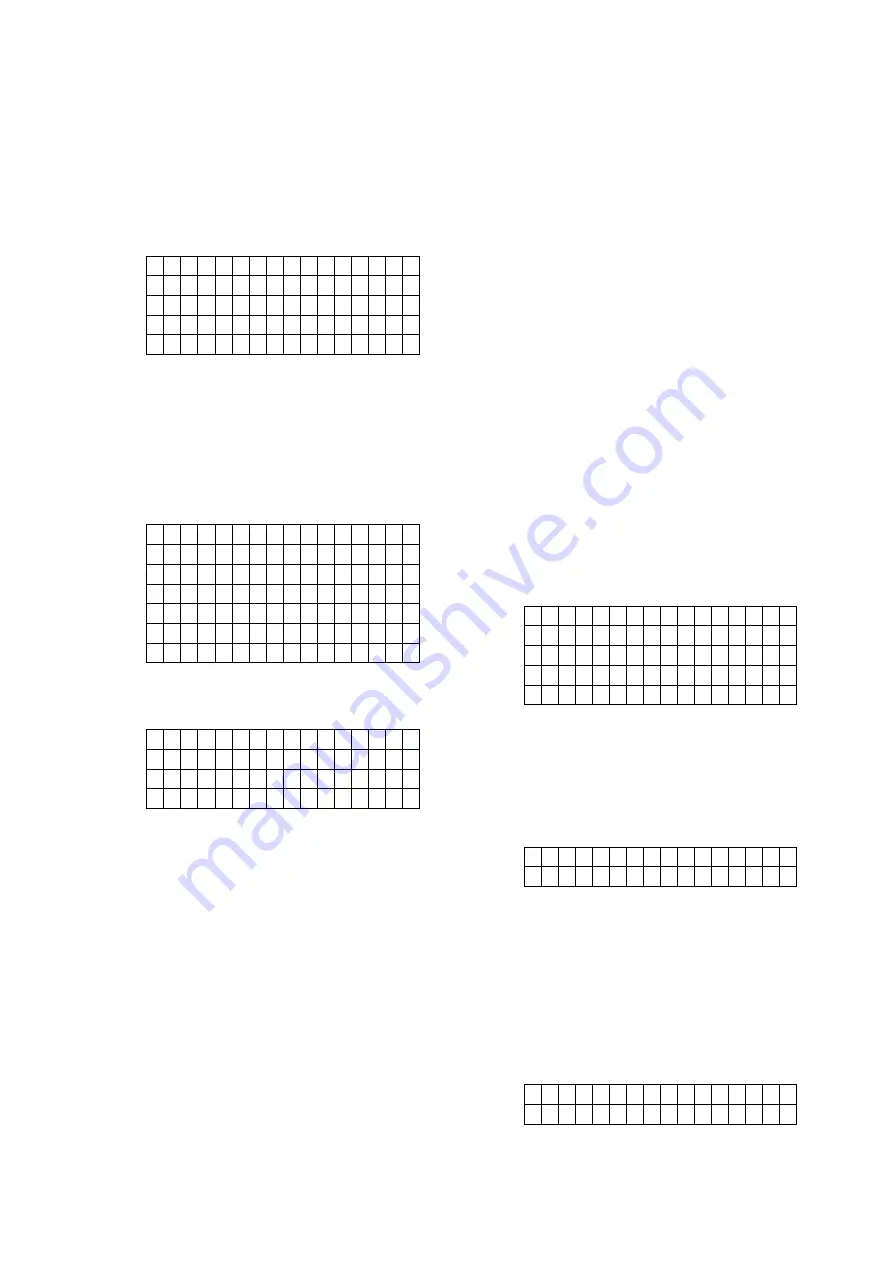
15
Supervision
Set the supervision timer for accessory
devices, if no supervision signal is received
within set duration for a certain device, the
Control Panel will report the situation
accordingly. (Factory Default is
12 hours
)
Step 1.
Select
Supervision
and press
OK
to
confirm.
D
i s
a
b
l e
4
h
o
u
r
6
h
o
u
r
. . .
2
4
h
o
u
r
Step 2.
Select your desired Supervision time,
press
OK
to confirm.
Sound Setting
This function allows you to program various
sound options.
Step 1.
Select
Sound Setting
and press
OK
to
confirm.
C h i m e
E n t r y A r m
E
n
t r y
H
o
m e
E x i t A r m
E x i t H o m e
Wa r n i n g B e e p
I n t e r n a l S i r e n
Step 2.
Select the function you want to edit
and press
OK
to confirm. Available
options include:
O f f
L o w
M
e
d
i u
m
H i g h
Door
Chime:
If not disabled, the
Control Panel will sound a door chime
sound when a Sensor with Chime
function enabled is activated in
Disarm mode.
Entry Arm:
If not turned off, the
Control Panel will sound beeping
sounds when a Door Contact set to
Entry attribute is activated in Away
Arm mode.
Entry Home:
If not turned off, the
Control Panel will sound beeping
sounds when a Door Contact set to
Entry attribute is activated in Home
Arm mode.
Exit Arm:
If not turned off, the Control
Panel will sound beeping sounds
when during Exit Delay Timer for
Away Arm mode.
Exit Home:
If not turned off, the
Control Panel will sound beeping
sounds when during Exit Delay Timer
for Home Arm mode.
Warning Beep:
If not turned off, the
Control Panel will sound beeping
sounds every 30 seconds when fault
exists within system.
Internal Siren:
If not turned off, the
Control Panel’s built-in siren will be
activated to sound alarm when an
alarm is triggered.
2.9. /-
D/-
menu allows you to
add/change/delete all available devices. A total
of
50
devices can be included in the Control
Panel.
Step 1.
Select
/-
and press
OK
to
confirm.
A d d D e
v
i c
e
E d i t D
e
v
i c
e
C h a n g e
Z
o
n
e
N o
R e m o v e
D e v i c e
P r o g r a m S i r e n
Add Device
Use this function in include new device into the
Control Panel. A maximum of 40 devices can
be learnt into the Control Panel.
Step 1.
Select
Add /-
and press
OK
to confirm.
P u s h B u t t o n O n
D e v i c e t o A d d
Step 2.
Press the learn button on the device
you want to learn in to transmit a learn
code, please refer to the device
manual for detail.
Step 3.
If the learning code is received
successfully by the Control Panel, the
device information will be displayed on
the LCD screen. Press
OK
to add the
device into Control Panel.
D e t e c t e d ( O k ? )
D o o r C
o
n
t a
c
t
Step 4.
Repeat Step 1~3 to learn in other
devices.
















































