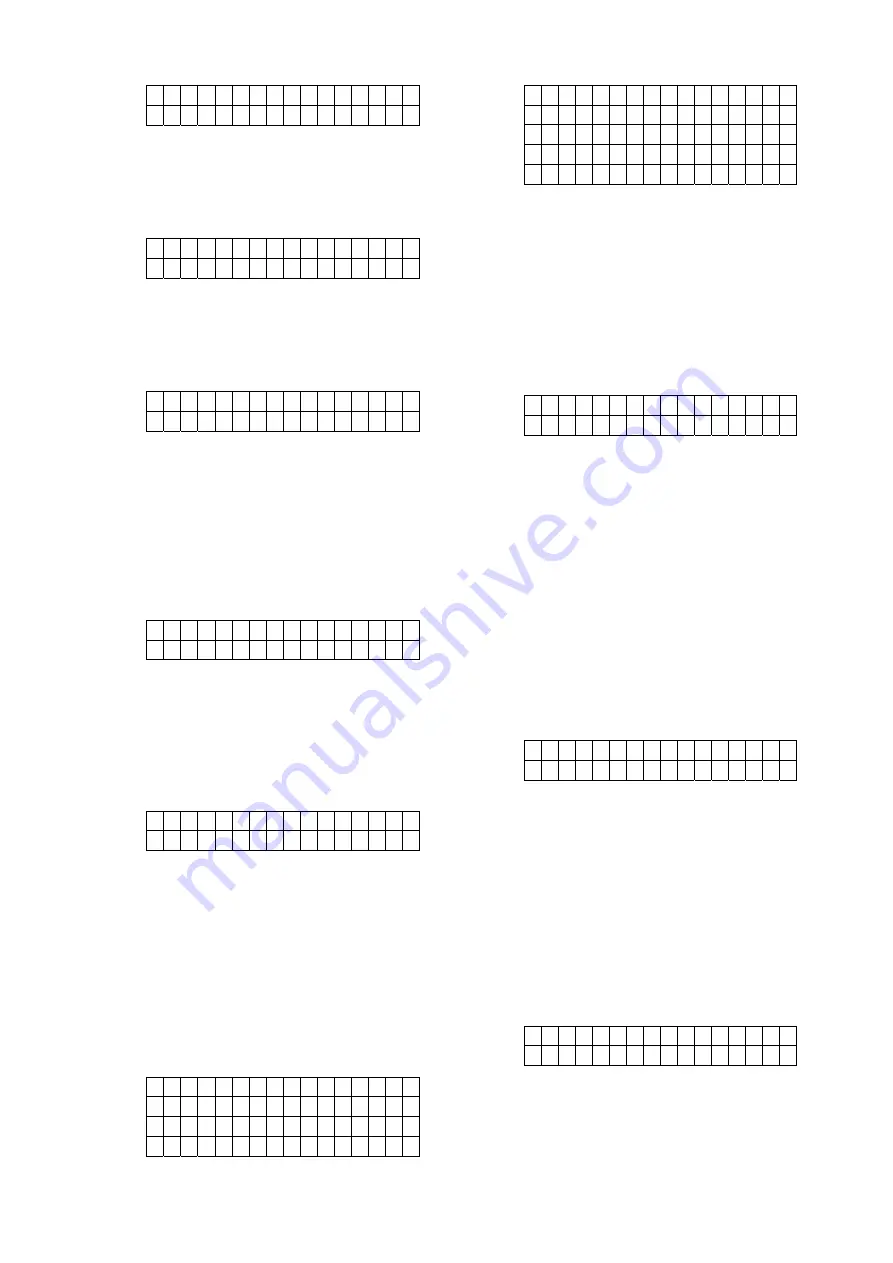
11
A P N E d i t
i n
t e
r n
e
t
Step 3.
Enter your APN(Access Point Name)
and press
OK
to confirm. Inquire your
service provider for information if
needed.
Step 4.
Select
User
and press
OK
to confirm.
U
s
e
r N
a
m e
Step 5.
Enter your log in user name and press
OK
to confirm. Inquire your service
provider for information if needed.
Step 6.
Select
Password
and press
OK
to
confirm.
P
a
s
s
w
o
r d
Step 7.
Enter your log in password and press
OK
to confirm. Inquire your service
provider for information if needed.
GSM Signal
GSM Signal function displays your current
GSM strength in RSSI value,
Step 1.
Select
GSM Signal
and press
OK
to
confirm.
G
S
M
S
i g
n
a
l
R S S I = 9
Step 2.
The screen will display GSM strength
in RSSI value from 1 to 9.
GSM Reset
This is for you to reset your GSM module.
Step 1.
Select
GSM Reset
and press
OK
to
confirm.
A r e y o u s u r e ?
Step 2.
The screen will ask you to confirm the
action, press
OK
to reset GSM.
Step 3.
The GSM module will be reset.
2.7. Panel Setting
The Panel Setting menu allows you to program
Control Panel configurations.
Step 1.
Select
Panel Setting
and press
OK
to
confirm.
K
e
y
w
o
r d
P - w o r d
J a m m i n g r e p o r t
A
u
t o
C h
e
c
k
- i n
H i g h T e m p R p t .
L o w T e m p R p t .
Q u i c k K e y
D a t e & T i m e
S y s t e m R e s e t
Keyword
The Keyword is used for receiving SMS
commands from users. When a user sends a
SMS command to the Control Panel, the
correct keyword must be entered along with a
valid User PIN code for the Control Panel to
recognize the command. The Keyword is
disabled by default.
Step 1.
Select
Keyword
and press
OK
to
confirm.
K e y
w
o
r d
Step 2.
The screen will display current
Keyword. Enter the new keyword if you
want to edit keyword, press
OK
to
confirm the change.
P-word
The P-word is also used for receiving SMS
commands from Installers. When an installer
sends a SMS command to the Control Panel,
the correct P-word must be entered along with
the Installer code for the Control Panel to
recognize the command. The P-word is “
PROG
”
by default.
Step 1.
Select
P-word
and press
OK
to
confirm.
P - Wo
r d
P R O G
Step 2.
The screen will display current P-word.
Enter the new keyword if you want to
edit keyword, press
OK
to confirm.
Jamming Report
This is for you to set whether the Control Panel
to report a detected radio frequency
interference. When set to On, the Control
Panel will report the event whenever jamming
is detected. Factory default is turned
Off
.
Step 1.
Select
Jamming report
and press
OK
to confirm.
O f f
O n
Step 2.
Select to turn on/off the Jamming
report function and press
OK
to
confirm.
Auto Check-in


























