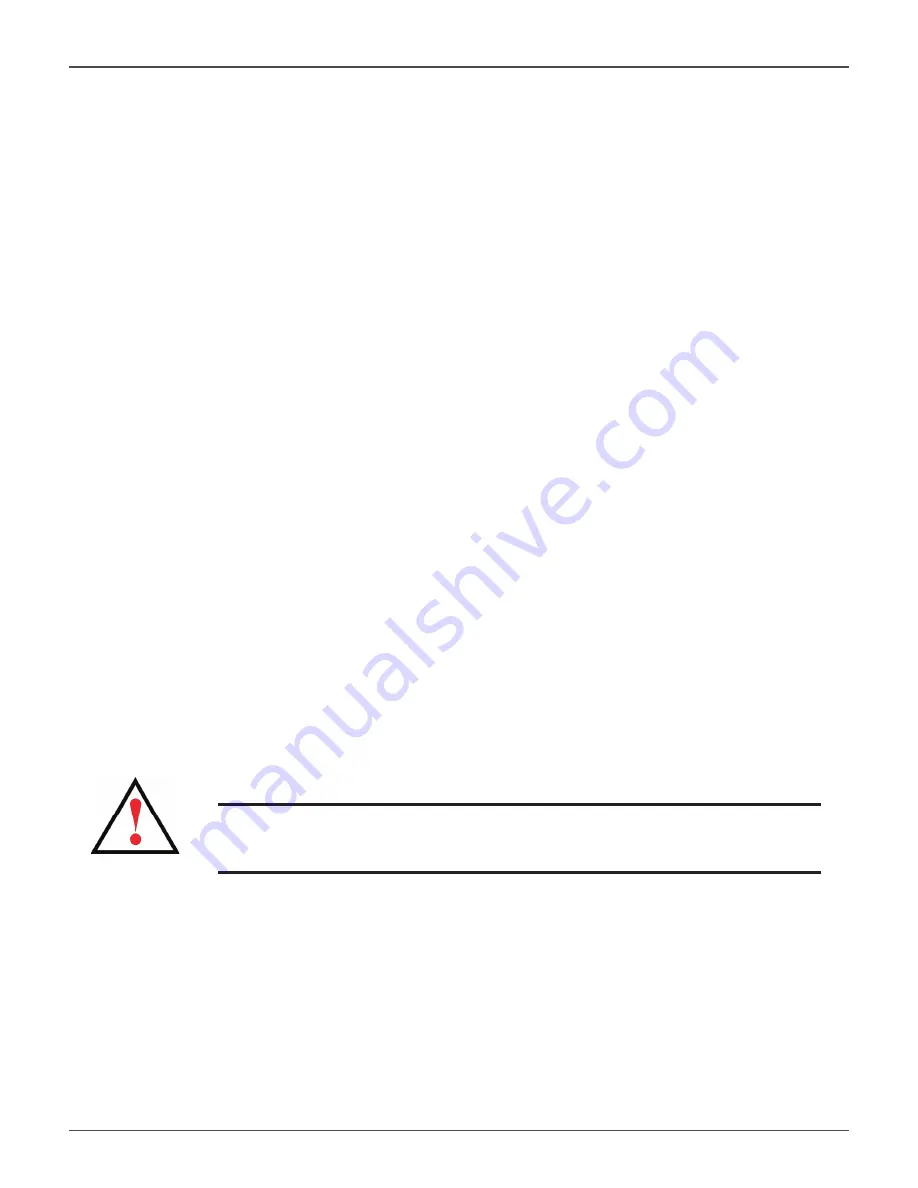
I
NSTALL
R
ISER
C
ARD
IN
V
ESS
A2600/A2600
S
The controller module can accommodate an optional riser card used for installation of up to four PCIe cards.
Follow the instructions in this section to complete the hardware installation of the riser card and PCIe cards. For
PCIe card driver installation, follow the instructions of the manufacturer of the card. The hardware installation
steps can be summarized as follows:
1. Shut down the system and power off the enclosure. To shutdown the system, perform the normal
shutdown procedure according to the operating system being used. When the system is shut down,
remove the power cords from the power cord inserts on the power supplies.
2. Remove the controller module and place it on a desktop or suitable work area.
3. Remove the fan module and a punch-out cover for the slot where the PCIe card can be accessed from the
backplate of the Vess controller.
4. Attach the mounting bracket included with the riser card shipment.
5.
Insert the riser card and secure it to the mounting bracket.
6.
Loosen and open the PCIe bracket guard
7.
Insert a PCIe card and secure it to the controller housing.
8. Close and tighten the PCIe bracket guard, replace the fan module and replace the controller module in
the Vess system chassis.
S
TEP
1: R
EMOVE
CONTROLLER
MODULE
To remove the controller module of the Vess A2600 or Vess A2600s:
1. Power off the Vess system and wait until it is completely shut down.
2.
Use a Phillips head screwdriver or your fi ngers to loosen the screw that secures the lever used to remove
and insert the controller, then pull the lever out so that the controller is unseated from the Vess chassis.
3. Pull the controller module straight back and out of the Vess chassis.
Warning
Turn off the power and disconnect all power cord before
servicing the Vess A2600 or Vess A2600s.
47
Promise Technologies
Hardware Setup






























