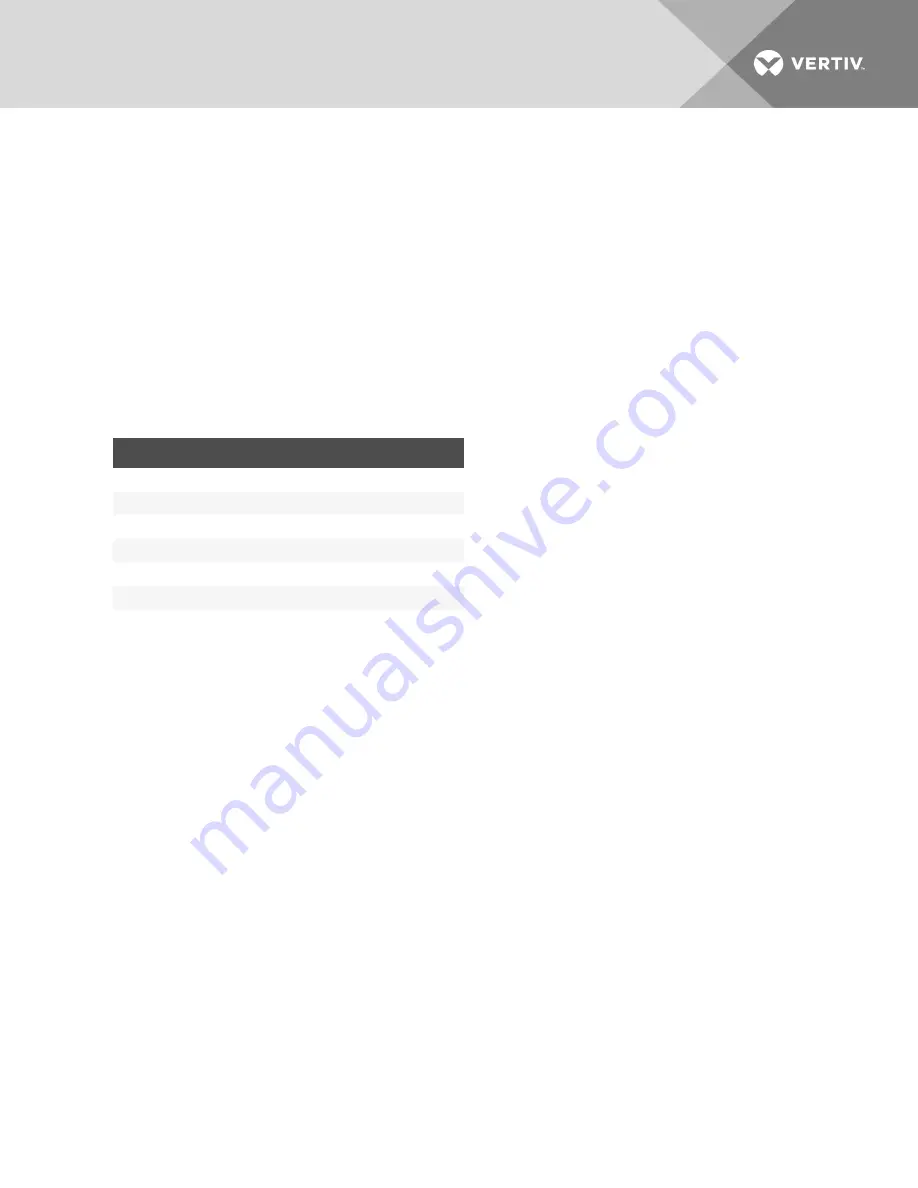
8 SENSORS AND EVENTS
8.1 Sensors
From the sensors tab, you can view the name, value, time and location for an external sensor connected to the appliance. In
addition, you can also view the type and alert for the digital inputs.
8.2 Events
The appliance will generate notifications and alerts for a variety of events. When an event occurs on the appliance, it is
saved in the event log. If you are an Admin you can view or clear events by clicking on the
Events Summary
tab or view and
clear alerts by clicking the
Alerts Summary
tab. An operator can view events or alerts, but cannot clear them.
Clearing an event removes it from the appliance log. Multiple events may be selected in the list and cleared simultaneously.
The historical record of the event occurring will remain in the Events Summary tab. Clearing an active alert will reset any
associated digital output to its non-active state.
ALERT
DEFAULT THRESHOLD
Fan
5000 RPM*
Temperature (Front sensor)
Greater than 50°C*
Temperature (Back Sensors)
Greater than 66°C*
Power
Off*
CPU
Greater than 98%
Data Partition
Greater than 90%
*Default settings are hard-coded.
Table 8.1 Alert Default Thresholds
8.2.1 Fan
If a fan is not working or goes below a hard-coded threshold, you will get a fan alert.
8.2.2 Temperature
If the temperature goes above a hard-coded threshold, you will get a temperature alert.
A front sensor for temperature is located on the front panel with two more on the rear panel.
8.2.3 Power
A power supply sensor tells whether the power supply is off or on. If both power cords are originally plugged in, you will get
an alert if one of the power cords becomes unplugged. If only one power cord is plugged in initially, you will not receive an
alert.
8.2.4 CPU and disk usage
CPU and disk usage are system alerts.
Vertiv
| Avocent® Universal Management Gateway Appliance Installer/User Guide |
93






























