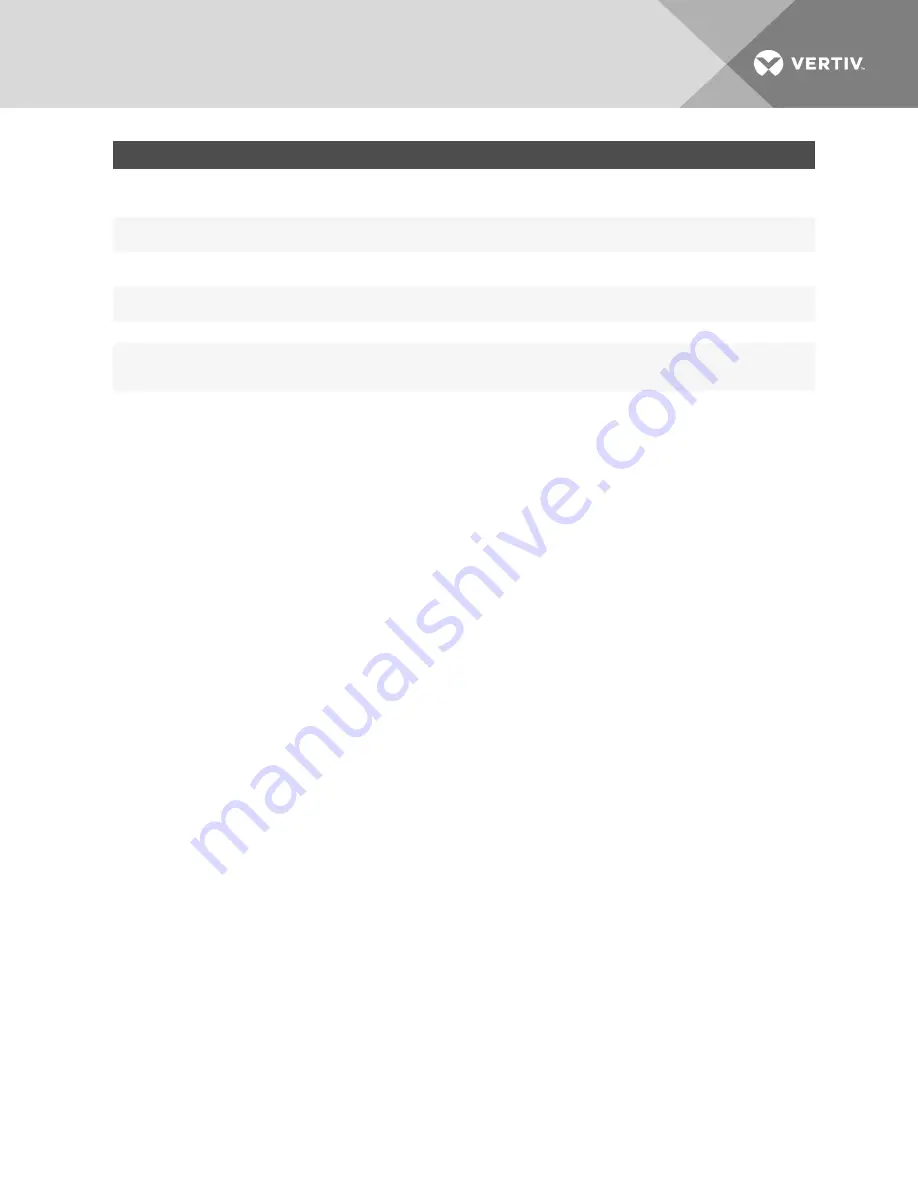
PARAMETER
DESCRIPTION
Type
Displays the type of data buffering: Local - stores the data buffering file in the local file system. Syslog - sends the
data to the syslog server facility 0 with severity info.
Default: Local.
Time Stamp
When enabled, adds the time stamp to the data line for local data buffering.
Default: Disabled.
Log-in/out Message
Includes special notification for logins and logouts in data buffering.
Default: Disabled.
Serial Session Logging
Enabled - stores data at all times. Disabled - stores data when a remote serial session is not opened.
Default: Disabled.
Alerts
Alert Strings
Regular expression or ASCII patterns used to generate event notifications. The appliance will try to match the data
received from a serial target with the configured patterns. When there is a match, an alert is sent.
Default: Empty.
Data logging
If you enabled Serial Session Logging under the Data Buffering tab, you will be able to download the logged data once a
serial session to the enable port has been launched.
To download logged data:
1.
Click the
Targets
tab in the title bar.
2.
From the sidebar, click
Serial Console
, then click on the target on which you enabled data logging.
3.
Click the
Logs
tab, then click
Download
Logs.
-or-
The log files can be accessed or downloaded from the appliance shell in the directory /log/DB.
CAS profile
From the CAS profile page, you can configure the serial console features, including the host name, auto discovery, auto
speed and auto time-out.
To configure the CAS profile:
1.
From the sidebar, click
Targets - Serial Management
.
2.
Click the
CAS
Profile
tab.
3.
Under the Settings heading, enter the auto discovery timeout and probe timeout in number of seconds.
4. To add an auto answer input and output string, click
Add
. Enter a new string in the Input String or Output
String fields and click
Apply
.
-or-
To delete an auto input and output string, select the checkbox next to the string you want to delete. Click
Delete
.
5.
To change the default auto discovery time-out or probe time-out, perform the following steps.
a. Select
Settings
.
b. Enter a new value in the Auto Discovery Timeout and Probe Timeout fields.
c. Select a speed from the Default Speed on Auto Discovery Failure drop-down list and Probe Speed List.
d. Click
Save
.
6. To add a new probe or match string or delete an existing string, perform the following steps.
a. To add a string, click
Add
, enter a new string in the New Probe String or New Match String field and
click
Save
.
b. To delete a string, select the checkbox for the string and click
Delete
.
7.
Click
Apply
.
Vertiv
| Avocent® Universal Management Gateway Appliance Installer/User Guide |
50






























