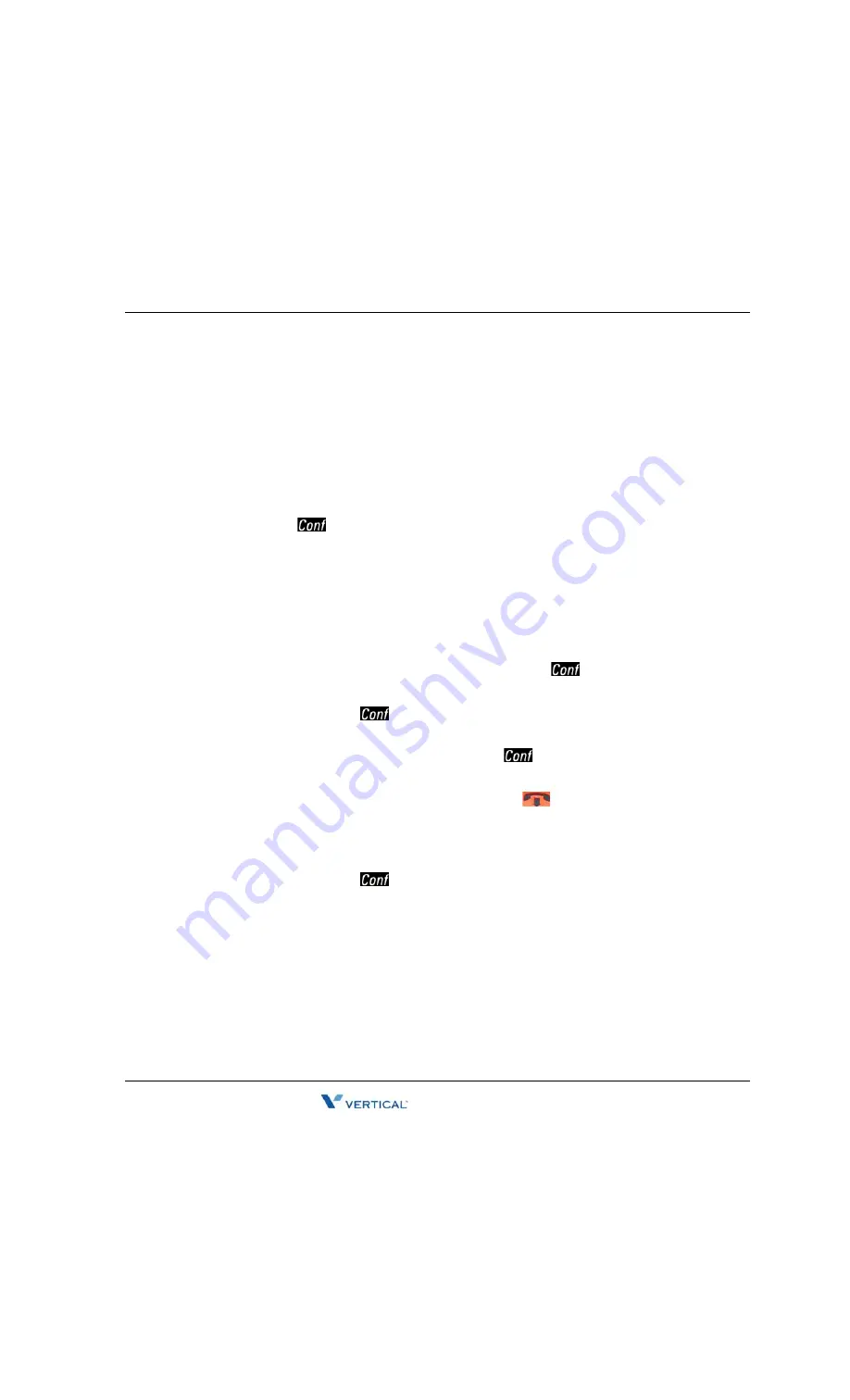
Conference Calls
3
-
21
Using Wave Phone Features
Wave Phone User Guide
ANALOG PHONES
To access Centrex Flash
1.
Listen for dial tone, then press *80.
2.
Enter a Centrex feature code.
Conference Calls
You can set up a conference call that includes both internal and external parties. If you have a
Conference
(
) key or a
Flash
key, you can set up a conference call.
Hint:
Contact your system administrator for the maximum number of parties allowed on a
single conference call.
Setting Up a Conference Call [ALL]
SIP PHONES
To set up a conference call using the Conference
(
)
key
With a party on the line:
1.
Press
Conference
(
) to place the other party on hold.
2.
Listen for dial tone, then dial the number of the next party.
3.
When that party answers, press
Conference
(
) again to connect the calls.
•
If a party is not available, press
End Call
to reconnect to the first party.
•
For Models 480i/480iCT, press
Goodbye
(
to reconnect to the first party.
4.
Repeat steps above for each party you want to include in the conference (up to the
allowed maximum).
When all parties have been connected:
5.
Press
Conference
(
) one more time to complete the set up process and begin the
conference call between all current parties.
















































