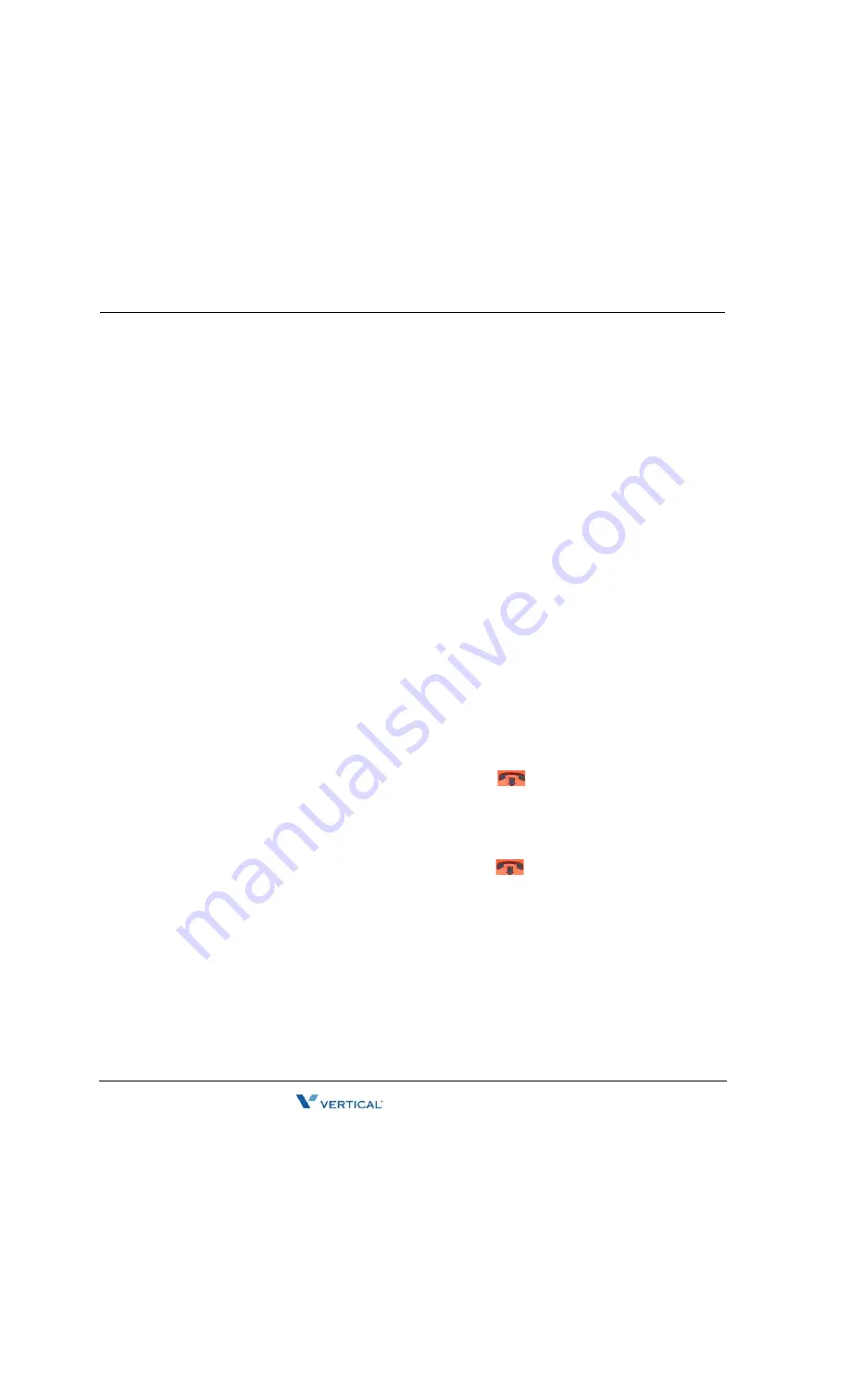
Call Waiting
3
-
14
Using Wave Phone Features
Wave Phone User Guide
To accept a call waiting call
Press
L2
(or the
Pickup
softkey on models 480i/480iCT).
You can also press
Flash
to answer the call.
The initial call is placed on temporary hold. The corresponding primary line key LED
blinks, and the L2 LED lights (solid).
Hint:
Remember, on models 480i/480iCT, you can also press Ignore to send the
incoming call directly to voicemail.
To reconnect to the initial call
Press your primary line key.
The call that was waiting is placed on temporary hold. The Call Waiting LED flickers,
and the corresponding primary line LED lights.
You can toggle back and forth between the initial call and the call waiting call by pressing
the primary line key and the
Call Waiting
key. The LEDs and display update to reflect
which caller is connected.
•
Model 480i/480iCT has a Toggle softkey that allows you to switch
between calls.
•
Model 9112i has a Swap key that allows you to toggle
between calls.
To release the call waiting call
While the Call Waiting call is active, press End Call.
•
For Models 480i/480iCT, press
Goodbye
(
or use the “
Drop
” softkey.
The call waiting call is dropped and you are reconnected to the initial call.
To release the initial call
While the initial call is active, press End Call.
•
For models 480i/480iCT, press
Goodbye
(
or use the
“
Drop
” softkey.
The initial call is dropped and you are reconnected to the call waiting call. The call
waiting call is rolled onto the primary line key.
Hint:
You can add a call waiting call to a call on your primary line by pressing Conference. See
“Blocking Caller ID [ALL]” on page 3-16 for more information about the Conference feature.
You can transfer a call waiting call to another extension. See “Transfer” on page 3-53 for more
information about the Transfer feature.
You can park a call waiting call for pickup on another extension. See “Call Pickup” on
page 3-10 for information about parking calls.
















































