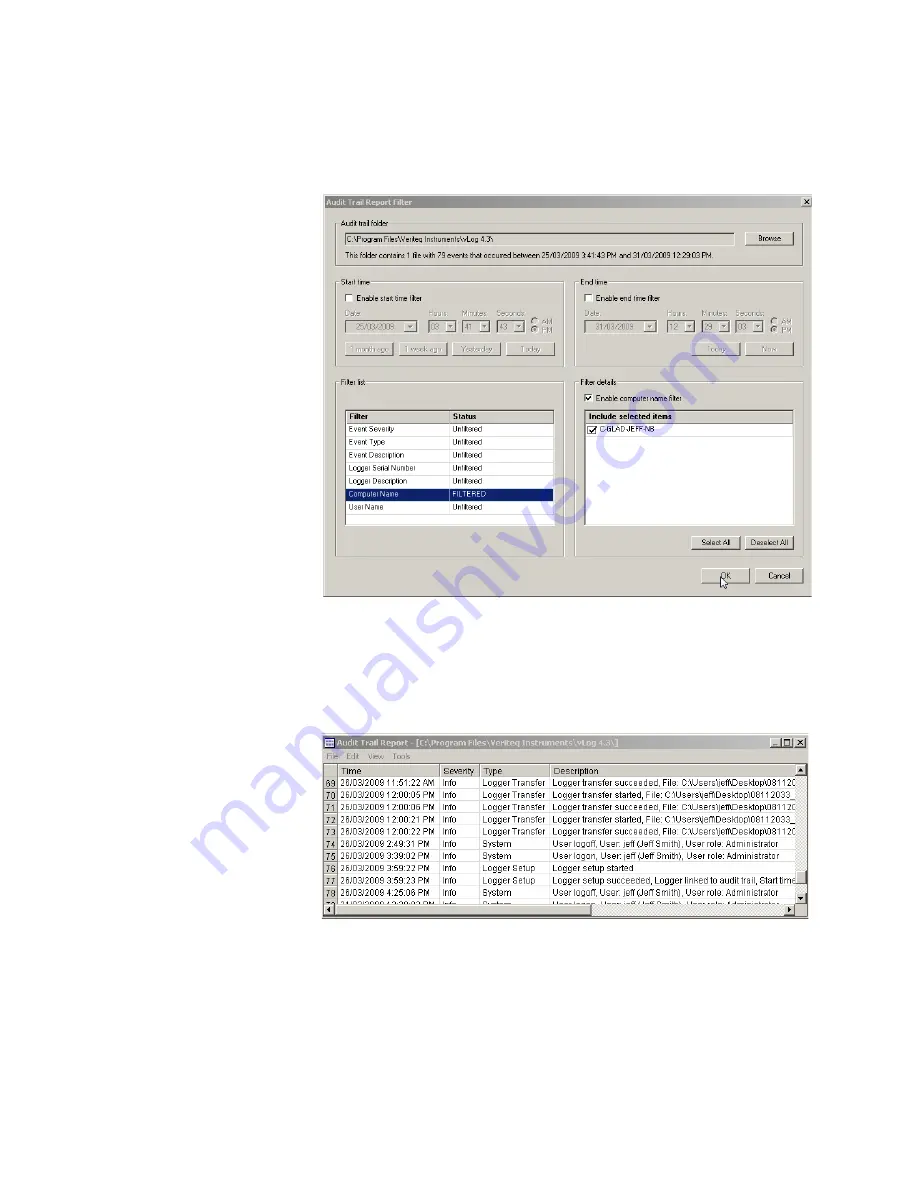
Viewing Reports and Statistics
88
Filtering by computer name
8. In the Audit Trail Report filter dialog box, highlight the Computer Name
row in the Filter list.
9. From Filter details, select the Enable computer name filter box.
10. From the Include selected items list, select or deselect the computer names
to include in your report.
11.
Other filter options:
You can also filter by event severity, event type,
event description, logger serial number, and logger description; follow
steps similar to those in steps
5
to
10
.
12. Click
OK
. The Audit Trail Report will show data as filtered.
Configuring Date and Time Columns in Audit Trail Reports
You have the option of showing date and time in one or two columns in the Au-
dit Trail Report.
Summary of Contents for vLog 4.4
Page 1: ...Veriteq vLog 4 4 User s Guide w w w v e r i t e q c o m w w w v a i s a l a c o m ...
Page 6: ......
Page 16: ...Introducing Veriteq vLog 10 ...
Page 17: ...11 2 Installing vLog Software System Requirements 12 Installing vLog Software 12 ...
Page 20: ...Installing vLog Software 14 ...
Page 98: ...Viewing Reports and Statistics 92 ...
Page 99: ...93 7 Troubleshooting Serial Port Problems 94 Frequently Asked Questions 95 ...
Page 103: ...97 8 Glossary 98 A B 98 C E 98 F K 99 L Q 99 R T 99 U Z 101 ...
Page 108: ...Glossary 102 ...






























