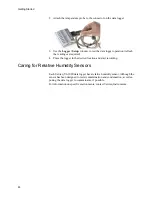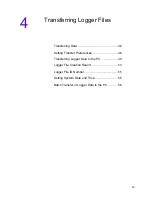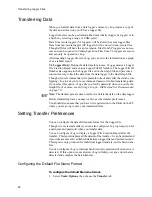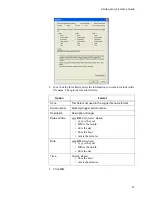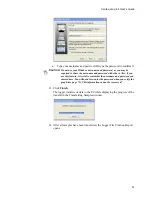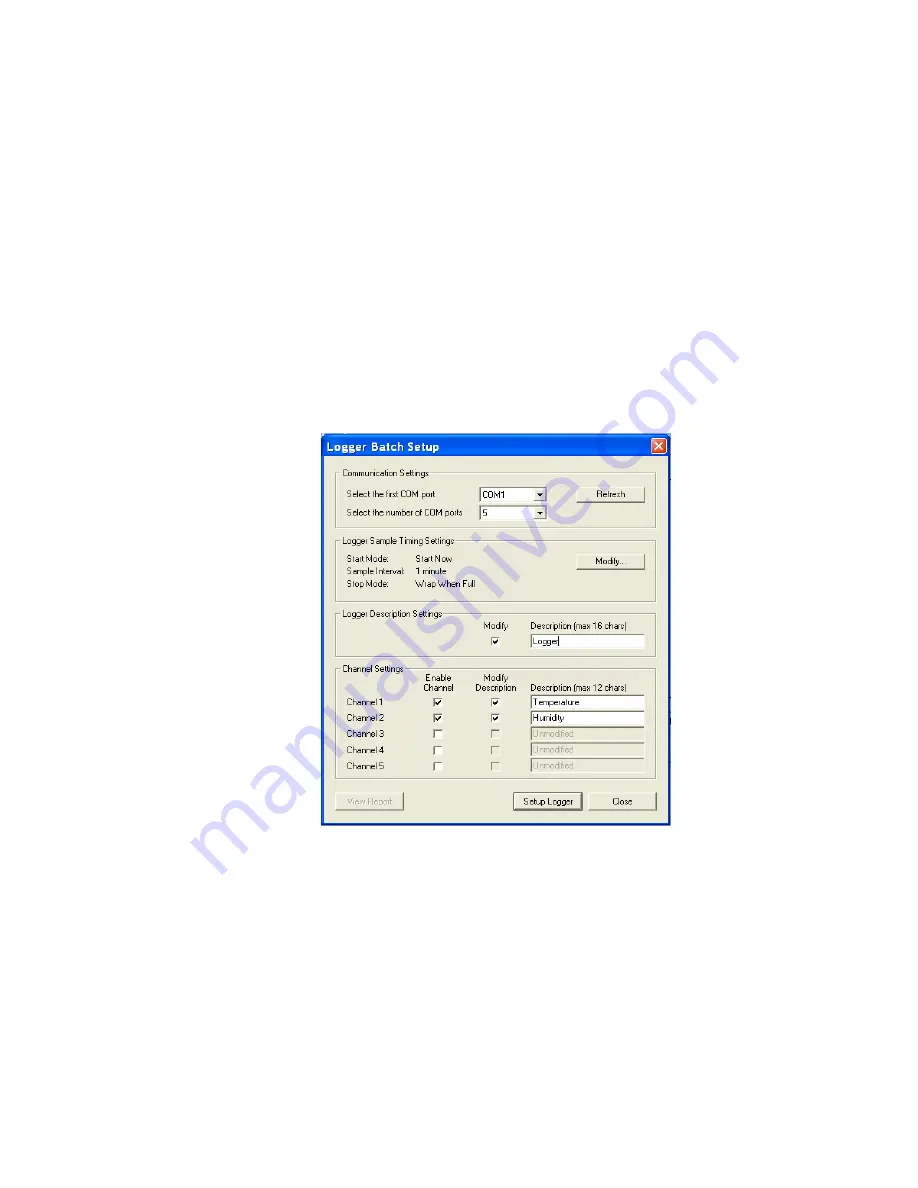
Veriteq vLog 4.4 User’s Guide
41
3. Click
OK
.
Configuring Data Loggers: Batch Setup
Before using this section, read
Configuring Data Loggers
, as you need to have
an understanding of the settings and choices you will make before using the
Batch Setup.
Batch Setup allows you to quickly configure several loggers with very similar
settings. For example, using Batch Setup, you can quickly apply identical log-
ger sample settings to all loggers in your environment.
To set up loggers in a batch:
First Logger:
1. Ensure a logger is connected to your PC.
2. Choose
Logger>Batch Setup
.
3. Click
Refresh
to update the COM port list with available ports.
4. From the Logger Batch Setup window, choose the COM port your logger
is communicating with and specify the number of COM ports in the range
of your batch setup. (Example: If setting up loggers on COM ports 2, 4,
and 6, the number of COM ports selected should read 5, not 3.)
5. To set
logger sample timing settings
, click
Modify
near Logger Sample
Timing Settings. In the window that appears, set start mode, stop mode,
sample interval, and so on. Click
OK
.
6. To set
logger description
, select the
Modify
checkbox and enter a new de-
scription in the Description text box.
7. If desired, enable or disable channels.
Summary of Contents for vLog 4.4
Page 1: ...Veriteq vLog 4 4 User s Guide w w w v e r i t e q c o m w w w v a i s a l a c o m ...
Page 6: ......
Page 16: ...Introducing Veriteq vLog 10 ...
Page 17: ...11 2 Installing vLog Software System Requirements 12 Installing vLog Software 12 ...
Page 20: ...Installing vLog Software 14 ...
Page 98: ...Viewing Reports and Statistics 92 ...
Page 99: ...93 7 Troubleshooting Serial Port Problems 94 Frequently Asked Questions 95 ...
Page 103: ...97 8 Glossary 98 A B 98 C E 98 F K 99 L Q 99 R T 99 U Z 101 ...
Page 108: ...Glossary 102 ...