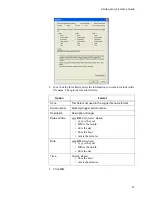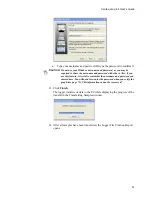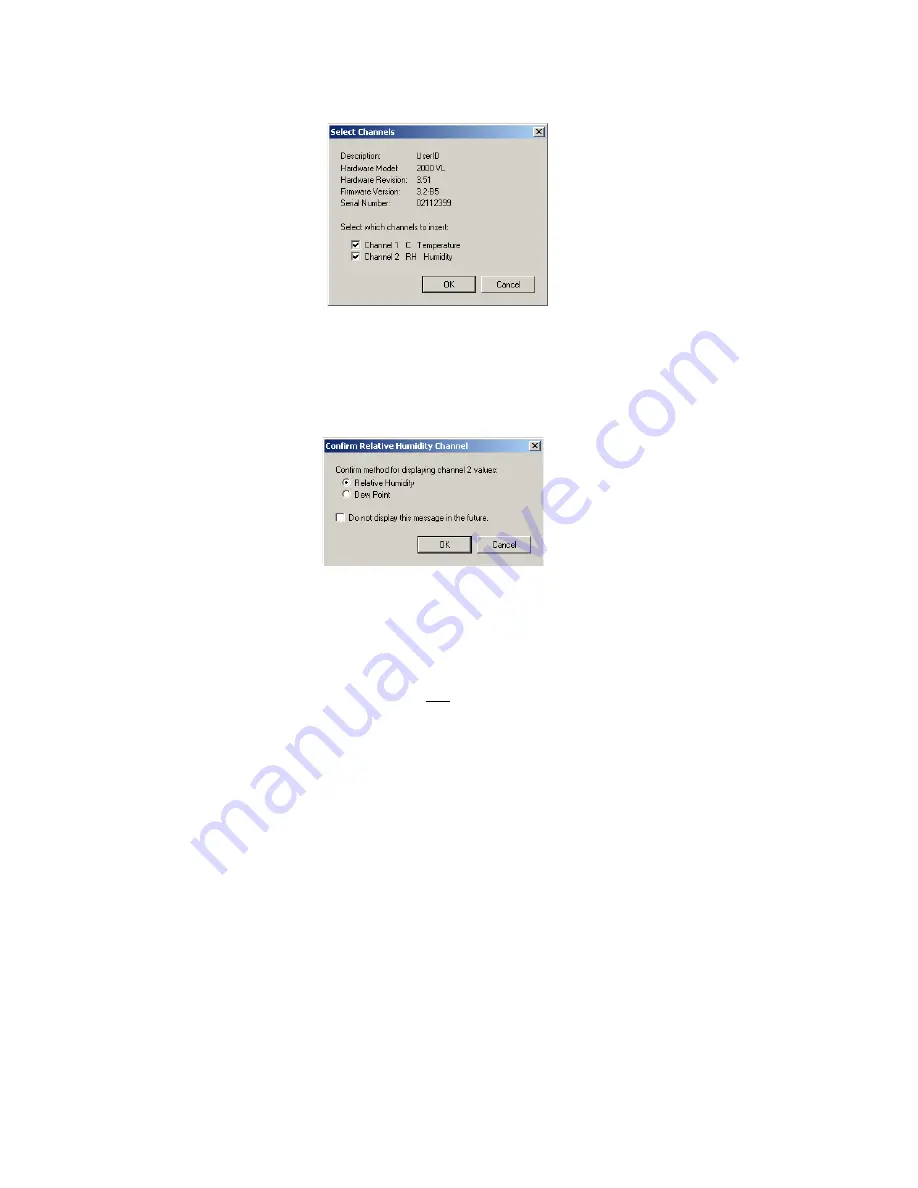
Veriteq vLog 4.4 User’s Guide
61
The Select Channels window opens.
4. Select the channels you want to display in the graph.
5. Click
OK
.
6. If you are inserting a file with temperature and humidity, and the option for
confirming display method for relative humidity has been set to yes, the
Confirm Relative Humidity Channel window opens, prompting you to
choose a display method for relative humidity
a.
Confirm the method for displaying Channel 2 values:
• Relative Humidity
• Dewpoint.
b. Click
OK
.
If you do not want to see this window every time you work with humidity
logger files, do one of the following:
• Select the
Do not display this message again
check box before
clicking
OK
.
• Select
Tools>Options
, choose the
Insert
tab, and clear the
Confirm
display method for relative humidity channels
check box.
7. The Logger file is displayed as a graph in the Graph file. If the Logger file
has more than one channel, vLog automatically selects distinct colors for
each graph line.
8. VL only: Now that you have inserted the file, check the Logger File ID
Number displayed on the graph to ensure that you have the correct file.
You can insert multiple logger files in one graph. This works best if the range
and dates measured in the logger files are similar. For more, see
Inserting Mul-
tiple Logger Files
on page 62.
Summary of Contents for vLog 4.4
Page 1: ...Veriteq vLog 4 4 User s Guide w w w v e r i t e q c o m w w w v a i s a l a c o m ...
Page 6: ......
Page 16: ...Introducing Veriteq vLog 10 ...
Page 17: ...11 2 Installing vLog Software System Requirements 12 Installing vLog Software 12 ...
Page 20: ...Installing vLog Software 14 ...
Page 98: ...Viewing Reports and Statistics 92 ...
Page 99: ...93 7 Troubleshooting Serial Port Problems 94 Frequently Asked Questions 95 ...
Page 103: ...97 8 Glossary 98 A B 98 C E 98 F K 99 L Q 99 R T 99 U Z 101 ...
Page 108: ...Glossary 102 ...