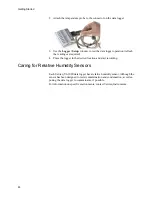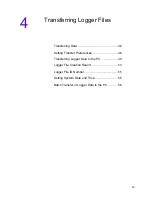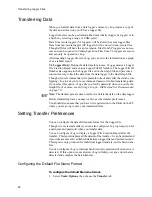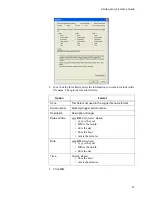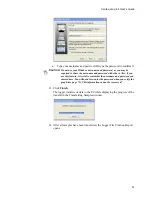Veriteq vLog 4.4 User’s Guide
53
18. From the Select Channels window that appears, confirm the channels you
want to display in the graph.
19. Click
OK
.
20. If one of the channels you want to display records relative humidity, the fol-
lowing window opens. Confirm the display method for the relative humid-
ity channel.
21. Click
OK
.
22. The newly transferred file will appear in the active graph or a new graph
based on your choice in step 16.
Logger File Creation Report
The vLog software can be configured to generate and display the optional Log-
ger File Creation Report after a
VL logger’s data
is transferred to a PC through
an individual transfer. This report is not created for loggers transferred in a
batch transfer.
This report provides a detailed record of each Logger file you create. Each re-
port contains a unique, automatically-generated Logger File ID Number. This
number provides a means of positively identifying individual logger files when
reports or graphs are printed for review and approval.
Summary of Contents for vLog 4.4
Page 1: ...Veriteq vLog 4 4 User s Guide w w w v e r i t e q c o m w w w v a i s a l a c o m ...
Page 6: ......
Page 16: ...Introducing Veriteq vLog 10 ...
Page 17: ...11 2 Installing vLog Software System Requirements 12 Installing vLog Software 12 ...
Page 20: ...Installing vLog Software 14 ...
Page 98: ...Viewing Reports and Statistics 92 ...
Page 99: ...93 7 Troubleshooting Serial Port Problems 94 Frequently Asked Questions 95 ...
Page 103: ...97 8 Glossary 98 A B 98 C E 98 F K 99 L Q 99 R T 99 U Z 101 ...
Page 108: ...Glossary 102 ...