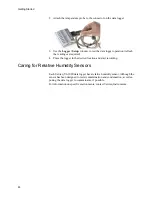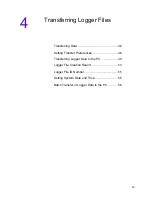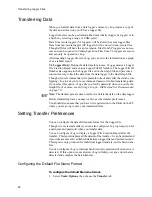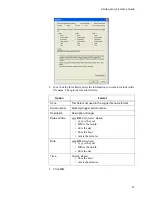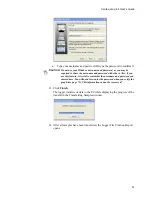Transferring Logger Files
46
Transferring Data
When you transfer data from a data logger’s memory, vLog creates a copy of
the data and stores it on your PC as a logger file.
Logger transfers can be performed either individually (logger by logger) or in
a batch (by selecting a range of COM ports).
Data from secure loggers (VL loggers) will be stored in secure logger files.
Data from non-secure loggers (SP loggers) will be stored in non-secure files.
Though all files will have the .spl extension, files from SP loggers are non-se-
cure and can be opened in Veriteq Spectrum. Files from VL loggers are secure
and can only be opened in vLog.
After inserting a logger file into vLog, you can view the information as a graph
or as a tabular report.
VL Loggers Only:
During the data transfer process, vLog generates a Logger
File Creation Report and a unique Logger File ID Number. The Logger File ID
Number also appears in the Logger file and on the Graph file and provides a
convenient way to track the data from the data logger to the final Graph file.
Though it is not recommended, it is possible to track and verify the data by con-
figuring vLog to ask you for a username and password when transferring data.
If you select this option, vLog asks you for the password when you verify the
Graph file. (For more, see
Verifying a Graph - Old Method Not Recommended
on page 73).
Note:
The transfer process does not affect or delete the data on the data logger.
Before transferring data, you may want to set the transfer preferences.
You should also ensure that you have write permission to the folder on the PC
where you are going to save your transferred files.
Setting Transfer Preferences
You can configure the default file name format for the Logger file.
Though it is not recommended, you can also configure vLog to prompt you for
a username and password when you transfer data.
You can configure vLog to display a Logger File Creation Report after the
transfer. This report displays all the details of the transfer. It can be printed and
it provides a secure and verifiable link between logger files and printed records.
This report is only produced for individual logger transfers, not for batch trans-
fers.
You can configure vLog to interrupt batch transfer operations when an error is
detected. If this option is not selected, vLog will skip over any errors that are
detected and complete the batch transfer.
Configuring the Default File Name Format
To configure the default file name format:
1. Select
Tools>Options
, then choose the
Transfer
tab.
Summary of Contents for vLog 4.4
Page 1: ...Veriteq vLog 4 4 User s Guide w w w v e r i t e q c o m w w w v a i s a l a c o m ...
Page 6: ......
Page 16: ...Introducing Veriteq vLog 10 ...
Page 17: ...11 2 Installing vLog Software System Requirements 12 Installing vLog Software 12 ...
Page 20: ...Installing vLog Software 14 ...
Page 98: ...Viewing Reports and Statistics 92 ...
Page 99: ...93 7 Troubleshooting Serial Port Problems 94 Frequently Asked Questions 95 ...
Page 103: ...97 8 Glossary 98 A B 98 C E 98 F K 99 L Q 99 R T 99 U Z 101 ...
Page 108: ...Glossary 102 ...