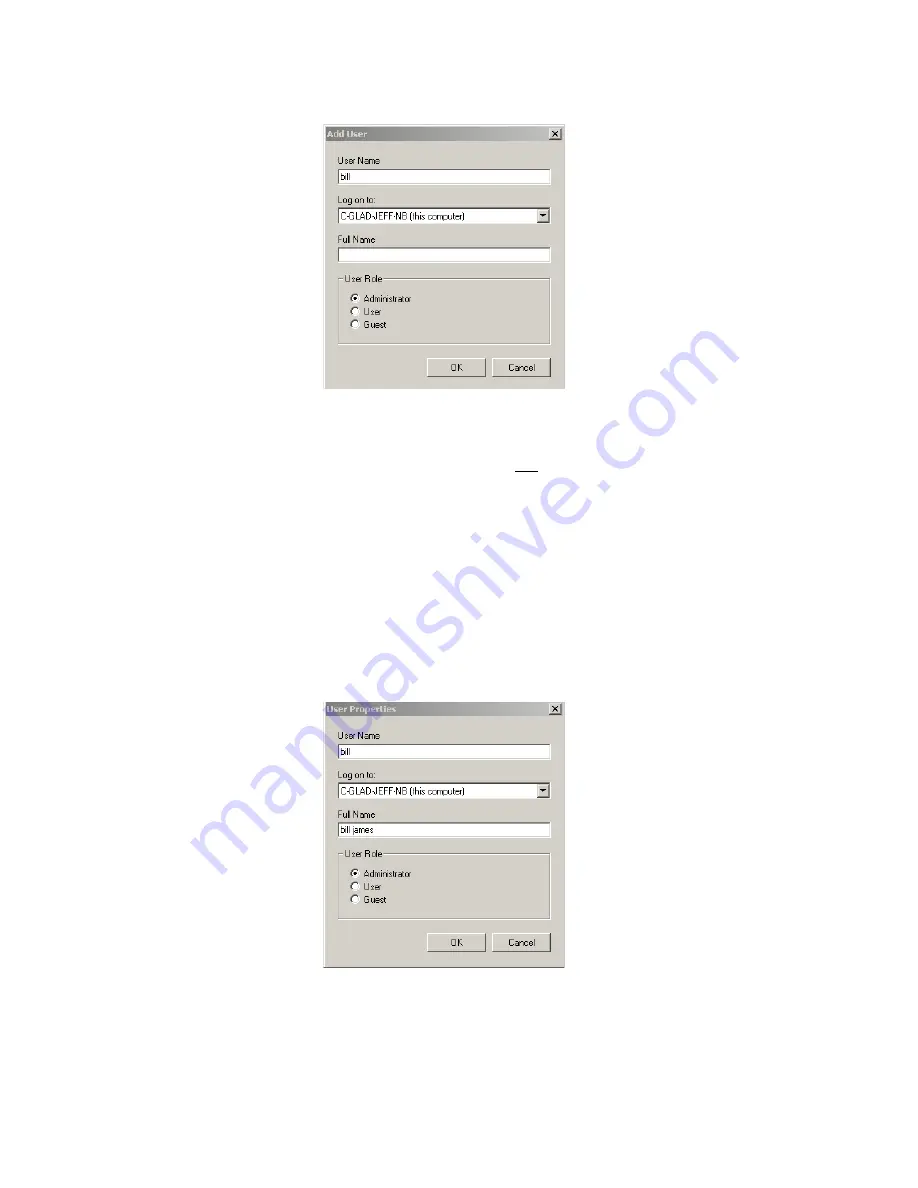
Getting Started
24
3. Click
Add
. The Add User window opens.
a.
In the Add User window, enter the User Name and Full Name. This
User Name must be a valid User Name on the PC or domain.
b. Select the user’s role, which will determine the user’s ability to make
changes in vLog. Choose one of the following roles:
• Administrator - full use of vLog; can change administrator options
• User - full use of vLog; cannot change administrator options
• Guest - read-only access to vLog
c.
Click
OK
to save or
Cancel
to close without saving.
To change a user account:
1. In vLog, choose
Tools>Administrator Options
.
2. Click the
Security
tab.
3. To view and/or change a user’s properties, highlight the user name and
click
Properties
. The User Properties window opens.
a.
Verify or modify the fields.
4. Click
OK
to save, or
Cancel
to close without saving.
Summary of Contents for vLog 4.4
Page 1: ...Veriteq vLog 4 4 User s Guide w w w v e r i t e q c o m w w w v a i s a l a c o m ...
Page 6: ......
Page 16: ...Introducing Veriteq vLog 10 ...
Page 17: ...11 2 Installing vLog Software System Requirements 12 Installing vLog Software 12 ...
Page 20: ...Installing vLog Software 14 ...
Page 98: ...Viewing Reports and Statistics 92 ...
Page 99: ...93 7 Troubleshooting Serial Port Problems 94 Frequently Asked Questions 95 ...
Page 103: ...97 8 Glossary 98 A B 98 C E 98 F K 99 L Q 99 R T 99 U Z 101 ...
Page 108: ...Glossary 102 ...






























