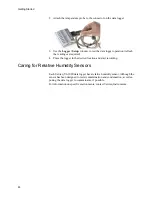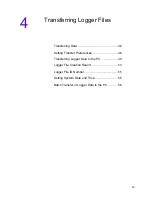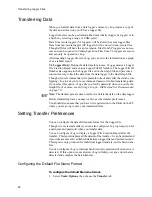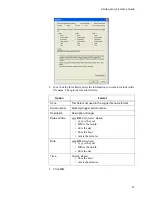Getting Started
34
To set the Stop Mode:
1. Under
Stop Mode
, select one of the following options:
The
Log Time
drop-down lists enable you to set an elapsed time for the data
logger to collect samples. For example, you can set the data logger to collect
samples for 24 hours, 48 hours, 7 days, and so on.
The
Stop Time
drop-down lists enable you to set absolute date and time values
for when the logger is to stop taking samples.
Note:
The
Log Time
and
Stop Time
options are interrelated. Setting the
Log
Time
to a specified period automatically adjusts the
Stop Time
values.
Adjusting the
Stop Time
Date
and
Time
values, in turn, automatically
adjusts the
Log Time
values.
Setting the Sample Interval
You can change the sample intervals on the logger to suit the requirements of
the application. You can set up more frequent sampling intervals to capture rap-
idly changing data, or spread out the readings to maximize memory and cover
extended monitoring periods.
Wrap when full
This is the default method of collecting samples on
the data logger. When you choose this setting, sam-
ples are recorded in a first in, first out manner. When
the memory is full, the logger continues to take sam-
ples by discarding the oldest one, and replacing it
with the newest one.
The
Wrap when full
setting ensures that you always
have the latest data when you transfer from the data
logger. The length of time that the memory fills and
wraps around is a function of the
Sample Interval
(see
Setting the Sample Interval
on page 34) you have
set on the logger. Veriteq vLog automatically calcu-
lates this time and displays it in the
Log Time
section
of the Logger Sample Timing window.
Note:
If the memory wraps around too quickly, you
can choose a longer sample interval.
Stop when full
When you choose this method, the logger stops tak-
ing readings once the memory is full. This option al-
lows the maximum amount of samples to be taken
without overwriting data. It is particularly important
in any application where there is an excessive time
delay between the gathering of the data and the trans-
ferring of that data to the PC.
Stop at specified
time
This method enables you to set a precise time for a
logger to stop recording data. When you choose this
setting, both the
Log Time
and
Stop Time
sections
of the Logger Sample Timing window are available.
Summary of Contents for vLog 4.4
Page 1: ...Veriteq vLog 4 4 User s Guide w w w v e r i t e q c o m w w w v a i s a l a c o m ...
Page 6: ......
Page 16: ...Introducing Veriteq vLog 10 ...
Page 17: ...11 2 Installing vLog Software System Requirements 12 Installing vLog Software 12 ...
Page 20: ...Installing vLog Software 14 ...
Page 98: ...Viewing Reports and Statistics 92 ...
Page 99: ...93 7 Troubleshooting Serial Port Problems 94 Frequently Asked Questions 95 ...
Page 103: ...97 8 Glossary 98 A B 98 C E 98 F K 99 L Q 99 R T 99 U Z 101 ...
Page 108: ...Glossary 102 ...