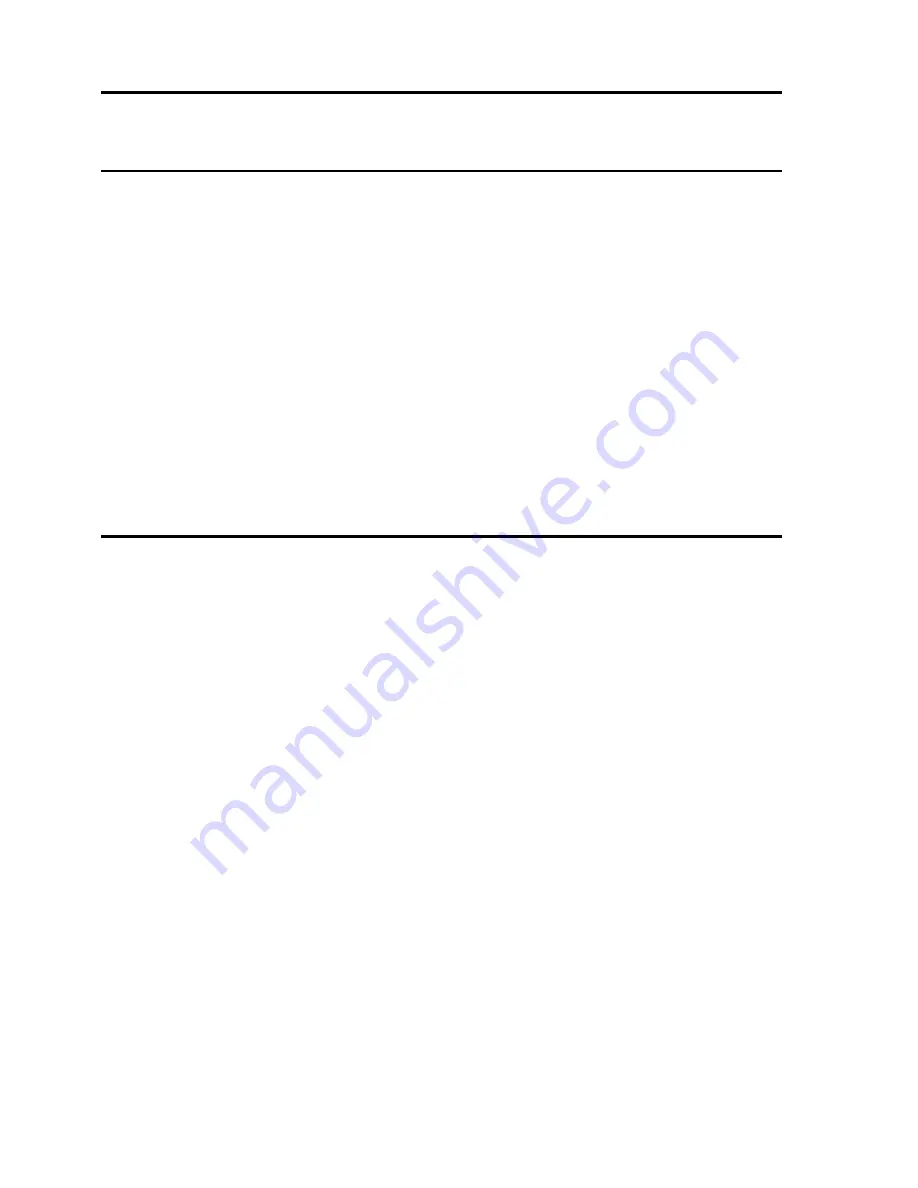
2 / 43
2. ABOUT THE PRODUCT
The tracking PTZ is based on our unique motion tracking technology with high position resolution, high speed, low price
and selectable communication protocols. It is widely used in surveillance system as unattended CCTV device.
2.1. FEATURES
Auto tracking of moving object (auto PTZ) based on our motion tracking technology;
Max 36X optical, 0.01Lux of module specifications;
360º horizontal rotation at maximum speed of 240º /sec;
Auto cruise function with 256 preset positions;
Built-in OSD Menu, to change dome parameter, achieve auto scan, and pattern etc;
Features password protection to prevent unauthorized changes to the dome setting;
Windows blanking and tracking boundary for privacy purpose;
EasyClip installation features;
The feature of defining specific activity when the dome parks;
Auto-flip to follow object and surveillance of any subject that is constant and continuous;
The speed can be adjusted automatically according to zooming times;
Auto focus lens and auto white balance, BLC function;
Multi protocol compatible (Pelco-P, Pelco-D etc);
Alarm input, Alarm output, Alarm action.
2.2. FUNCTIONS
Object Tracking
In auto tracking mode, the camera can track a moving object in the target area with auto pan, tilt and zoom which realizes
smart unattended surveillance.
Tracking Cruise
The tracking function can be activated during cruise. At a preset of the cruise list, the camera can track moving objects
automatically.
Soft Address
The camera address can be programmed with built-in OSD menu, and the user does not need to dismount the camera
from field or do any screw work.
Wide Dynamic Range (WDR)
A camera is intended to provide clear images even under back light circumstances where intensity of illumination can
vary excessively, when there are both vary bright and vary dark areas simultaneously in the field of view. WDR enables
the capture and display of both bright areas and dark areas in the same frame, in a way that there are details in both
areas, i.e. bright areas are not saturated, and dark areas are not too dark.
Day/Night Function
The IR cut filter of camera module inside the camera can be removed by sending special command, so that the camera
can change from color to mono. The picture is clear even if the illumination is as low as 0.01Lux.
Wide Dynamic Range (WDR) and Day/Night function are based on the relative modules. Please refer to technical
parameters.
Proportional Pan
Proportional pan automatically reduces or increases the pan and tilt speeds in proportion to the zooming times. At
telephoto zoom settings, the pan and tilt speeds will be slower for a given amount of joystick deflection than at wide zoom
settings. This keeps the image from moving too fast on the monitor when there is a large amount of zoom.
Auto Flip
When the camera tilts downward and goes just beyond the vertical angle, the camera rotates 180º. When the camera
rotates (flips), the camera starts moving upward as you continue to hold joystick in the down position. Once you let go of
the joystick after the dome rotates, joystick control returns to normal operation. The auto-flip feature is useful for following
a person who passes directly beneath the camera.
Save/Call Preset
Preset function is that dome saves current horizontal angle and title angle of pan/tilt, zoom and position parameters into






































