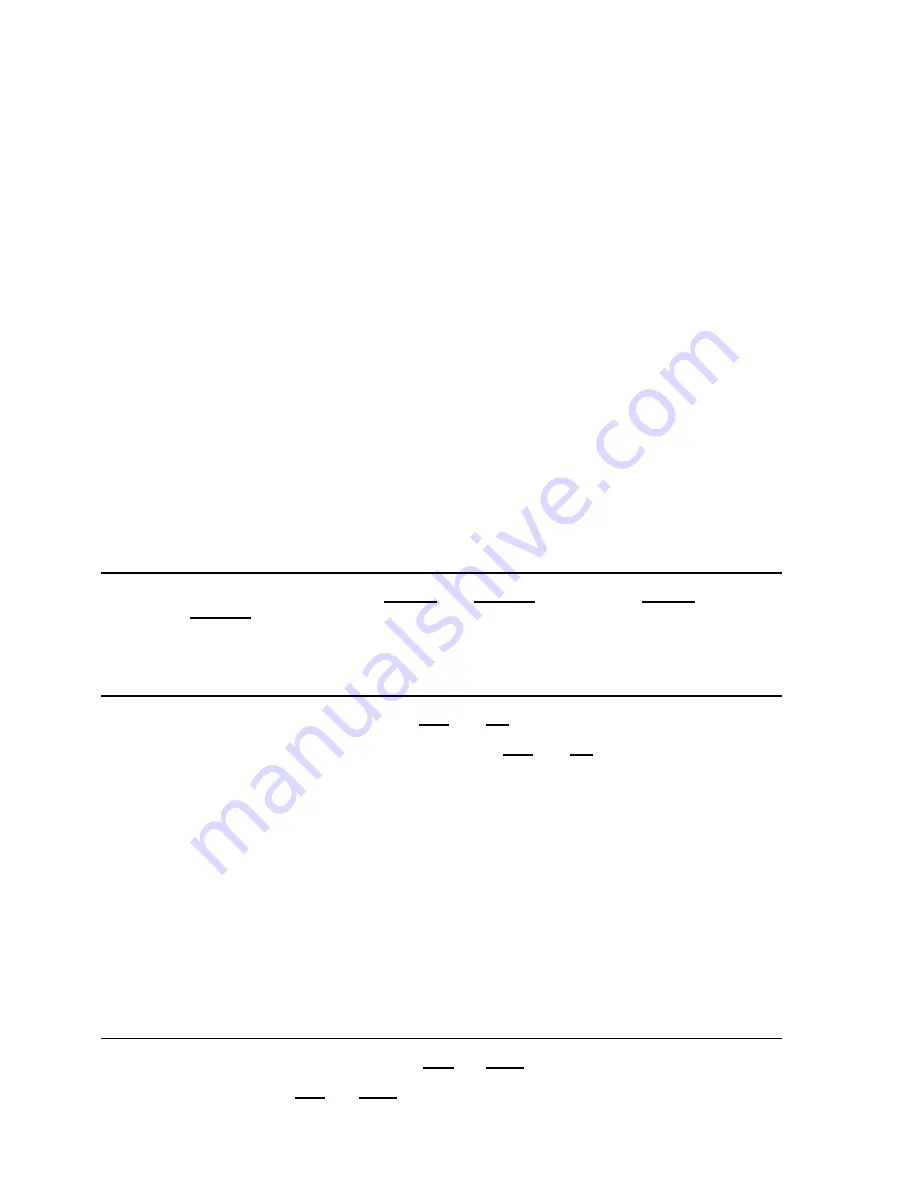
15 / 43
magnification used to obtain the best frame.
Panning (horizontal)
Tip the joystick rightwards to turn the camera horizontally clockwise and tip it leftwards to turn it anticlockwise.
If no advanced options are set (e.g. range limits set enabled), the camera can be turned continuously without
interruptions.
The pan span may be limited between two angles in
DOME SETTING1
>
MOTION
>
MANUAL LIMIT
.
Tilting (vertical)
Tip the joystick upwards to turn the camera vertically upwards and tip it downwards to turn the camera downwards. The
camera rotation is limited upwards by the horizontal plane or downwards by the vertical axis.
Performance will change considerably near the vertical axis according to whether the
AUTO FLIP
is on or not (default
setting is on).
With
AUTO FLIP
off, the camera will stop in perfectly vertical position and will stop turning when the joystick is tipped
downwards.
With
AUTO FLIP
on, the camera will proceed over the vertical axis when the joystick is tipped downwards. This is
because, when the vertical axis is reached, the camera flips automatically by 180 degrees and resumes the initial
trajectory.
The
AUTO FLIP
function can be used to follow a subject arriving in a certain direction passes under the camera and
continues in a straight line. To do this, hold the joystick tipped downwards following the movement of the subject. Observe
that in this case the joystick performance after the camera passes over the vertical axis opposite to the normal axis
because tipping the joystick downwards will turn the camera upwards.
Normal operation of the joystick will be resumed as soon as the downward tip is interrupted (also only for an instant). At
this point, to follow the subject in the same direction, you will need to tip the joystick upwards, as you would normally.
4.4.2. ZOOM
The camera frame may be adjusted by using the
ZOOM IN
and
ZOOM OUT
commands. Use
ZOOM IN
to zoom into
the detail; use
ZOOM OUT
to zoom out.
Zoom can be set as per the zoom specifications of relative modules, combined between optical zoom and digital zoom.
Refer to the specific section for programming the function.
4.4.3. FOCUS
The camera focus may be adjusted manually using the
NEAR
and
FAR
controls.
As the auto focus function is always on, a manual setting made using
NEAR
and
FAR
will be kept only until a pan, tilt
or zoom command is used. In this case, auto focus will adjust focus automatically again.
Refer to the specific section for additional details on focusing and on the various options.
The auto focus function cannot work correctly in the following cases:
The object to be focused on is not in the middle of the image.
There are far and near objects in the frame.
Bright light is shining on the subject.
The subject is behind a glass pane covered in drops or dust.
The subject is moving very quickly.
The subject is not well lit.
The subject is too big.
4.4.4. IRIS OPENING
The IRIS opening may be controlled manually using the
OPEN
and
CLOSE
commands.
The manual setting made using
OPEN
and
CLOSE
will be kept only until a pan, tilt or zoom command is used if the






























