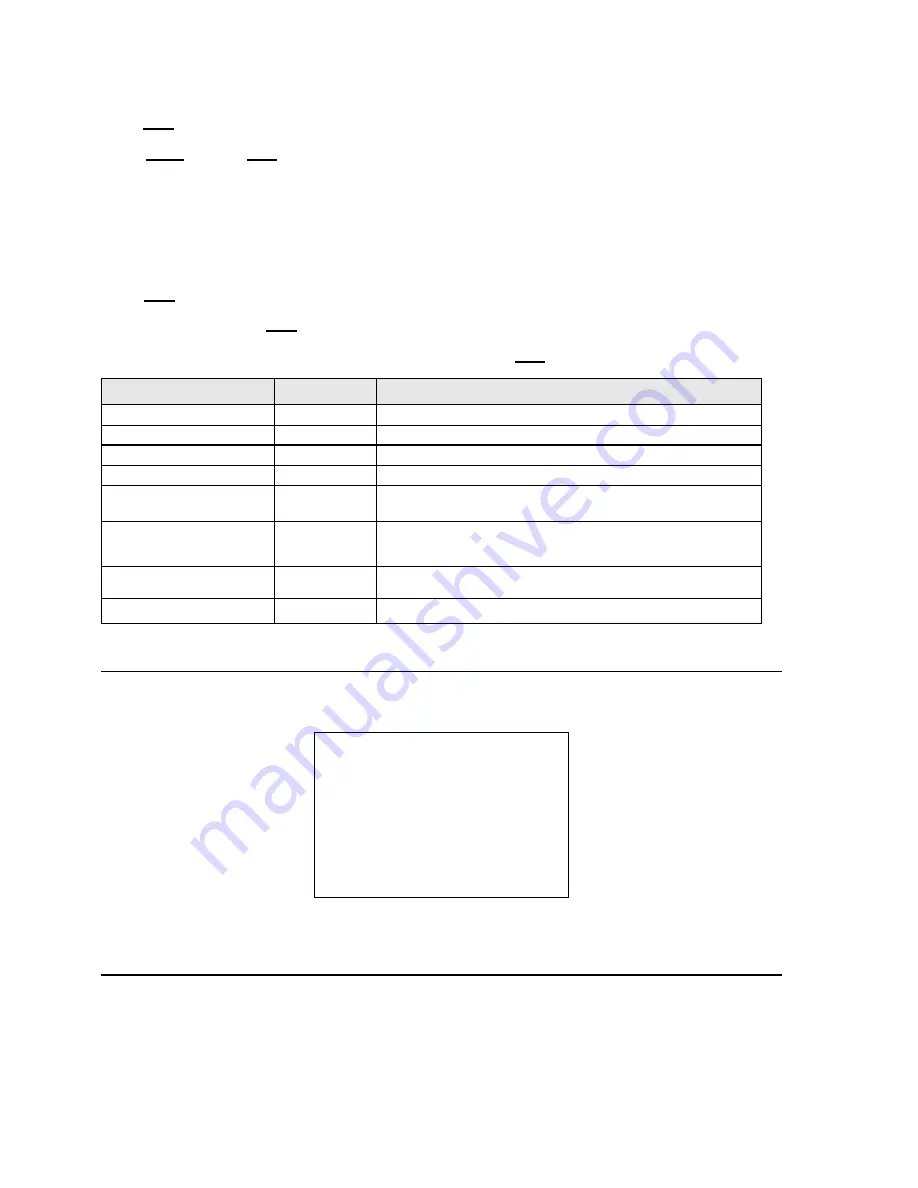
17 / 43
Select the password digits by moving the joystick in the horizontal direction. Symbol
“▲” indicates the digit which will be
entered.
Press
OPEN
to enter the selected digit.
The entered numbers will be replaced by a
“*” symbol on the screen for privacy.
Select
ENTER
and press
OPEN
to access the first level menu after entering all the digits correctly.
The default password is
“0000”.
It is advisable to change the default password to prevent intrusions.
Do not lose or forget the programmed password.
Take note of the new password and keep it in a safe place.
Simply move the joystick vertically to scroll the menu and point the cursor to the menu item to be selected: at th is point,
select
OPEN
to access the selected second level.
Simply press
BACK
and use
OPEN
to go back to the previous level menu.
To completely exit a menu on any level, simply select
EXIT
and use the
OPEN
command.
Option
Value
Explanation
SYSTEM INFORMATION
Product information menu (refer to
Section 4.5.1
).
DISPLAY SETUP
Display menu (refer to
Section 4.5.2
).
DOME SETTINGS 1
Main programming menu (refer to
Section 4.5.3
).
DOME SETTINGS 2
Secondary programming menu (refer to
Section 4.5.4
).
DOME LABEL
Menu for associating the text to be associated to the camera (refer
to
Section 4.5.5
).
RESET CAMERA
This function reset the device without clearing the settings
performed by the user. Resets the camera menu settings, except
for the password.
REBOOT SYSTEM
This function restarts the device without clearing the settings
performed by the user. The camera is repositioned.
LANGUAGE
ENGLISH
Menus in English.
Table 2
4.5.1. PRODUCT INFORMATION
In the first level menu, select
SYSTEM INFORMATION
to display information concerning the protocol, the camera address,
the presetting number, the language of use and the measured temperature.
SYSTEM INFORMATION
COM
2400,N,8,1
ADDRESS
1
PROTOCOL
PELCO-D
PRESETS
256
LANGUAGE
ENGLISH
TEMPERATURE
36°C
SOFTWARE VERSION V4.3.3
BACK
EXIT
Screen 3: System Information
The information in this menu cannot be edited.
4.5.2. DISPLAY SETUP
The
DISPLAY SETUP
menu is used to enable the labels to be displayed for the various camera functions.






























