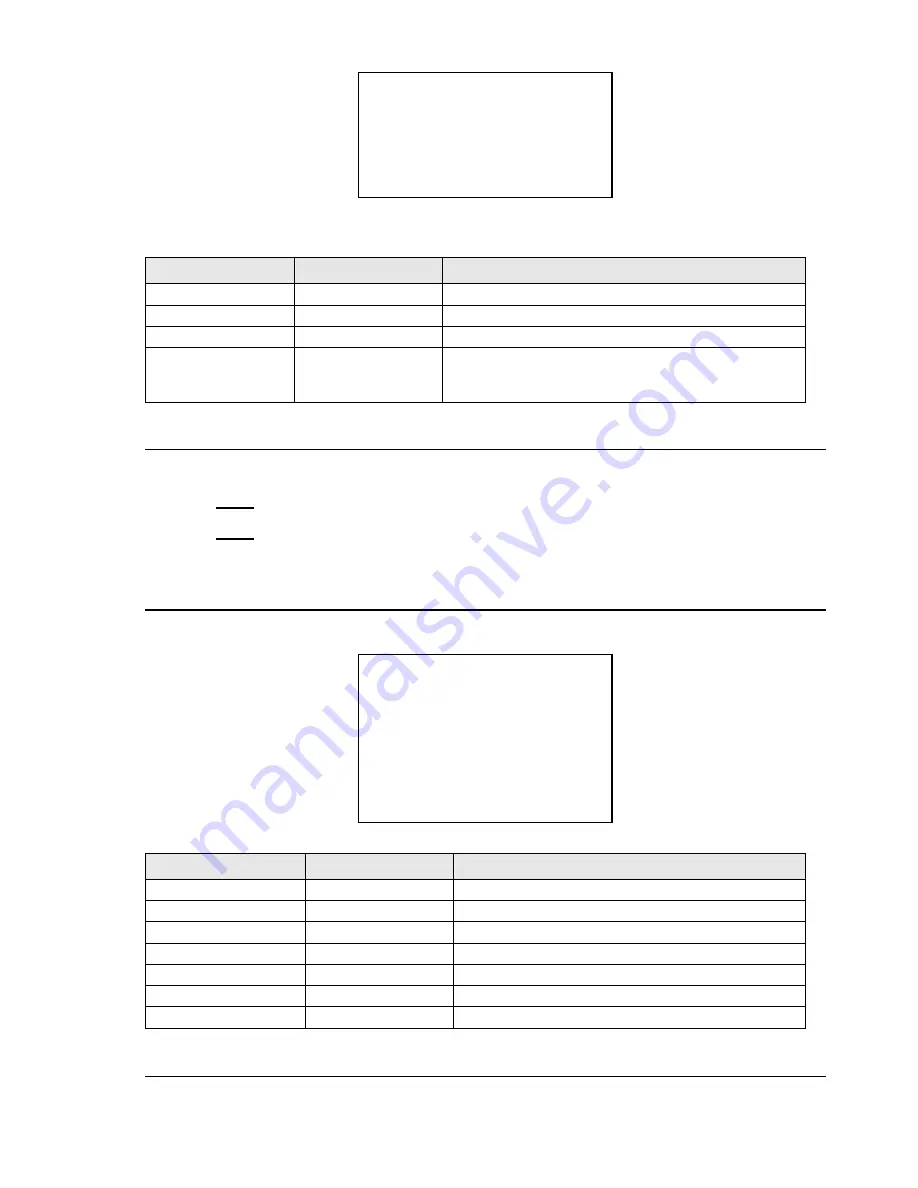
26 / 43
CLEAR SET
CLEAR ZONES
CLEAR PRESETS
CLEAR PATTERNS
RESTORE FACTORY DEFAULT
BACK
EXIT
Screen 17: Clear Set Sub-Menu
This menu is used to delete the settings of several elements at one time.
Option
Value
Explanation
CLEAR ZONES
This option is used to delete all the zone settings.
CLEAR PRESETS
This is used to delete all the Presets.
CLEAR PATTERNS
This is used to delete all the pattern settings.
RESTORE FACTORY
DEFAULT
This performs a total reset and loads the default settings. The
operations may take a few seconds (approximately 20
seconds): the message
“
WAIT
” will appear on the monitor.
Table 13
4.5.3.8.
PRESET NUMBER
This option can be used to set the number of Presets which may be used.
1)
Point the cursor to
“►” “
PRESET NUMBER
”.
2)
Press
ENTER
.
3)
Move the joystick vertically and select
“
256
”.
4)
Press
ENTER
to confirm.
Do not change the setting (
“256”).
4.5.4. SECONDARY PROGRAMMING MENU (DOME SETTINGS 2)
In the first level menu, select
<DOME SETTINGS 2>
and the corresponding submenus to access the other menus.
DOME SETTINGS 2
<ALARMS>
<ADDR SETTING>
<PASSWORD>
<WINDOWS BLANKING>
<HEATER SETTING>
<CRUISE SETTING>
<TRACKING SETTING>
BACK
EXIT
Screen 18: Dome Settings 2
Option
Value
Explanation
ALARMS
Alarm submenu (refer to
Section 4.5.4.1
)
ADDR SETTING
Address setting submenu (refer to
Section 4.5.4.2
)
PASSWORD
Password submenu (refer to
Section 4.5.4.3
)
WINDOWS BLANKING
Windows blanking submenu (refer to
Section 4.5.4.4
)
HEATER SETTING
Heater use submenu (refer to
Section 4.5.4.5
)
CRUISE SETTING
Cruise programming submenu (refer to
Section 4.5.4.6
)
TRACKING SETTING
Automatic tracking submenu (refer to
Section 4.5.4.7
)
Table 14
4.5.4.1.
ALARMS






























