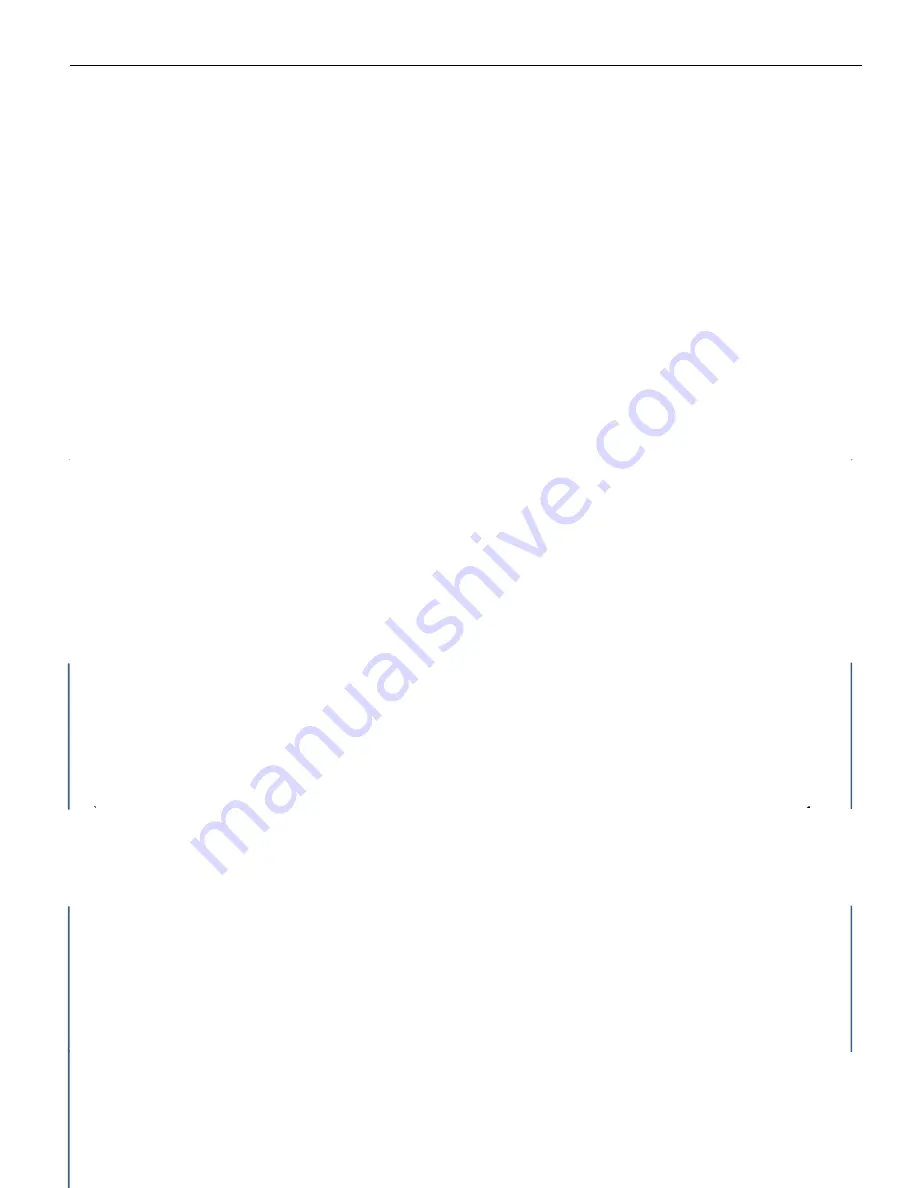
43 / 77
< Figure 15. Motion Det. Menu>
15-2-1. Detection Zone
•
Up to 4 zones can be configured.
•
Move the cursor to [ZONE NUMBER] and press [LEFT] or [RIGHT] button to select the desired zone.
¾
Configuration for each zone needs to be done separately when you select a different zone.
15-2-2. Zone State
•
Turns on or off the selected movement detection zone.
•
Move the cursor to [ZONE STATE] and press [LEFT] or [RIGHT] button to change the selection.
¾
Can be configured to be ON or OFF.
15-2-3. Size of the Detection Zone
•
Configures the size of the selected detection zone
•
Move the cursor to [WIDTH] or [HEIGHT] and press [LEFT] or [RIGHT] button to change the value.
¾
WIDTH: Changes the width of the detection zone.
¾
HEIGHT: Changes the height of the detection zone.
15-2-4. Location of the Detection Zone
•
Configures the location of the selected detection zone
•
Move the cursor to [MOVE X] or [MOVE Y] and press [LEFT] or [RIGHT] button to change the value.
¾
Move X: Moves the detection zone horizontally.
¾
Move Y: Moves the detection zone vertically.
15-2-5. Motion Zoom
•
Can zoom in the image when a motion is detected on the selected detection zone.
•
Move the cursor to [MOTION ZOOM] and press [LEFT] or [RIGHT] button to change the setting.
•
Change the option to [ON] and press [menu Set] button to go into the sub menu screen.
¾
[TARGET ZOOM]
: sets the zoom magnification upon motion detection.
¾
The maximum zoom is limited to the optical zoom
¾
[D
– WELL]
: dwell time to stay on that zoom magnification
Summary of Contents for VP-ATDN12X
Page 2: ......
Page 11: ...7 77 2 3 TECHNICAL PARAMETERS VP ATDNC12X VP ATDNC12X...






























