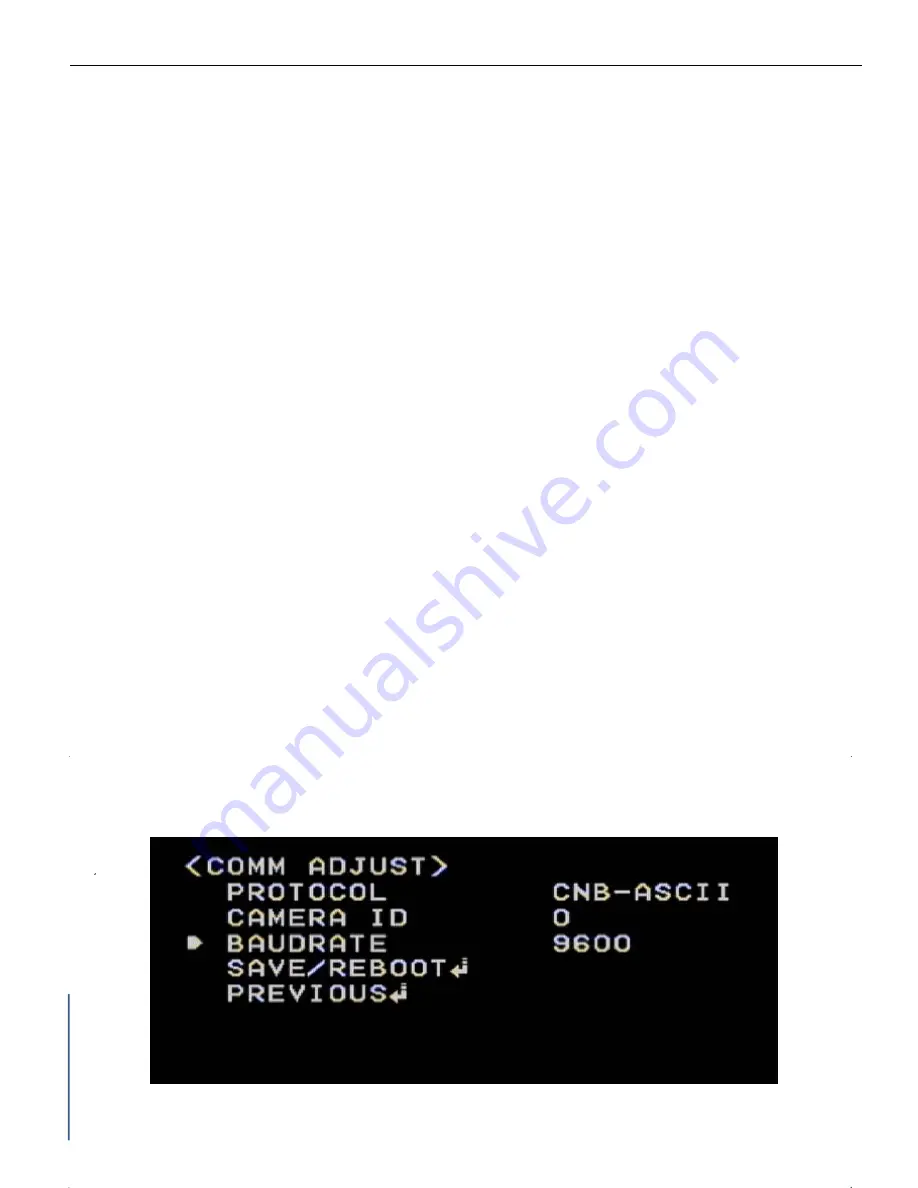
41 / 77
< Figure 14. Special Menu >
15-5. Stabilizer
•
Stabilizes the image on slight fluctuations.
•
Move the cursor to [STABILIZER] and press [LEFT] or [RIGHT] button to turn on or off
15-6.
L/L Sync
•
Sets the source for the line lock.
•
Move the cursor to [L/L SYNC] and press [LEFT] or [RIGHT] button to change the value.
¾ INT, L/L(0~359)
15-7.
Factory Initial
•
Initializes the camera to factory default mode.
•
Move the cursor to [FACTORY INITIAL] and press [Menu Set] button for reset.
15-8.
Reboot
•
Move the cursor to [REBOOT] and press [Menu Set] button to reboot the camera.
15-1. Comm. Adjust
•
In [Special] Menu, select [COMM ADJUST] by pressing [menu Set] button to go into [COMM ADJUST] menu screen.
Summary of Contents for VP-ATDN12X
Page 2: ......
Page 11: ...7 77 2 3 TECHNICAL PARAMETERS VP ATDNC12X VP ATDNC12X...






























