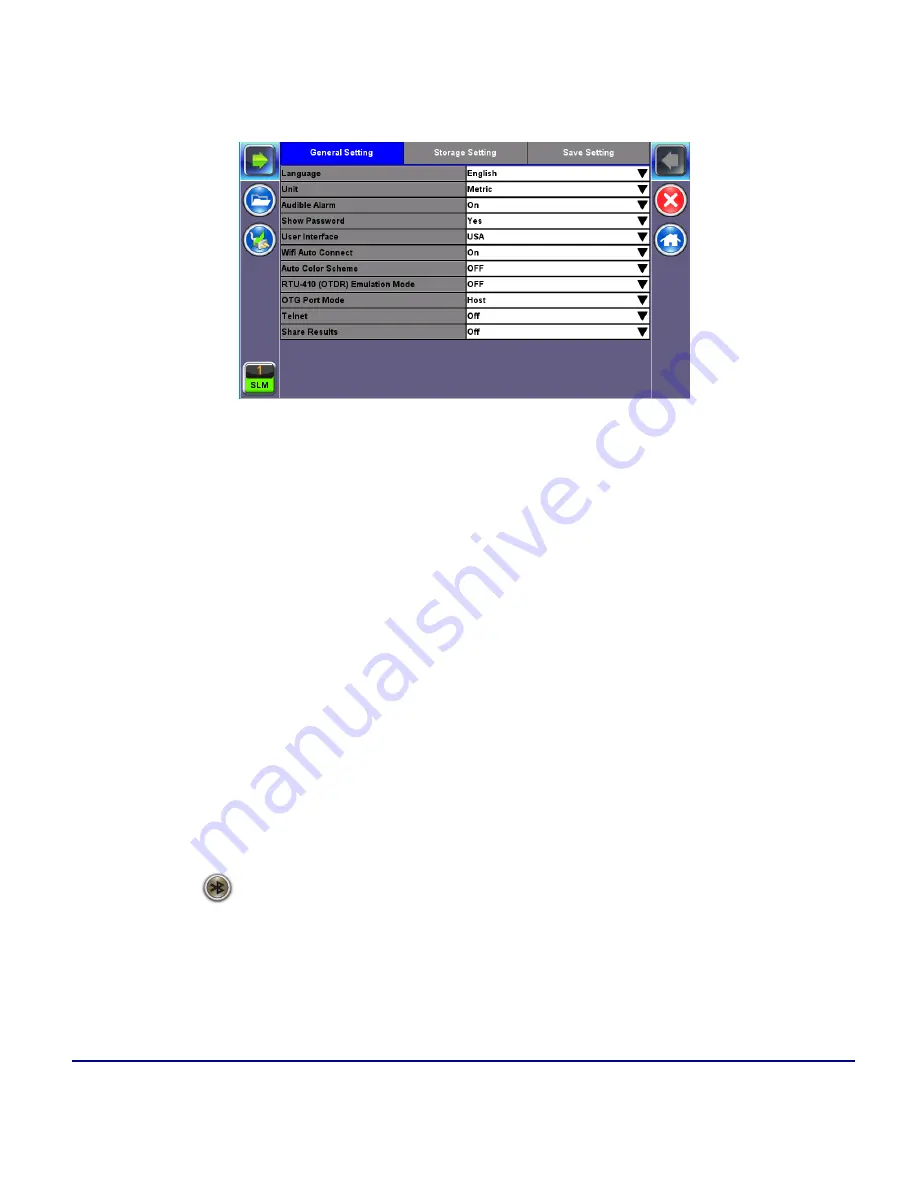
245
© VeEX Inc. All Rights Reserved.
Common Functions
and can be transferred to a USB using the
"USB Memory Browser" on page 272
in the File Manager.
To directly transfer saved files to a PC, refer to the
Share Results
function.
Utility Settings - General Setting
Storage Setting
l
File Name Prefix:
Tap on the box to enter the file name prefix using the pop up alphanumeric
keypad.
l
Profile Deleting:
Auto Delete or Prompt User.
l
Profile Saving:
Auto Overwrite or Prompt User.
l
Result Saving:
Manual or Prompt User.
l
Advanced Saving:
On/Off. Allow users to add extra information to the results file to be uploaded to
a centralized R300 Server. Requires Advanced Management Option.
Bluetooth
Built-in Bluetooth support offers wireless connectivity up to 10 meters (30 feet), providing an untethered con-
nection between the tester and other Bluetooth compatible devices such as a PCs and smart phones, enabling
users to transfer test results and other files.
A
Bluetooth
icon
displayed on screen indicates the Bluetooth connectivity status. A grey icon indicates no
Bluetooth connectivity, while a green icon indicates a successful Bluetooth connection.
Devices
Bluetooth details will be displayed including the MAC address of the device and the last 4 digits of the test set
serial #. The last 4 digits of the test set will be the pairing code between the unit and the external device.
Summary of Contents for MTX150 Series
Page 1: ...MTX150x User Manual Multi Service Installation Maintenance Test Set P N D07 00 148P Rev B00 ...
Page 11: ...Customer Care 303 Table of Contents VeEX Inc All Rights Reserved 11 ...
Page 171: ...171 VeEX Inc All Rights Reserved Ethernet V FTP Setup Download V FTP Download Results SyncE ...
Page 246: ...Common Functions VeEX Inc All Rights Reserved 246 Bluetooth Devices Bluetooth Scan ...
Page 248: ...Common Functions VeEX Inc All Rights Reserved 248 Bluetooth Devices Bluetooth Scan ...
Page 267: ...267 VeEX Inc All Rights Reserved Common Functions ...
















































