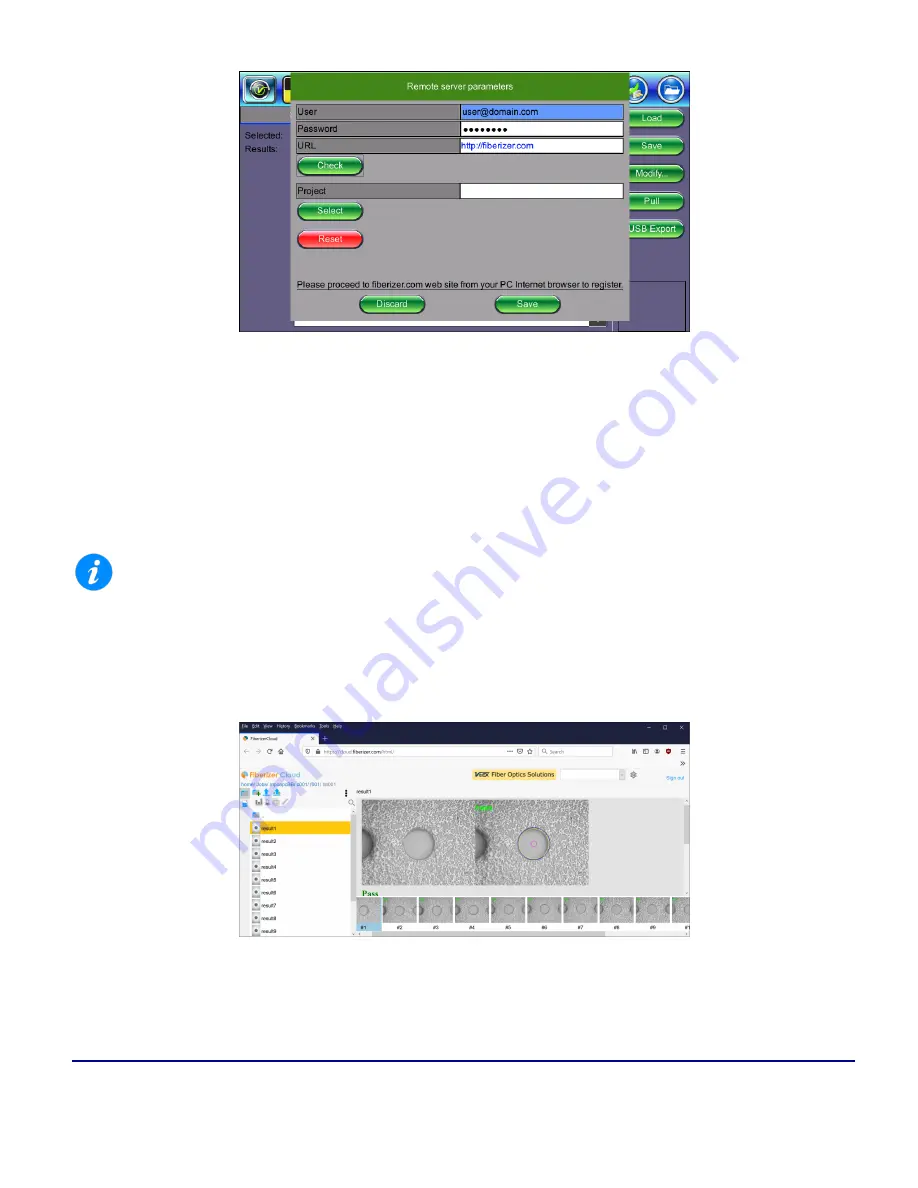
293
© VeEX Inc. All Rights Reserved.
Common Functions
Settings to connect to Fiberizer Cloud
Uploading/Downloading Files with Fiberizer Cloud
Before attempting to upload or download, ensure that the test set is successfully connected to Fiberizer Cloud.
Tap
Push
next to a directory item to upload it into Fiberizer Cloud. Tap
Pull
to download the directory collection
from Fiberizer Cloud.
The Project selection defines the project folder location on the Fiberizer Cloud account to which to save the res-
ults. The default setting uploads to the global root folder.
For a project folder to appear in the project list, it must be created in Fiberizer Cloud first. The test set can-
not create Fiberizer Cloud project folders.
After pushing results to the Fiberizer Cloud project, check the Jobs folder to which the saved cable folder was
uploaded. Use Fiberizer Cloud to create professional reports or serve as an online storage backup. The
example below shows MPO results on Fiberizer Cloud.
MPO Fiber View on Fiberizer Cloud
Summary of Contents for MTX150 Series
Page 1: ...MTX150x User Manual Multi Service Installation Maintenance Test Set P N D07 00 148P Rev B00 ...
Page 11: ...Customer Care 303 Table of Contents VeEX Inc All Rights Reserved 11 ...
Page 171: ...171 VeEX Inc All Rights Reserved Ethernet V FTP Setup Download V FTP Download Results SyncE ...
Page 246: ...Common Functions VeEX Inc All Rights Reserved 246 Bluetooth Devices Bluetooth Scan ...
Page 248: ...Common Functions VeEX Inc All Rights Reserved 248 Bluetooth Devices Bluetooth Scan ...
Page 267: ...267 VeEX Inc All Rights Reserved Common Functions ...











































