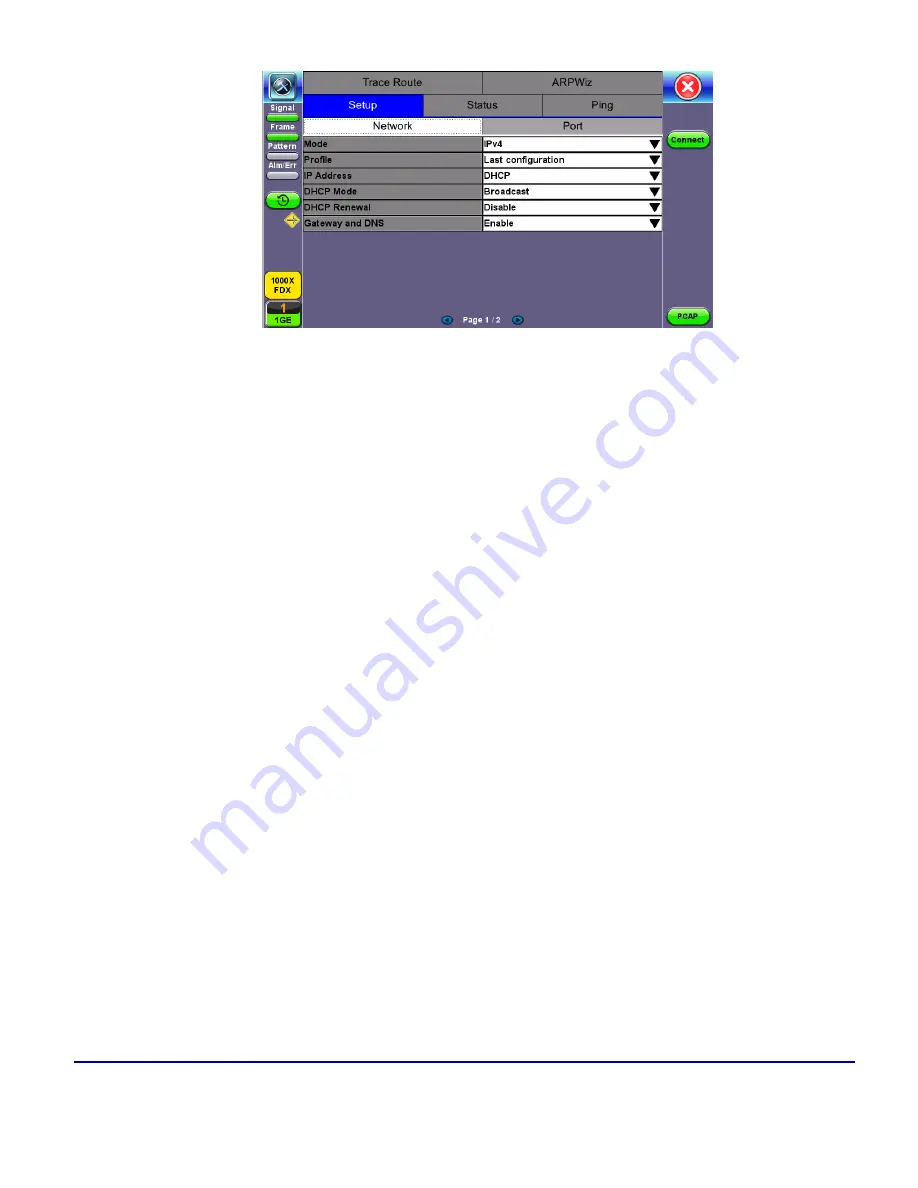
Ethernet
© VeEX Inc. All Rights Reserved.
158
4. Once the proper IP information is entered, press
Connect
. An
IP: PASS
status indicates proper con-
nection.
5. Go to
Layer 4+ Applications
. The test application will load.
Saving Test Results
Test results can be saved to the File Server using the
Save
hard key. Results can be retrieved via USB drive or
remotely using the Web UI. Refer to
V-Perf
TCP/UDP-based business Internet speed performance test based on RFC6349 and compatible with RTU-300
hardware-based centralized test heads as well as iPerf and iPerf3 servers.
A common source of customer complaints come from file transfer speeds not matching the throughput rates
guaranteed in the SLA. While many factors affect TCP applications performance, including customer’s oper-
ating system hardware performance and settings (TCP window size), carriers need to prove SLA with a test
tool that can show TCP performance independent of Operating System or Server limitations and present
repeatable reliable results. The test set V-PERF feature uses RFC6349 test methodology and metrics for qual-
ifying network TCP or UDP performance. It offers a full line rate stateful TCP test with configurable window
sizes, client and server modes as well as compatibility with iPerf servers.
The V-Perf test suite consists of the full TCP Throughput test Compliant with RFC6349 (Test Set to Test Set
only) and also the original stateful TCP testing to iPerf/iPerf3 server or to our V-Probe.
l
Stateful TCP Test up to 10GE line rate
l
TCP Client/Server and Bi-Directional modes
l
Compatible with iPerf Client/Server
Summary of Contents for MTX150 Series
Page 1: ...MTX150x User Manual Multi Service Installation Maintenance Test Set P N D07 00 148P Rev B00 ...
Page 11: ...Customer Care 303 Table of Contents VeEX Inc All Rights Reserved 11 ...
Page 171: ...171 VeEX Inc All Rights Reserved Ethernet V FTP Setup Download V FTP Download Results SyncE ...
Page 246: ...Common Functions VeEX Inc All Rights Reserved 246 Bluetooth Devices Bluetooth Scan ...
Page 248: ...Common Functions VeEX Inc All Rights Reserved 248 Bluetooth Devices Bluetooth Scan ...
Page 267: ...267 VeEX Inc All Rights Reserved Common Functions ...
















































